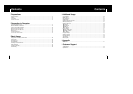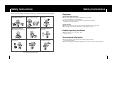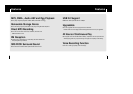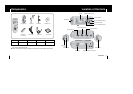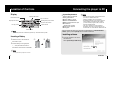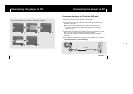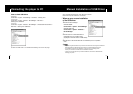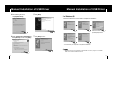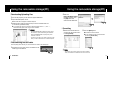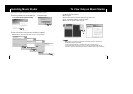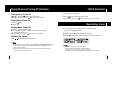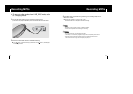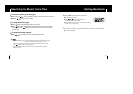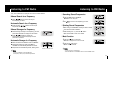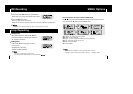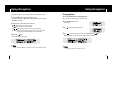19
Using the removable storage(PC)Using the removable storage(PC)
18
I Downloading/Uploading files
I Formatting
1 Connect the player to your PC with the supplied USB cable.
2 Open Windows Explorer on PC.
● Removable Disc is displayed in Windows Explorer.
3 Select the file to save and drag-and-drop it into the removable disk icon.
(In numerical, alphabetical order)
● If you change the name of music files in Windows Explorer like 001* * * , 002* * *...,
music files will be played in the order of number indicated.
2 When the
[Stop a Hardware device]
message appears, press
the [OK] button and
disconnect the USB cable.
1 Select the removable disc icon
and click the right mouse button
to select [Format].
2 Press the [Start] button.
● All saved files will be formatted.
● You can change the name of removable disc
by selecting [Volume label].
I Disconnecting the USB cable
1 Double-click on the green arrow in the taskbar on the
bottom right of the window.
NN
NN
oo
oo
tt
tt
ii
ii
cc
cc
ee
ee
- The “WRITING/READING” message will appear during
file download or upload. Disconnecting the USB cable
while “WRITING/READING” is displayed may cause
malfunction of the unit.
- The order of music files is not relative to the replay order
when you select a Removable Disc in Windows Explorer.
✍
NN
NN
oo
oo
tt
tt
ee
ee
- By formatting, all previously preset menus will be initialized.
- Care must be taken as formatted files can not be recovered.
✍
Continued...
After completing the file transfer, you must disconnect the cable in the following way: