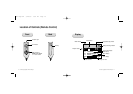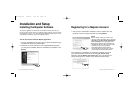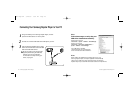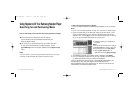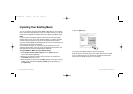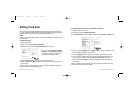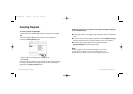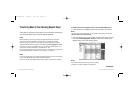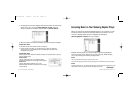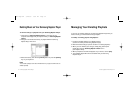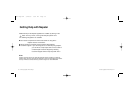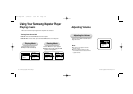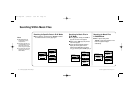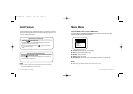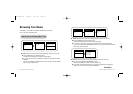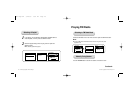32 - Samsung Napster YP-910 Player Samsung Napster YP-910 Player - 33
3.
The progress of the transfer displays under Transfer Status. To view transfer
status, click on the + in front of Samsung/Napster YP-910 under your
Library to expand the sub-folders, and then click on [Transfer Status].
4. When the tracks have finished transferring, the status is listed as Complete.
Important Note
Do not disconnect the device while the transfer is in progress.
5. Once the transfer is complete, you can disconnect your device by clicking the
unplug/eject icon on your Windows taskbar and following the instructions in the
message box that appears.
Important Note
Never unplug the device without first safely disconnecting. To safely disconnect or eject your
Samsung Napster Player:
Windows 2000
Click the "unplug/eject" icon on your Windows taskbar
and follow the instructions in the message box that appears.
Windows XP
Click the "Safely Remove Hardware" icon on your
Windows taskbar and follow the instructions in the message
box that appears.
When you connect your Samsung Napster Player to your computer, you will
be able to view the music that is currently loaded on your device. You can
view your collected artists, albums, and playlists by clicking the
[Samsung/Napster YP-910] icon in your Library.
Besides removing tracks, you cannot modify the general organizational
structure of music on the device. You can play a track by double-clicking
on it or by selecting it and clicking the play button.
Note
You can only play the tracks stored on your device one at a time.
You can also only play tracks from the same computer that you used to transfer the tracks to your player.
Note
To modify a playlist that is on your Samsung Napster Player, make the changes on the playlist that is in your
Playlists folder of your Library, and then retransfer the playlist to your device.
Accessing Music on Your Samsung Napster Player
Continued...
910-eng-new 9/26/03 3:03 PM Page 32