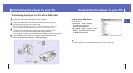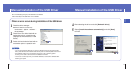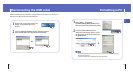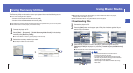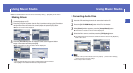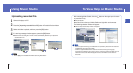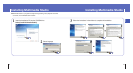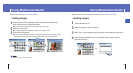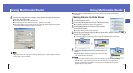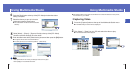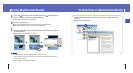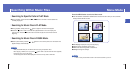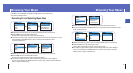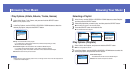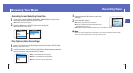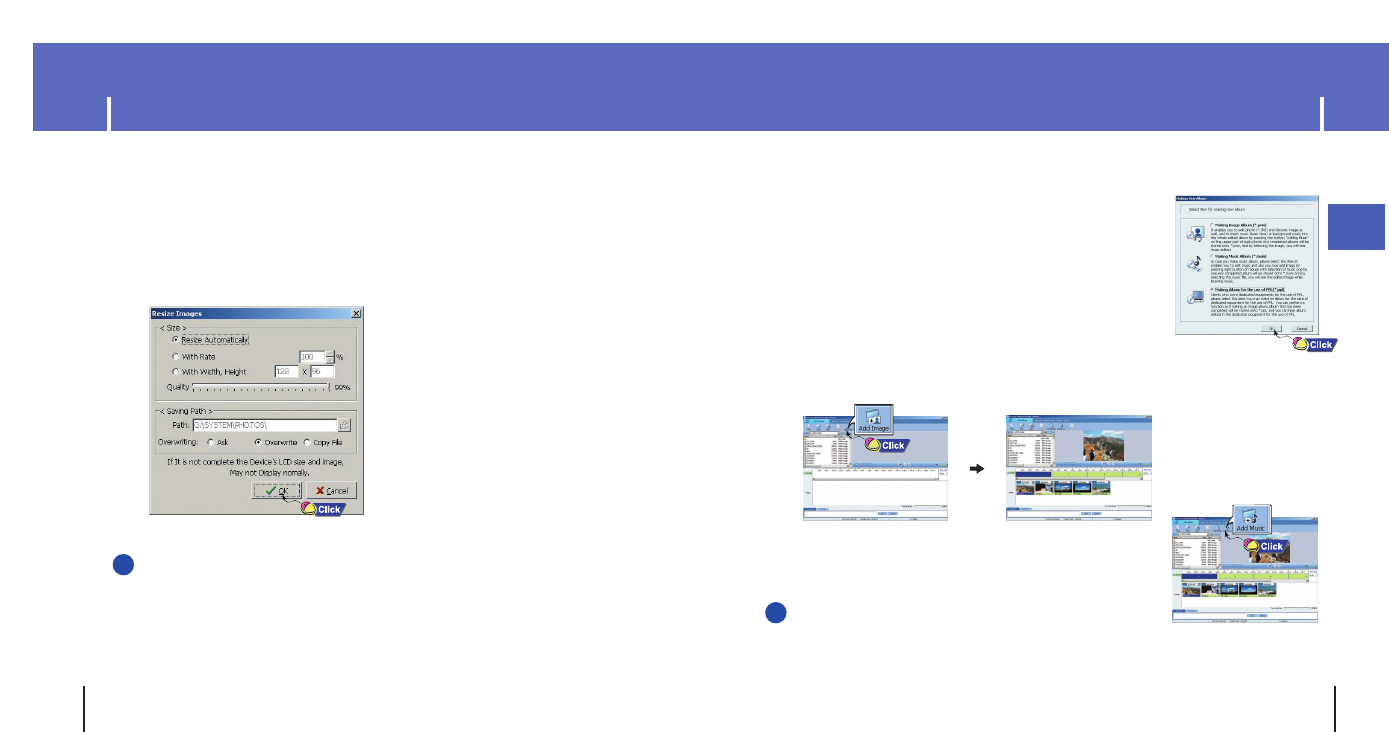
31
Using Multimedia Studio
ENG
Using Multimedia Studio
30
I Making Albums for Slide Shows
2
Press the [Edit Alb] button at the top of Multimedia Studio.
● The [Making New Album] window will be displayed.
3
Select [Making Album for the use of PPL] and then
press the [OK] button.
● The [PPL Album] window will be displayed.
4
Press the [Add Image] button at the top of the [PPL Album] window to
select the image to edit.
●
If multiple images are selected, each image will be displayed for 5 seconds.
5
Press the [Add Music] button to add background
music.
●
Add BG Music: Images change every 5 seconds while
the selected music is played.
5
Set the size and path of the image at the [Resize images] window and
then click the [OK] button.
● The image will be sent to the selected device.
● The sent image can be viewed from [Photo] → [Albums] on the menu.
● The optimal image size for viewing on the unit is 128 x 96. Please adjust the image size
if the image does not display correctly on the player.
NN
NN
oo
oo
tt
tt
ee
ee
- Image files saved in the player can be deleted by selecting [File] → [Delete images from device].
- Refer to Help for more information.
1
Connect the player to PC.
● Albums created from [Making Album for the use of PPL] can be viewed as slide shows
on the player.
✍
NN
NN
oo
oo
tt
tt
ee
ee
- To add a copyright protected audio file, which can be played on the player,select [Add Music] →
[Add BG Music] → [Add from Device] and select the desired file on the connected player.
- Copyright protected audio files added from the player are marked DEVICE,and cannot be
played in the [PPL Album] window.
✍