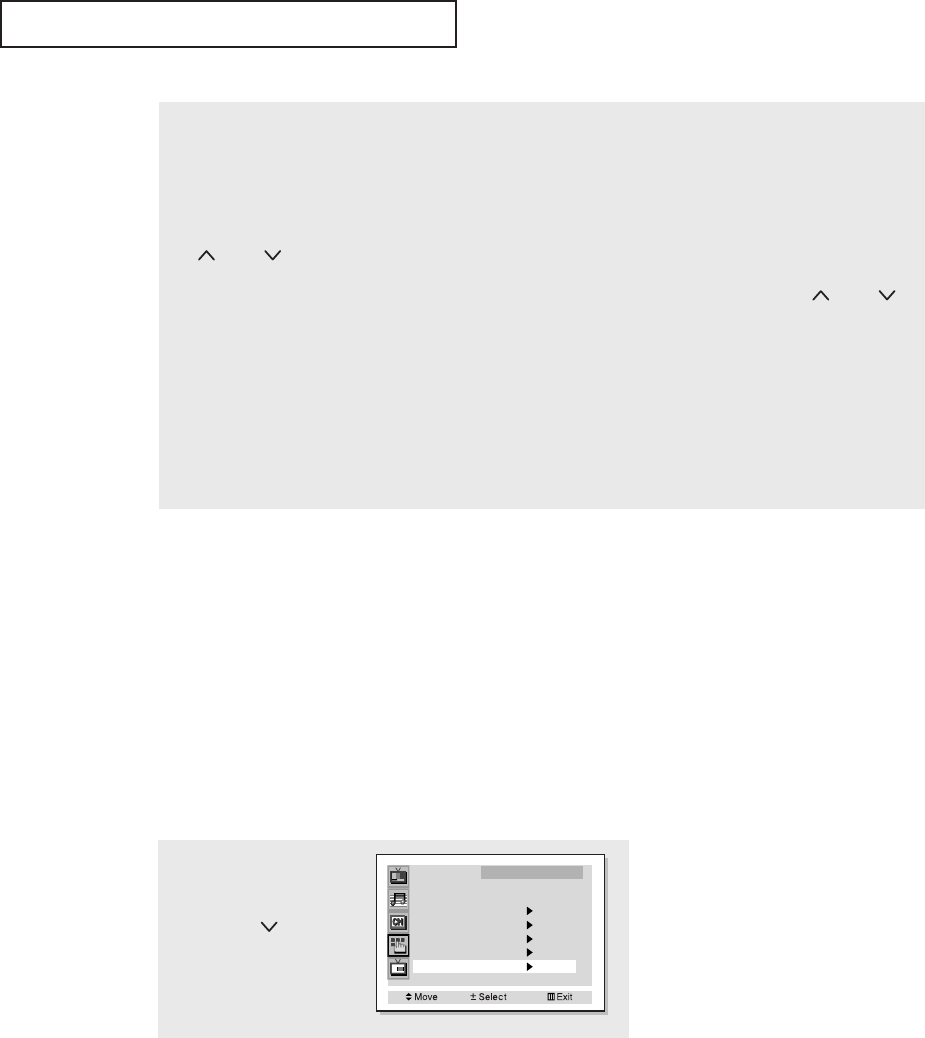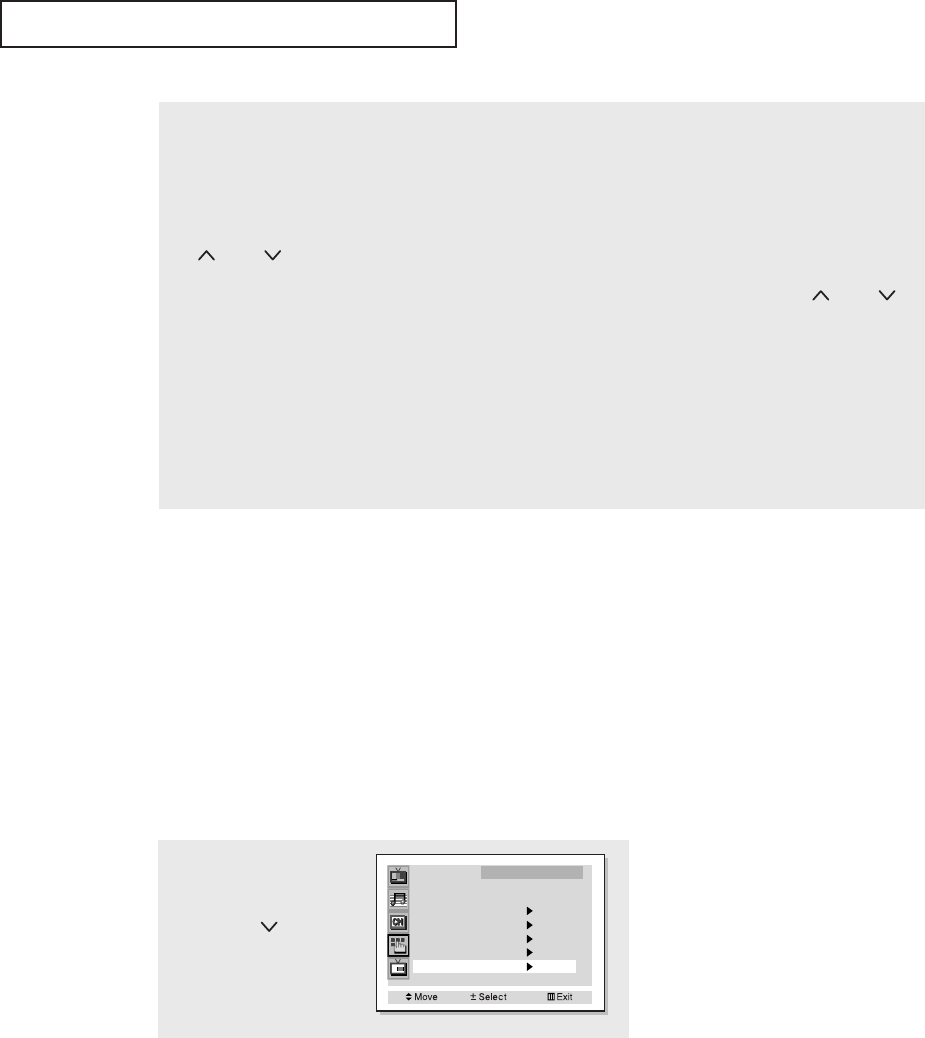
4.17 C
HAPTER FOUR:SPECIAL FEATURES
6
f
7
e
S
PECIAL FEATURES
6
How to set the FV, D, L, S and V sub-ratings:
First, select one of these TV-Ratings: TV-Y7, TV-PG, TV-14 or TV-MA (See Step 4, on previous page).
Next, while the TV-Rating is selected (BLUE), repeatedly press the VOL + button. This will cycle through the avail-
able sub-ratings (FV,L, S, D or V).
A blinking letter (“U” or “B”) will be displayed for each sub-rating. While the “U” or “B” is blinking, press the
CH or CH button to change the sub-rating.
Press the VOL + button once to save the TV guidelines. A TV-Rating will be selected (BLUE), and no letters will
blink. To exit this screen, press the VOL + button again. To select a different TV-Rating, press the CH or CH
button and then repeat the process.
Note: The V-chip will automatically block certain categories that are “More restrictive”. For example, if you block
“L” sub-rating in TV-PG, then the “L” sub-ratings in TV-14 and TV-MA will automatically be blocked.
7
Press the Menu button three times to clear all the screens. (Or proceed to the next section, and set up additional
restrictions based on the MPAA codes).
How to Set up Restrictions using the MPAA Ratings: G, PG, PG-13,
R, NC-17, X
The MPAA rating system uses the Motion Picture Association of America (MPAA) system,
and its main application is for movies. (Eventually, movie videocassettes will be encoded with
MPAA ratings.) When the V-Chip lock is on, the TV will automatically block any programs that
are coded with objectionable ratings (either MPAA or TV-Ratings).
1
Press the Menu button.
Press the CH button to
select the “Function”, then
press the VOL + button.
Language : English
Plug & Play
Convergence
Caption
Time
V-Chip
Function
00054A-02-CHAPTER 4 2004/10/19 01:08 PM Page 17