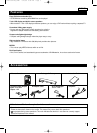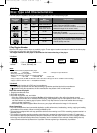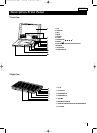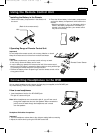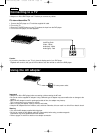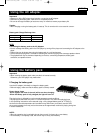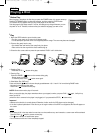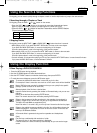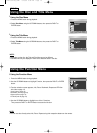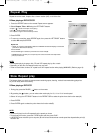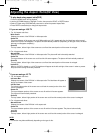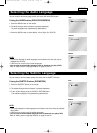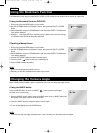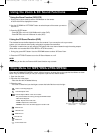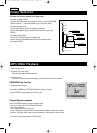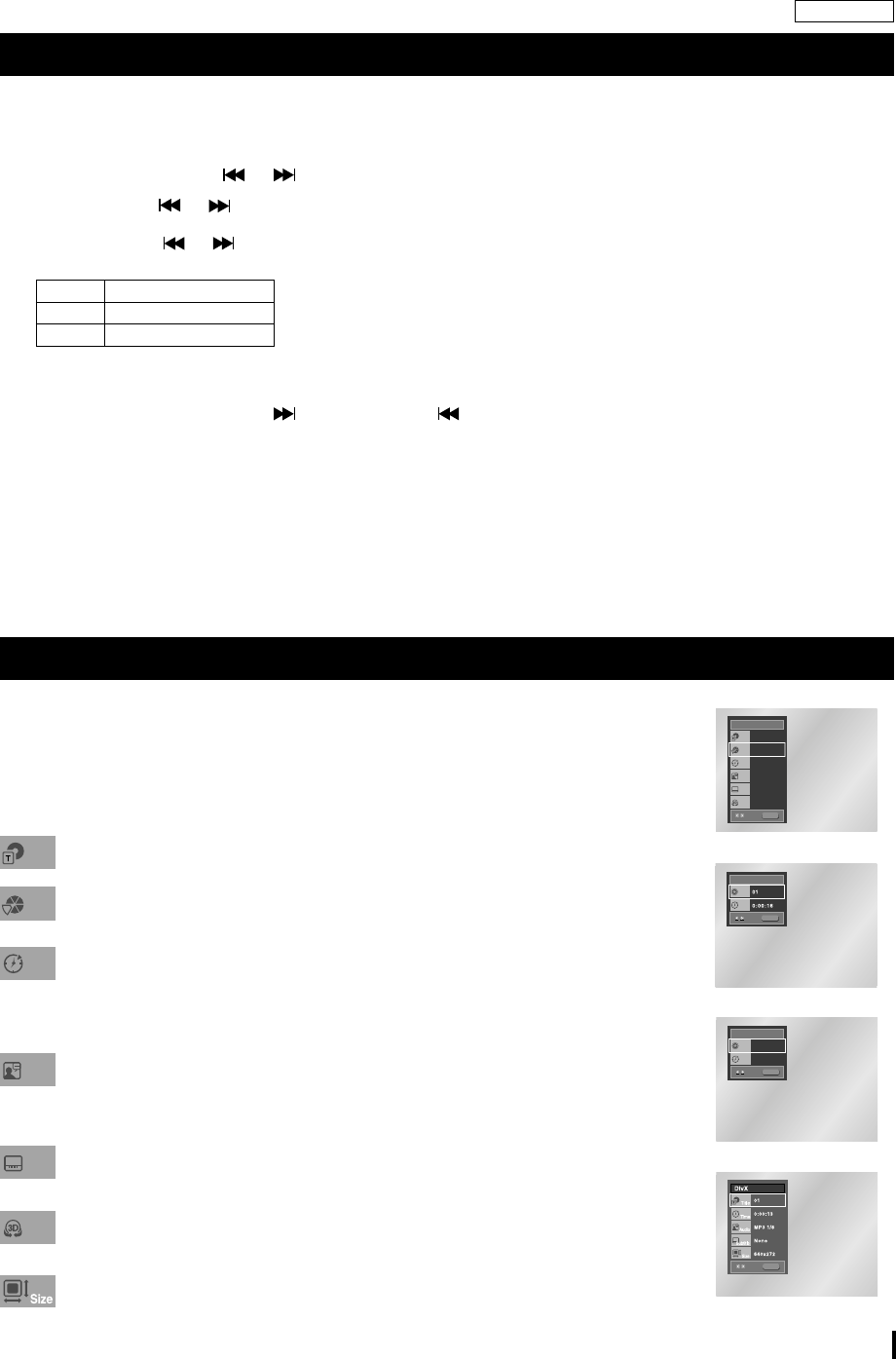
13
ENGLISH
Using the Search & Skip Functions
Using the Display Function
During play, you can search quickly through a chapter or track or use the skip function to jump to the next selection.
During play, press the SKIP ( or ) button on the remote.
• Press the SKIP ( or ) button on the remote for more than 2 seconds and press
again or press continuously to search at a faster speed on a DVD, VCD or CD.
•
Press the SKIP
( or )
button for less than 2 seconds to use the SEARCH feature.
(To previous/next chapter or track)
During play, press the NEXT SKIP ( ) or BACK SKIP ( ) button less than 2 seconds.
• When playing a DVD, if you press the NEXT SKIP button, it moves to the next chapter.
If you press the BACK SKIP button, it moves to the beginning of the chapter.
One more press makes it move to the beginning of the previous chapter.
• When playing VCD or a CD, if you press the NEXT SKIP button, it moves to the next track.
If you press the BACK SKIP button, it moves to the beginning of the track.
One more press makes it move to the beginning of the previous track.
• If a track exceeds 15 minutes when playing a VCD and you press the NEXT SKIP button, it
moves forward 5 minutes.
If you press the BACK SKIP button, it moves backward 5 minutes.
1. Press the INFO button during playback.
2. Use the UP/DOWN buttons to select the desired item.
3. Use the LEFT/RIGHT buttons to make the desired setup, then press ENTER.
4. To make the screen disappear, press the INFO button again.
To access the desired title when there is more than one in the disc.
For example, if there is more than one movie on a DVD, each movie will be identified
Most of DVD discs are recorded in chapters so that you can quickly find a specific
passage. (similar to tracks on an audio CD).
Allows playback of the film from a desired time.
Input the desired time by pressing the number on Remote directly, and you can use
direction
buttons to set the time after pressing ENTER button.
Note: The numeric buttons can’t work after pressing ENTER button.
Refers to the language of the film soundtrack. In the example, the soundtrack is
played in English 5.1CH. A DVD disc can have up to eight different soundtracks.
The MP3, AC3 and WMA are supported.(DivX)
Note: Even when 5.1 channel is set, you will only hear 2 channel audio from the player.
Refers to the subtitle languages available in the disc.You will be able to choose the
subtitle languages or, if you prefer, turn them off from the screen. A DVD disc can
have up to 32 different subtitles.
A Surround effect is generated using two front speakers and headphones.
(DivX)
File Size has a relationship with resolution of a title.
The larger file size is, the higher resolution is displayed.
If the file resolution is small, it scales up automatically. So you can see the larger
screen.
I Searching through a Chapter or Track
I
Skipping Tracks
I
When Playing a DVD/VCD/CD/MPEG4
DVD
Title
Time
Audio
Chapter
Subtitle
01
02
0:00:13
ENG 5.1CH
Off
Off
ENTER
3D Sound
DVD
VCD
Tra ck
Time
ENTER
VCD
CD
Track
Time
01
0:00:48
ENTER
CD
ENTER
MPEG4
DVD 2X, 8X, 32X, 128X
VCD 4X, 8X
CD 2X, 4X, 8X
3D Sound
Title
Chapter
Time
Audio
Subtitle
L70A/75A-Eng-XEF 7/26/05 8:48 PM Page 13