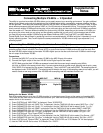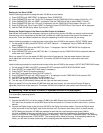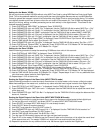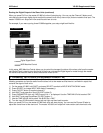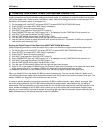®ÂØÒňΠVS-880 Supplemental Notes
© 1998 Roland Corporation U.S. Connecting Multiple VS-880s - V-Xpanded Page 2 of 5
Settings for the Slave VS-880
U
se the following procedure to setup the other VS-880 as a slave device.
1) Press SYSTEM until “MIDI PRM?” is displayed. Press YES/ENTER.
2) Press PARAMETER right until “SysEx Rx” is displayed. Use the TIME/VALUE dial to select “SysEx Rx = On.”
3) Press PARAMETER right until “MMC” is displayed. Use the TIME/VALUE dial to select “MMC = SLAVE.”
4) Press PARAMETER right until “CtrLocal” is displayed. Use the TIME/VALUE dial to select “CtrLocal = On.”
5) Press SYSTEM until “Sync/Tempo PRM?” is displayed. Press YES/ENTER and “Syn:Source” will be displayed.
6) Use the TIME/VALUE dial to select “Syn:Source = EXT.”
Routing the Digital Output of the Slave to the Mix Output of the Master
Now that we have made all the necessary settings for synchronizing the two VS-880s, we need to route the audio
from the slave unit to the master so that we have a unified mix output that contains the signal of the master and
slave units. There are different methods for doing this depending on which mixer mode you are using.
U
se the following procedure to route the audio output of the slave VS-880 to the master in INPUT-TRACK mode:
1) On the master VS-880, press EDIT/SOLO until “MST StereoIn = “ is displayed. Use the TIME/VALUE dial to
select “Digital.”
2) Press PARAMETER right so that “MST StIn Level =” is displayed. Use the TIME/VALUE dial to adjust the
overall level for the slave unit.
3) Press PARAMETER right so that “MST StIn Bal =” is displayed. Use the TIME/VALUE dial to adjust the balance
of the slave unit, if desired.
When you press PLAY on the master VS-880, both units will start playing. Use the master fader on the slave
unit to adjust the overall level of the slave unit. The master VS-880’s mix output will now contain audio from
both units.
U
se the following procedure to route the audio output of the slave VS-880 to the master in INPUT MIX/TRACK MIX mode:
1) On the master VS-880, hold SHIFT and press SELECT to switch to INPUT MIX/TRACK MIX mode.
2) Press SELECT to choose INPUT MIX mode (if necessary).
3) Press CH EDIT button 5 to select channel 5.
4) Hold SHIFT and press Aux Send (CH EDIT button 6).
5) Press PARAMETER right until “IN5 Channel Link =” is displayed. Use the TIME/VALUE dial to select “ON.”
6) Hold SHIFT and press Input/Buss (CH EDIT button 1).
7) Use the TIME/VALUE dial to select “INc BUSS Sel = MIX.”
8
) Turn the Input 5 PAN knob all the way left and right and then back to center.
When you press PLAY on the master VS-880 both units will start playing. You can use the Channel 5 fader to
adjust the overall level of the slave unit. The master VS-880’s mix output will now contain audio from both units.
II. Connecting Three or More VS-880s (V-Xpanded Version 2.xx and Higher)
The following section will explain the procedure for synchronizing three or more VS-880s that use the V-Xpanded
2.xx and higher) operating system.
(
C
onnections
1) Connect the MIDI OUT port of the master VS-880 to the MIDI IN port of the first slave unit. Connect the MIDI
OUT port of the first slave unit to the MIDI IN port of the next slave unit. Connect all other slave units in a similar
manner.
2) Connect the Digital output of the first slave VS-880 to the Digital input of the master. Connect the Digital output
of the next slave unit to the Digital input of the first slave unit. Connect all other slave units in a similar manner.
NOTE: Make sure that both VS-880s are powered on and that the current song’s sampling rate (48kHz,
44.1kHz, or 32kHz) is the same on both units. If you are unsure what the current song’s sampling rate is set to,
press PLAY/DISPLAY to access the Play screen (if necessary). Then, hold SHIFT and press SONG. The sampling
rate will be displayed under “SYNC MODE.” The sampling rate is linked to the song. If the sampling rates do not
match, you will need to create a new song with a sampling rate that matches the other unit(s).