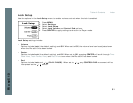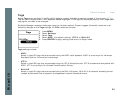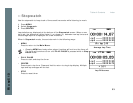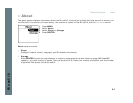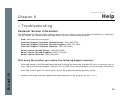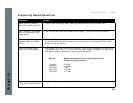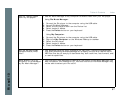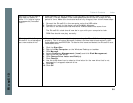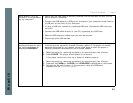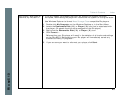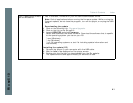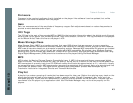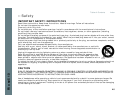Table of Contents Index
39
Rio se510
What should I do if my
Rio se510 is not detected
by my computer?
• Verify that the USB cable is securely inserted into the USB port on both the Rio
se510 and your computer.
• Connect the USB cable to a USB port on the back of your computer rather than to
a USB port on the front of your computer.
• If using a USB hub, connect to a powered USB hub. Unpowered USB hubs may
not work.
• Connect the USB cable directly to your PC, bypassing any USB hubs.
• Remove USB extension cables from the connection path.
• Disconnect other USB devices.
What should I do if the
display permanently locks
up, does not display, or
displays UPGRADER?
• If you cannot read the display, the player firmware may be corrupted. Corrupted
firmware may be caused by a failed firmware update. If the player’s firmware
becomes corrupted for any reason, follow these steps to start the player in
Recovery Mode and proceed with the firmware update.
1 Reset the player by removing the battery for approximately two minutes.
2 Press POWER. The player should power on as normal.
If the player continues to lock up or does not display properly:
1 Reset the player by removing the battery for approximately two minutes.
2 Press and hold MENU + POWER until UPGRADER is displayed on the screen.
3 Connect the Rio se510 player to the computer using the USB cable.
Proceed with the Firmware upgrade.