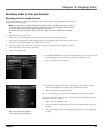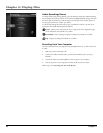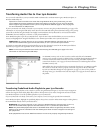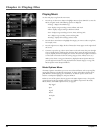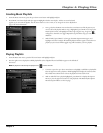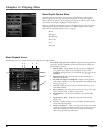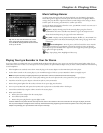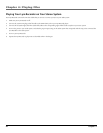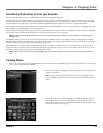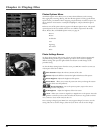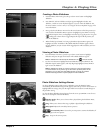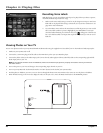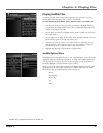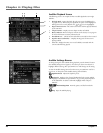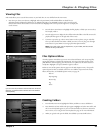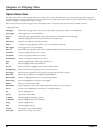Chapter 4: Playing Files
Chapter 4 43
Transferring Photos Files to Your Lyra Recorder
You can transfer photo fi les to your Lyra Portable Multi-media Recorder using Windows Explorer.
If your Lyra Recorder isn’t already connected to your computer, connect it using the provided USB cable (go to page 14 for information on connecting
the USB cable). Don’t disconnect the USB cable during photo downloads. Doing so may corrupt system fi les or the fi les being downloaded. It is highly
recommended that the Lyra Recorder be connected to the ROOT USB PORT (the main USB port) on the PC or a self powered USB hub.
From Windows Explorer, open the Lyra Recorder drive. Open the drive where the fi les/folders you want to transfer are located, and highlight them. Drag
the fi les/folders to the PHOTOS folder on the Lyra Recorder drive.
Supported photo fi les (see page 3 for formats) must be stored in the PHOTOS system folder in order to be available for viewing on the device. Sub-folders
may be created under the PHOTOS system folder for easy navigation and organization of your image fi les.
Note: You must stop the USB connection before disconnecting the USB cable (go to page 17 for more information on disconnecting
the USB cable).
An SD/MMC memory card can also be used to transfer photo fi les. If an SD/MMC memory card is properly inserted, an additional drive is available
through Windows Explorer to transfer content onto. Please ensure the correct drive is being used when transferring content from the device. Go to page 51
for more information on transferring fi les from the SD/MMC memory card.
When all fi les have been transferred to the Lyra Recorder from the PC, you MUST re-profi le the contents to ensure all content is properly sorted and
recognized on the Lyra Recorder. Eject the Lyra Recorder through the tray application (see page 17), then run the profi ler. In the Setup menu, go to the
Audio menu and select Profi le. Go to page 26 for more details on the profi ler.
Notes: You can view photos directly from the SD/MMC memory card without having to transfer the content to the Lyra Recorder hard
drive.
Viewing Photos
1. Press the up or down arrow button to highlight Photos and press SELECT. Photos and slideshows appear on the left side of the screen. Press the right
arrow to see the available photos and folders.
2. Press the arrow buttons to highlight the photo or photo folder you want to select, for
example, FlowerGarden.
When you get to the last tile thumbnail at the bottom, the screen displays the next
photos or subfolders in the list. To move between screens, press the left or right arrow
button.
3. Press the up or down arrow button to highlight a sub-folder or photo fi le. Once you
select the photo fi le you want to view, press SELECT to display the Photo Options
menu or PLAY on the remote to view the fi le automatically. The Photos Options menu
descriptions are listed on the next page.