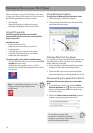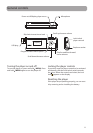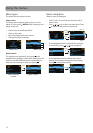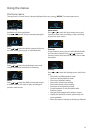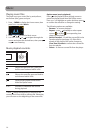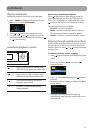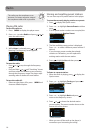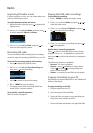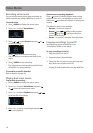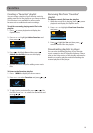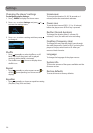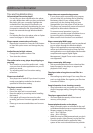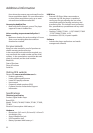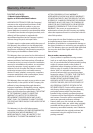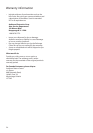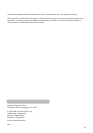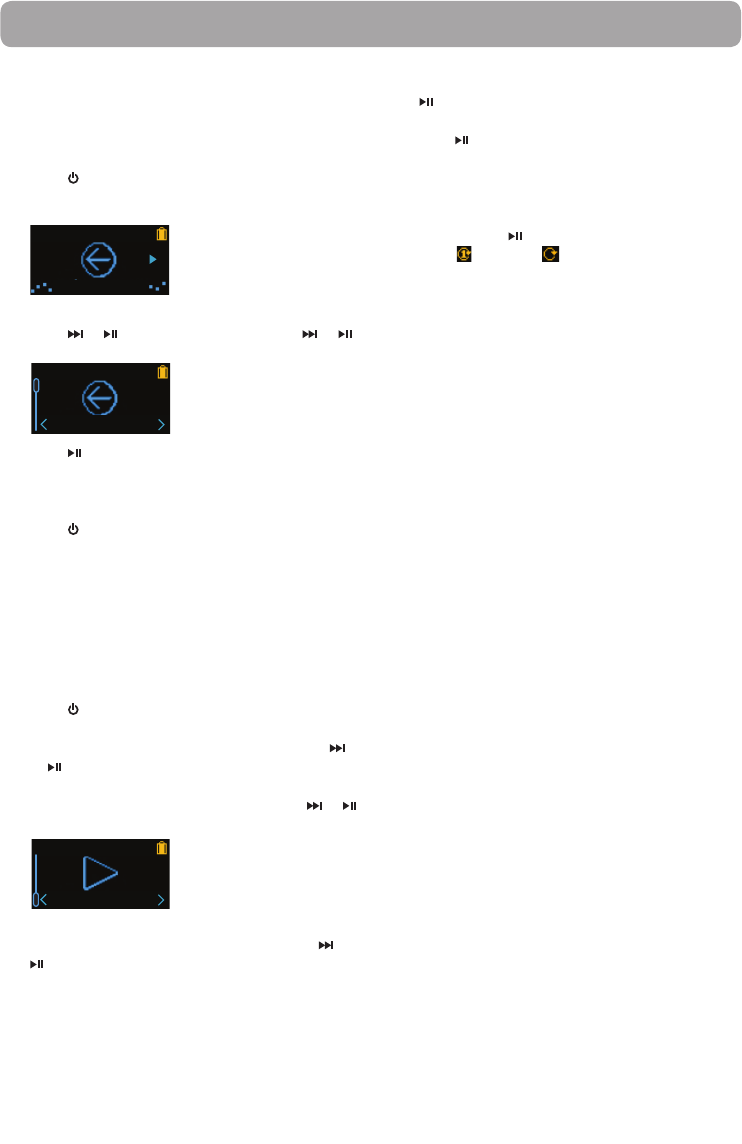
18
Voice Memo
Recording voice memo
You can record voice and play back recordings as
well as copy the recordings (WAV files) to your PC.
To record voice:
1. Press /MENU to display the Home menu.
2. Press + or – to select Voice Memo.
Voice Memo
3. Press or to select Record and press or
to start recording.
Record
• Press to pause or resume recording.
• The microphone is located at the back of the
player.
4. Press
/MENU to stop recording.
• The player names each recording VoiceXXX.wav
where XXX is a unique number.
To record for a specific duration:
Refer to RecDur on page 20.
Playing back voice memo
To play back a recording:
1. Press /MENU to display the player menu.
2. Press + or – to select Voice Memo and press
or to enter the voice memo menu.
3. Press + or – to select Playback and press
or
to see the list of recordings.
Playback
4. Press + or – to select a recording and press or
to start playback.
Option menu (recording playback)
Press to show or hide the Option menu during
playback. Press + or – to highlight an option and
then press
to confirm the selection or change the
setting.
The following options are available:
• Resume – to resume playback
• Repeat – press
repeatedly to select repeat
current
or all files (corresponding icon
shows on the display)
• Delete – to remove current file from the player
Copying recordings to your PC
Recordings are stored as WAV files in the
“VoiceRecord” folder on the player.
To copy recordings to the PC:
1. Plug the player into the PC.
2. Open the player’s Record folder.
3. Select the files you want to copy and drag and
drop them onto a folder on the PC.
• Almost all audio applications can play WAV files.