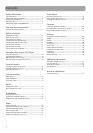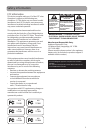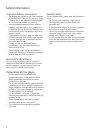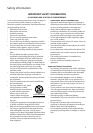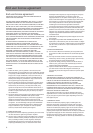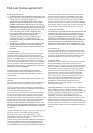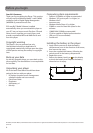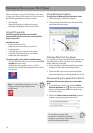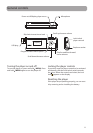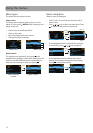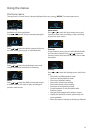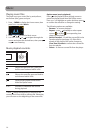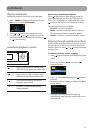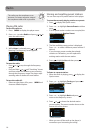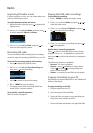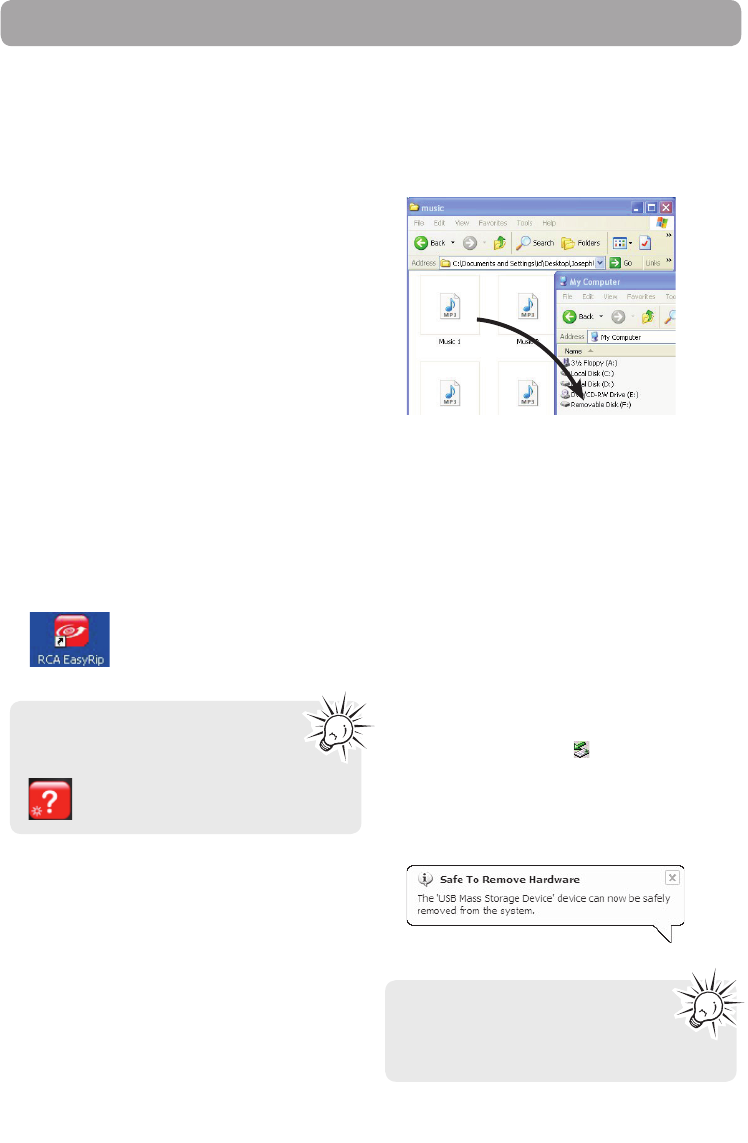
Using RCA easyRip
The RCA easyRip software was installed
automatically the first time you connected this
player to your PC.
easyRip lets you:
• Import music from CDs
• Organize your music library on your PC
• Create playlists
• Copy files from your library to the player
• Copy files from the player to your library
• Delete files from the player
To start easyRip (using either method below):
• Click on the RCA system tray icon and select RCA
easyRip from the menu.
• Double-click the easyRip icon on your PC’s
desktop. The easyRip dock appears at the side of
your screen.
10
Help – For detailed explanation on using
easyRip, click the Help widget on the
module dock.
Before you begin using your RCA Player, you’ll want
to copy your music to the player. You can use any of
the following methods to transfer content:
• RCA easyRip
• Drag and drop files in Windows Explorer
• Software provided by online music stores
Managing files on your RCA Player
Deleting files from the player
For any files you have transferred to the player, you
may delete them while you have connected the
player with your computer.
1. Open the player in Windows Explorer and then
navigate to the folder containing the files.
2. Select the files you want to remove and then
press the Delete key on the keyboard of your PC.
Disconnecting the player from the PC
Windows will show the player as a removable
disk:
1. In the Windows system tray, click the Safely
Remove Hardware icon
and then select the
device with the appropriate drive letters from
the list of devices.
2. When the Safe to remove hardware message
appears, unplug the player from the PC.
Do not disconnect the USB
connection during file download.
Doing so may corrupt system files or
the files being downloaded.
Using Windows Explorer
To copy files in Windows XP or Windows Vista:
1. Open the player in Windows Explorer.
2. Drag and drop music files onto the drive letter
associated with the player.