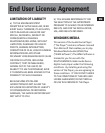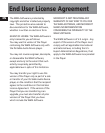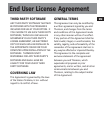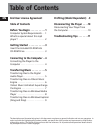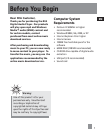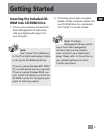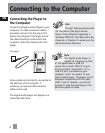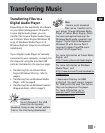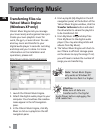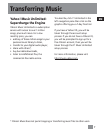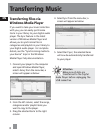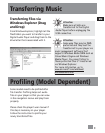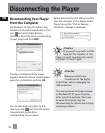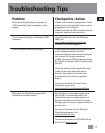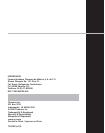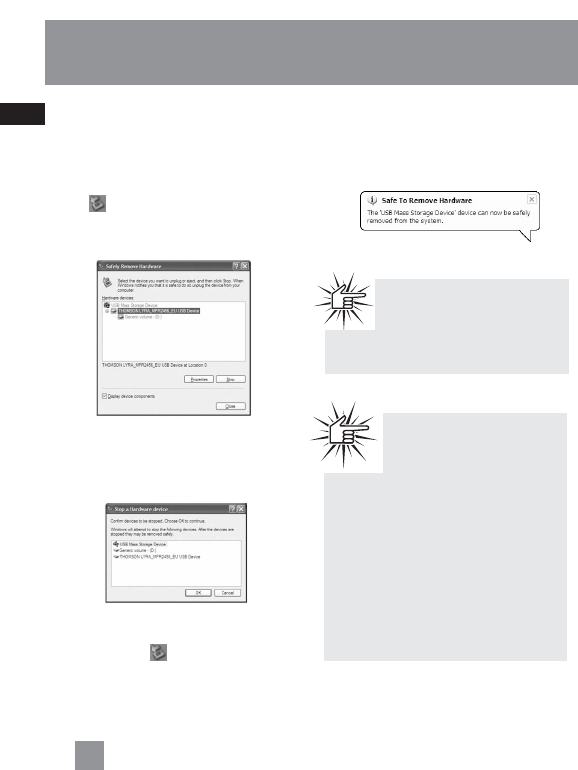
Disconnecting Your Player
from the Computer
For Windows XP, from the System Tray,
double click the left mouse button on the
icon and select Safely Remove
Hardware. Select the drive corresponding
to your player and click STOP.
The Stop a Hardware device screen
appears. Select the device to be stopped
again for confirmation and click OK.
You can also stop your player by left
clicking on the icon from the system
tray and selecting the drive
corresponding to your player.
Before disconnecting the USB connection
from the computer or the Digital Audio
Player, be sure the "Safe to Remove
Hardware" message is displayed.
EN
10
Disconnecting the Player
Attention
If you want to go back to USB
mode for file transfer at this
stage, you need to unplug and connect
the player to the PC again.
Attention
Make sure all data are
transferred to the Digital
Audio Player before unplugging the
USB connection.
The description on this page is based
on Windows XP. If you are running
other operating systems, there may
be some differences. See the
Windows Help for details about safely
removing hardware.