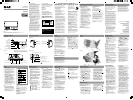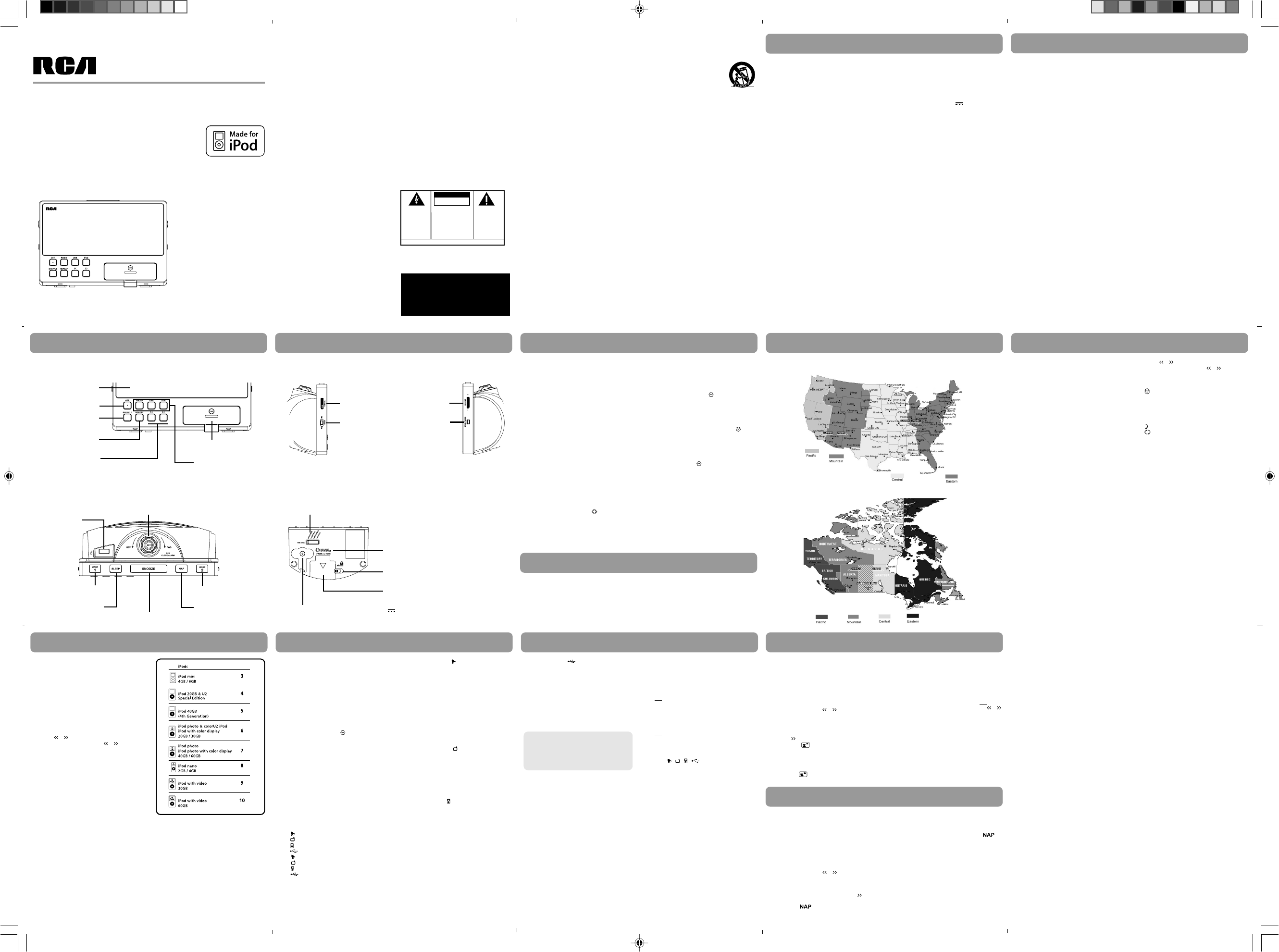
damaged, liquid has been
spilled or objects have fallen
into the apparatus, the
apparatus has been exposed
to rain or moisture, does not
operate normally, or has been
dropped.
• ADDITIONAL SAFETY INFORMATION
• Apparatus shall not be exposed to dripping
or splashing and no objects filled with
liquids, such as vases, shall be placed on
the apparatus.
•Always leave sufficient space around the
product for ventilation. Do not place
product in or on a bed, rug, in a bookcase
or cabinet that may prevent air flow
through vent openings.
• Do not place lighted candles, cigarettes,
cigars, etc. on the product.
• Connect power cord only to AC power
source as marked on the product.
• Care should be taken so that objects do
not fall into the product.
• Do not attempt to disassemble the cabinet.
This product does not contain customer
serviceable components.
• IF YOUR PRODUCT OPERATES ON
BATTERIES, adhere to the following
precautions:
A. Any battery may leak electrolyte if
mixed with a different battery type, if
inserted incorrectly, or if all batteries are
not replaced at the same time.
B. Any battery may leak electrolyte or
explode if disposed of in fire or an attempt
is made to charge a battery not intended
to be recharged.
C. Discard leaky batteries immediately.
Leaking batteries can cause skin burns or
other personal injury. When discarding
batteries, be sure to dispose of them in the
proper manner, according to your state/
provincial and local regulations.
• If the iPod or USB mode is selected in
your last sleep function setting, the
iPod or USB flash player will start to
play, instead of the radio. The radio
will be played whenever the iPod or
USB mode is selected but without the
corresponding device connected.
3. Select a radio station as usual,
OR
Press iPod or USB and then press /
to select a file on the iPod or USB flash
player. Playback will be in repeat all
files mode automatically.
• Press SLEEP once to check the
remaining sleep time. Press SLEEP
repeatedly to select another sleep time.
• If you decide to turn off the unit
sooner, press SNOOZE, OFF or press
SLEEP repeatedly to select “OFF”.
• When the sleep mode is activated
again, the sleep time will be the same
as the one you have set before.
4. Press / to skip to the previous or
next file. Press and hold / to
search backward or forward.
5. Press SHUFFLE to play the files in the
flash player in random order. The icon
shows on the display when shuffle
mode is active. Press again to cancel
the function.
6. Press REPEAT to select a repeat
playback mode. Corresponding icon
shows on the display:
– repeat the current file
– repeat all files
Press REPEAT until no repeat icon
shows on the display to cancel the
repeat playback.
Note:
•You may charge the battery of your
USB flash player through the USB jack
(5V 500mA) while the unit is in the USB
mode. Charging control should be
operated on the USB flash player.
•The unit supports Microsoft FAT12, 16
& 32 and ISO9660 file systems only.
Other file systems from Linux, MAC or
NTFS are not supported.
•Only mpeg 1/2 layer 3 format is
supported for mp3 files.
•Digital Right Management (DRM) type
music files will not be played.
•Only the first 999 mp3 files can be
read.
•The unit reads all files in folders and
displays them as tracks only.
•Only USB flash player is supported.
Other USB devices such as MTP USB
flash player, USB hub or USB card
reader are not supported.
•Never connect the unit to a computer.
Doing so may cause damage to the
unit and the computer.
WARNING:
TO PREVENT FIRE
OR ELECTRICAL
SHOCK HAZARD,
DO NOT EXPOSE THIS PRODUCT
TO RAIN OR MOISTURE.
SEE MARKING ON BOTTOM / BACK OF PRODUCT
CAUTION
RISK OF ELECTRIC SHOCK
DO NOT OPEN
THE EXCLAMATION
POINT WITHIN THE
TRIANGLE IS A
WARNING SIGN
ALERTING YOU OF
IMPORTANT
INSTRUCTIONS
ACCOMPANYING
THE PRODUCT.
THE LIGHTNING
FLASH AND ARROW-
HEAD WITHIN THE
TRIANGLE IS A
WARNING SIGN
ALERTING YOU OF
"DANGEROUS
VOLTAGE" INSIDE
THE PRODUCT.
CAUTION: TO REDUCE THE
RISK OF ELECTRIC SHOCK,
DO NOT REMOVE COVER
(OR BACK). NO USER-
SERVICEABLE PARTS IN-
SIDE. REFER SERVICING
TO QUALIFIED SERVICE
PERSONNEL.
GEFAHR EINES
ELEKTRISCHEN SCHLAGS
Important information
Getting started
General controls
RP5500i
RP5502i
Tocom: 5643 519A
General controls
Clock
Clock
Radio & USB
iPod
U.S. Limited Warranty
What your warranty covers:
• Defects in materials or workmanship.
For how long after your purchase:
• 90 days from date of purchase - unit
exchange, which includes parts and labor.
91 days to 1 year from date of purchase -
unit exchange, which includes parts only;
you pay the labor.
What we will do:
•Provide you with a new, or at our option, a
refurbished unit. The exchange unit is
under warranty for the remainder of the
original product’s warranty period.
•Proof of purchase in the form of a bill of
sale or receipted invoice which is evidence
that the product is within the warranty
period must be presented to obtain
warranty service. For rental firms, proof of
first rental is also required.
How to make a warranty claim:
•Properly pack your unit. Include any cables,
etc., which were originally provided with
the product. We recommend using the
original carton and packing materials.
•Include evidence of purchase date such as
the bill of sale. Also print your name and
address and a description of the defect.
Send via standard UPS or its equivalent to:
Thomson Inc.,Product Exchange
Center,
11721 B Alameda Avenue,
Socorro, Texas 79927
•Insure your shipment for of loss or damage.
Thomson accepts no liability in case of
damage or loss en route to Thomson.
• Pay any charges billed to you by the
Exchange Center for service not covered by
the warranty.
•A new or refurbished unit will be shipped
to you freight prepaid.
What your warranty does not cover:
• Customer instruction. (Your Owner’s Manual
provides information regarding operating
Instructions and user controls. For
additional information, ask your dealer.)
•Installation and set-up service
adjustments.
• Batteries.
• Damage from misuse or neglect.
•Products which have been modified or
incorporated into other products.
•Products purchased or serviced outside the
USA.
FCC information
This device complies with Part 15 of the FCC
Rules. Operation is subject to the following
two conditions: (1) This device may not
cause harmful interference, and (2) this
device must accept any interference
received, including interference that may
cause undesired operation.
In accordance with FCC requirements,
changes or modifications not expressly
approved by Thomson Inc. could void the
user’s authority to operate this product.
This device generates and uses radio
frequency (RF) energy, and if not installed
and used properly, this equipment may
cause interference to radio and television
reception.
If this equipment does cause interference to
radio or television reception (which you can
determine by unplugging the unit), try to
correct the interference by one or more of
the following measures:
• Re-orient the receiving antenna (that is,
the antenna for the radio or television
that is “receiving” the interference).
• Move the unit away from the
equipment that is receiving
interference.
• Plug the unit into a different wall
outlet so that the unit and the
equipment receiving interference are
on different branch circuits.
If these measures do not eliminate the
interference, please consult your dealer or
an experienced radio/television technician
for additional suggestions. Also, the Federal
Communications Commission has prepared
a helpful booklet, “How To Identify and
Resolve Radio TV Interference Problems.”
This booklet is available from the U.S.
Government Printing Office, Washington,
DC 20402. Please specify stock number 004-
000-00345-4 when ordering copies.
For your records
In the event that service should be required,
you may need the model number and the
serial number. In the space below, record
the date and place of purchase and the
serial number:
Model No.:
Date of Purchase:
Place of Purchase:
Serial No.:
Service information
This product should be serviced only by
those specially trained in appropriate
servicing techniques. For instructions on
how to obtain service, refer to the warranty
included in this user manual.
The AC/DC Adaptor supplied with this
product is intended to be correctly
orientated in a vertical or floor mount
position.
Technical information
Product: Clock Radio
Brand: RCA
Model: RP5500i, RP5502i
Electrical consumption
External AC adaptor: 10V 1.4A
Power consumption: 120VAC x 0.7A
Safety precautions
•Make sure that you keep your set
away from water and high
temperatures.
• Do not use your system immediately
after transporting it from a cold place
to a warm place, as condensation may
cause the system to malfunction.
• Keep your unit away from humid areas
and abnormally hot places.
• To prevent personal injury, do not
reverse any batteries.
• The use of apparatus in moderate
climates.
• The apparatus should not be exposed
to dripping or splashing and no objects
filled with liquids, such as vases, should
be placed on the apparatus.
• No naked flame sources, such as lighted
candles, should be placed on the
apparatus.
•Attention should be drawn to the
environmental aspects of battery
disposal.
•Minimum distances (2cm) should be
kept around the apparatus for
sufficient ventilations.
• The ventilation should not be impeded
by covering the ventilation opening
with items, such as newspaper, table-
cloths, curtains, etc.
• The rating plate is located at the
bottom cabinet of apparatus.
Maintenance
Clean the unit with a soft cloth, or a damp
chamois leather. Never use solvents.
The descriptions and characteristics in this
owner’s manual are for the purpose of
general reference only and not as a
guarantee. In order to provide you with the
highest quality product, we may make
changes or modifications without prior
notice. The English version serves as the
final reference on all product and
operational details should any discrepancies
arise in other languages.
Power failure indicator
When external DC power is interrupted
(disconnected) for a short period of time,
both time and alarm settings will change
(unless batteries are installed). After
external DC power is restored (reconnected),
the Digital Display will blink to indicate that
power was interrupted and you should
readjust the time and alarm settings.
Plugging in for power
Insert the connector of the AC/DC adpater
to the power jack at the bottom of the
unit.
External AC/DC adaptor input power
supply: 100-240V ~ 50/60Hz
Note:
Power is fed to the unit even when it is not
functioning. To cut the power supply off,
the power cable must be unplugged.
Battery back-up operation
This clock radio is equipped with a memory
holding system that can be powered with 2
“AA” batteries (included). The power
failure protection circuit will not operate
unless battery is installed. When normal
household power is interrupted, or AC line
cord is unplugged, the batteries will power
the clock radio to keep track of time and
alarm settings programmed into memory.
When the battery backup functions, the
digital display will not light, however, the
function of alarm still occurs during the
power interruption if remaining battery
power is adequate. Normal operation will
resume after AC power is restored so you
will not have to reset the time or the alarm.
Install battery as follow:
1. Remove battery compartment door
(located at the bottom of the radio)
by applying thumb pressure to the
tab on battery door and then lift the
door out and off the cabinet.
2. Insert 2 AA batteries (included).
3. Replace the compartment door.
Note: we recommend that you replace the
batteries every 2-3 years.
Turns off the unit
(standby mode)
Front view
Universal dock for iPod®
(push to open or close)
Selects radio, USB
or iPod mode
Display
Selects random
playback mode
Selects repeat
playback mode
Skips to the previous or
next file,
searches backward or
forward
Turns off the wake function momentarily,
turns off the sleep funtion
USB connector
Top view
Activates wake time 2
Activates wake time 1
Refer to “Sleep function”
Refer to “NAP function”
Press SET at the center to select adjusting the clock
time, wake time 1 or wake time 2. Rotate the knob to
adjust the clock time, wake time 1 or wake time 2.
Selects the radio
frequency
Side views
Selects the radio
band
Adjusts the volume
Selects the display
brightness
Bottom view
Time zone selector (refer to “Clock”)
Daylight saving time button
(refer to “Clock”)
Battery compartment
(refer to “Battery back-up operation”)
Setting clock
In case the memory holding batteries are
accidentally removed, set the clock
manually as below:
1. Press SET on the top of the unit until
the clock setting icon flashes on the
display.
2. Rotate the knob on the top of the unit
to set the clock time. The time
decrements or increments follows by a
faster rate when you rotate and hold
the knob. The clock setting icon
flashes when you are setting the time.
AM or PM icon also shows beside the
time.
3. To save and exit the clock setting, wait
for about 5 seconds or press SET until
the clock setting , WAKE 1 or WAKE
2 icon is off. The clock time is now set.
Auto clock set
You do not have to set the clock time as a
built-in automatic time set system is
equipped in this clock powered by 3V (2 AA
batteries, included and installed). All you
have to do is to plug this clock for power
and current time will be shown
automatically after setting the time zone
and daylight saving time (read below).
However, the batteries can also be
exhausted and we recommend that you
replace the batteries every 2-3 years.
Setting time zone
Slide the time zone selector at the bottom
of the unit to Eastern, Central, Mountain or
Pacific time zone (refer to the maps on the
right).
Daylight saving time
Press and hold the Daylight Saving Time
button at the bottom of the unit to turn
on/ off in areas observing/ not observing
such time change. The icon shows on
the display when daylight saving time is
active.
WARNING: Avoid playing with these
buttons when setting clock or wake time.
Canadian time zones
US time zones
Listening to the radio
1. Press RADIO on the front of the unit
to turn on the radio.
2. Slide BAND to select the radio band.
The selected radio band shows on the
display.
3. Rotate TUNING to select frequency. The
selected frequency shows on the
display.
4. Press OFF to turn off the radio.
Built-in AFC
The Built-in Automatic Frequency Control
(AFC) works only on FM. It helps reducing
drift on FM reception and keeping the
radio locked in on the FM station to which
it is tuned.
When tuning in FM stations, you may notice
that the station you are tuning can
be well-tuned on two or three nearby
points on the dial. Always tune carefully
at the loudest and clearest point.
AM Antenna
A built-in ferrite rod antenna eliminates the
need for an outside antenna for AM
reception. Rotating the unit slightly may
improve reception of distant AM stations.
Listening to the external USB
flash player
1. Connect an external USB flash player
(with mp3 music) to the USB connector
at the top of the unit.
2. Press USB on the front of the unit to
select the USB mode.
3. Playback from the USB flash player
starts automatically. Press USB to pause
the playback (the TRACK icon flashes
during pause) and press again to
resume.
Listening to iPod
1. Push the universal dock for iPod on the
front of the unit to open it.
2. Eight adapters are supplied. Check the
table on the right and use the
appropriate adapter for your iPod.
3. Place the adapter and then your iPod
on the universal dock for iPod.
4. Press iPod on the front of the unit to
select the iPod mode.
5. Playback from the iPod starts
automatically. Press iPod to pause the
playback and press again to resume.
6. Press / to skip to the previous or
next file. Press and hold / to
search backward or forward.
7. Press SHUFFLE to play the files in
random order in the iPod. Random
playback indication shows on the iPod
when the function is activated. Press
again to cancel the function.
8. Press REPEAT to select a repeat
playback mode (repeat 1 or repeat all).
Repeat playback indication shows on
the iPod when the function is
activated. Press REPEAT until no repeat
playback indication shows on the iPod
to cancel the repeat playback.
Note:
•You may charge the battery of your
iPod through the universal dock for
iPod while the unit is turned off
(standby mode) or in the iPod mode.
Charging control should be operated
on the iPod.
• If no iPod is connected in the iPod
mode, the unit will exit the iPod mode
and turn off automatically.
Display brightness
Wake function
Set the wake time
This unit allows 2 wake times to be set.
1. Press SET on the top of the unit until
the icon WAKE1 or WAKE2 flashes on
the display.
2. Rotate the knob on the top of the unit
to set the wake time. The time
decrements or increments follows by a
faster rate when you rotate and hold
the knob.
3. To save and exit the wake time setting,
wait for about 5 seconds or press SET
until all clock setting , WAKE 1 and
WAKE 2 icons are off. The wake 1 or
wake 2 time is now set.
•To check the wake time after setting,
press SET until the icon WAKE1 or
WAKE2 flashes and the respective
assigned wake time shows on the
display.
Select the wake source
You may be woken up by the alarm, radio,
music from iPod or USB flash player.
1. Set a wake time (refer to the above
instructions).
2. Press WAKE 1 or WAKE 2 to select a
wake mode. Corresponding icon lights
on the front of the unit.
1 – Wake time 1 by alarm
1 – Wake time 1 by radio
1 – Wake time 1 by iPod
1 – Wake time 1 by USB flash player
2 – Wake time 2 by alarm
2 – Wake time 2 by radio
2 – Wake time 2 by iPod
2 – Wake time 2 by USB flash player
Waking to Alarm ( )
Note:
•The unit equips with GRAD-U-WAKE
feature, the alarm tone volume will
increase gradually to its maximum in
about 30 to 45 seconds.
• If you set the wake function with low
volume level before going to bed, we
advise using Waking to Alarm mode to
wake you up since the volume will
automatically increase.
• When the AC power is disconnected, all
wake mode will be reverted to alarm
tone.
Waking to RADIO ( )
3. Select a desired wake up radio channel
(refer to “Listening to the radio”). If no
wake up channel is set, your last
listening radio station will be selected.
4. Adjust the volume to your desired
level.
5. Press OFF to turn off the unit.
Waking to iPod ( )
3. Adjust the volume to your desired
level. The last played file on the iPod
will be played when the wake function
activates.
4. Press OFF to turn off the unit.
Note: If there is no iPod connected, the
alarm tone will sound instead even if
Waking to iPod mode is selected.
SmartSnooze
TM
This operation allows extra sleep time after
the wake function is on. The alarm will be
off by pressing SNOOZE, SLEEP or NAP
until the snooze period is over. Snooze
function can be used repeatedly up to 2
hours. After this, the wake function will
turn off until the next day.
Set the “quiet” period as follow:
While pressing SNOOZE, rotate the knob
on the top of the unit to set the “quiet”
period from 1 to 30 minutes (default: 9
minutes). Release SNOOZE, then the
“quiet” period is set.
Wake function
Turn off the wake function
• Silence the wake function momentarily:
Press SNOOZE. The alarm will sound
again when the snooze period is over.
(refer to “SmartSnooze
TM
”).
OR
• Stop the wake function:
Press OFF. The alarm will be on again
the following day at the same time.
OR
•Disable the wake function permanently:
Press WAKE 1 or WAKE 2 repeatedly
until no corresponding wake indicator
(e.g. ) shows on the
display.
NAP function
For catnaps up to 2 hours without
disturbing the regular alarm settings, the
NAP function wakes you up after a short
period of time. Simply:
1. Press NAP repeatedly to cycle among
the NAP time available (10min, 20min,
30min, 60min, 90min, 120min and OFF.
20min is the default setting).
• If necessary, press / to further set
the NAP time. Each press of the button
will decrease or increase one minute.
For example, to set 35min, press NAP
to select 30 min and then press 5
times.
•The icon flashes while selecting.
2. When the desired NAP time is selected,
release NAP and wait for about 5
seconds, the NAP time is now set. The
current time shows and the icon
lights on the display.
3. Press NAP once to show briefly the
NAP time left.
• Only alarm tone can be selected in the
NAP mode.
• Press OFF to stop the NAP alarm,
OR
press and hold NAP until “OFF” is
selected to cancel the NAP function.
Sleep function
In the sleep mode, the radio, iPod or USB
flash player (if connected) turns off
automatically. To set the sleep time, simply:
1. Press SLEEP repeatedly to cycle among
the sleep time available (90min, 60min,
30min, 15min and OFF. 90min is the
default setting).
• If necessary, press / to further set
the sleep time. Each press of the
button will decrease or increase one
minute. For example, to set 35 min,
press SLEEP to select 30min and then
press 5 times.
•The icon flashes while selecting.
2. When the desired sleep time is
selected, release SLEEP and wait for
about 5 seconds, the sleep time is now
set. The radio (default) turns on and
the icon lights on the display.
user manual
manual de usuario
EN/E
It is important to read this instruction book prior to using your new product for the first time.
Es importante leer este manual antes de usar por vez primera su euipo.
IMPORTADOR
Comercializadora Thomson de México, S.A.
de C.V.
Álvaro Obregón No. 151. Piso 13.
Col. Roma. Delegación Cuauhtémoc
C.P. 06700. México, D.F.
Telefono: 52-55-11-020360
RFC: CTM-980723-KS5
EXPORTER
Thomson Inc.
P. O. Box 1976
Indianapolis, IN 46206 - 1976
©2007 Thomson Inc.
Trademark(s) ® Registered
Marque(s) ® Deposée(s)
Marca(s) ® Registrada(s)
www.rcaaudiovideo.com
Printed in China / Impreso en China
Battery compartment lock
Adapters
Power jack for AC/DC adapter (10V 1.4A)
PLEASE READ AND SAVE THIS FOR FUTURE REFERENCE
IMPORTANT SAFETY INSTRUCTIONS
• Acts of nature, such as but not limited to
lightning damage.
Product Registration:
•Please complete and mail the Product
registration Card packed with your unit. It
will make it easier to contact you should it
ever be necessary. The return of the card is
not required for warranty coverage.
Limitation of Warranty:
• THE WARRANTY STATED ABOVE IS THE
ONLY WARRANTY APPLICABLE TO THIS
PRODUCT. ALL OTHER WARRANTIES,
EXPRESS OR IMPLIED (INCLUDING ALL
IMPLIED WARRANTIES OF
MERCHANTABILITY OR FITNESS FOR A
PARTICULAR PURPOSE) ARE HEREBY
DISCLAIMED. NO VERBAL OR WRITTEN
INFORMATION GIVEN BY THOMSON INC.,
ITS AGENTS OR EMPLOYEES SHALL CREATE
A GUARANTY OR IN ANY WAY INCREASE
THE SCOPE OF THIS WARRANTY.
• REPAIR OR REPLACEMENT AS PROVIDED
UNDER THIS WARRANTY IS THE EXCLUSIVE
REMEDY OF THE CONSUMER. THOMSON
INC. SHALL NOT BE LIABLE FOR INCIDENTAL
OR CONSEQUENTIAL DAMAGES RESULTING
FROM THE USE OF THIS PRODUCT OR
ARISING OUT OF ANY BREACH OF ANY
EXPRESS OR IMPLIED WARRANTY ON THIS
PRODUCT. THIS DISCLAIMER OF
WARRANTIES AND LIMITED WARRANTY
ARE GOVERNED BY THE LAWS OF THE
STATE OF INDIANA. EXCEPT TO THE
EXTENT PROHIBITED BY APPLICABLE LAW,
ANY IMPLIED WARRANTY OF
MERCHANTABILITY OR FITNESS FOR A
PARTICULAR PURPOSE ON THIS PRODUCT IS
LIMITED TO THE APPLICABLE WARRANTY
PERIOD SET FORTH ABOVE.
How state law relates to this warranty:
• Some states do not allow the exclusion nor
limitation of incidental or consequential
damages, or limitations on how long an
implied warranty lasts, so the above
limitations or exclusions may not apply to
you.
• This warranty gives you specific legal rights,
and you also may have other rights that
vary from state to state.
If you purchased your product outside the
USA:
• This warranty does not apply. Contact your
dealer for warranty information.
Waking to USB ( )
3. Adjust the volume to your desired
level. The first file on the USB flash
player will be played when the wake
function activates.
4. Press OFF to turn off the unit.
Note: If there is no USB flash player
connected, the alarm tone will sound
instead even if Waking to USB mode is
selected.
Note: When the wake function activates,
the corresponding wake icon will flash
until the wake function is turned off. The
icon will then stop flashing and keep
lighting up.
iPod is a trademark of Apple Computer,
Inc., registered in the U.S. and other
countries.
* For the latest iPod models, please use the
adapter provided with your iPod.
Made for:
iPod with video (30GB, 60GB, 80GB) 5th
generation
iPod photo (20GB U2 Special Edition, 30GB
U2 Special Edition, 40GB, 60GB) 4th
generation
iPod (20GB, 20GB U2 Special Edition, 40GB)
4th generation
iPod nano (2GB, 4GB) 1st generation
iPod mini (4GB, 6GB) 1st & 2nd
generations
Some of the following information may not
apply to your particular product; however, as
with any electronic product, precautions should
be observed during handling and use.
• Read these instructions.
• Keep these instructions.
• Heed all warnings.
• Follow all instructions.
• Do not use this apparatus near water.
•Clean only with dry cloth.
• Do not block any ventilation openings.
Install in accordance with the
manufacturer’s instructions.
• Do not install near any heat sources such as
radiators, heat registers, stoves, or other
apparatus (including amplifiers) that
produce heat.
• Do not defeat the safety purpose of the
polarized or grounding-type plug. A
polarized plug has two blades with one
wider than the other. A grounding type
plug has two blades and a third grounding
prong. The wide blade or the third prong is
provided for your safety. If the provided
plug does not fit into your outlet, consult
an electrician for replacement of the
obsolete outlet.
•Protect the power cord from being walked
on or pinched particularly at plugs,
convenience receptacles, and the point
where they exit from the apparatus.
• Only use attachments/accessories specified
by the manufacturer.
•Use only with the cart, stand, tripod,
bracket, or table specified by the
manufacturer, or sold with the apparatus.
When a cart is used, use caution when
moving the cart/apparatus combination to
avoid injury from tip-over.
• Unplug this apparatus during lightning
storms or when unused for long periods of
time.
• Refer all servicing to qualified service
personnel. Servicing is required when the
apparatus has been damaged in any way,
such as power-supply cord or plug is
Portable Cart
Warning
Press BRIGHTNESS to dim the display and
press again to restore to the original
brightness level. When the display is
dimmed, the blue indicator on the universal
dock for iPod will also be turned off.
This Class B digital apparatus complies
with Canadian ICES-003.
Cet appareil numérique de la class B est
conforme à la norme de NMB-003 du
Canada.