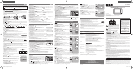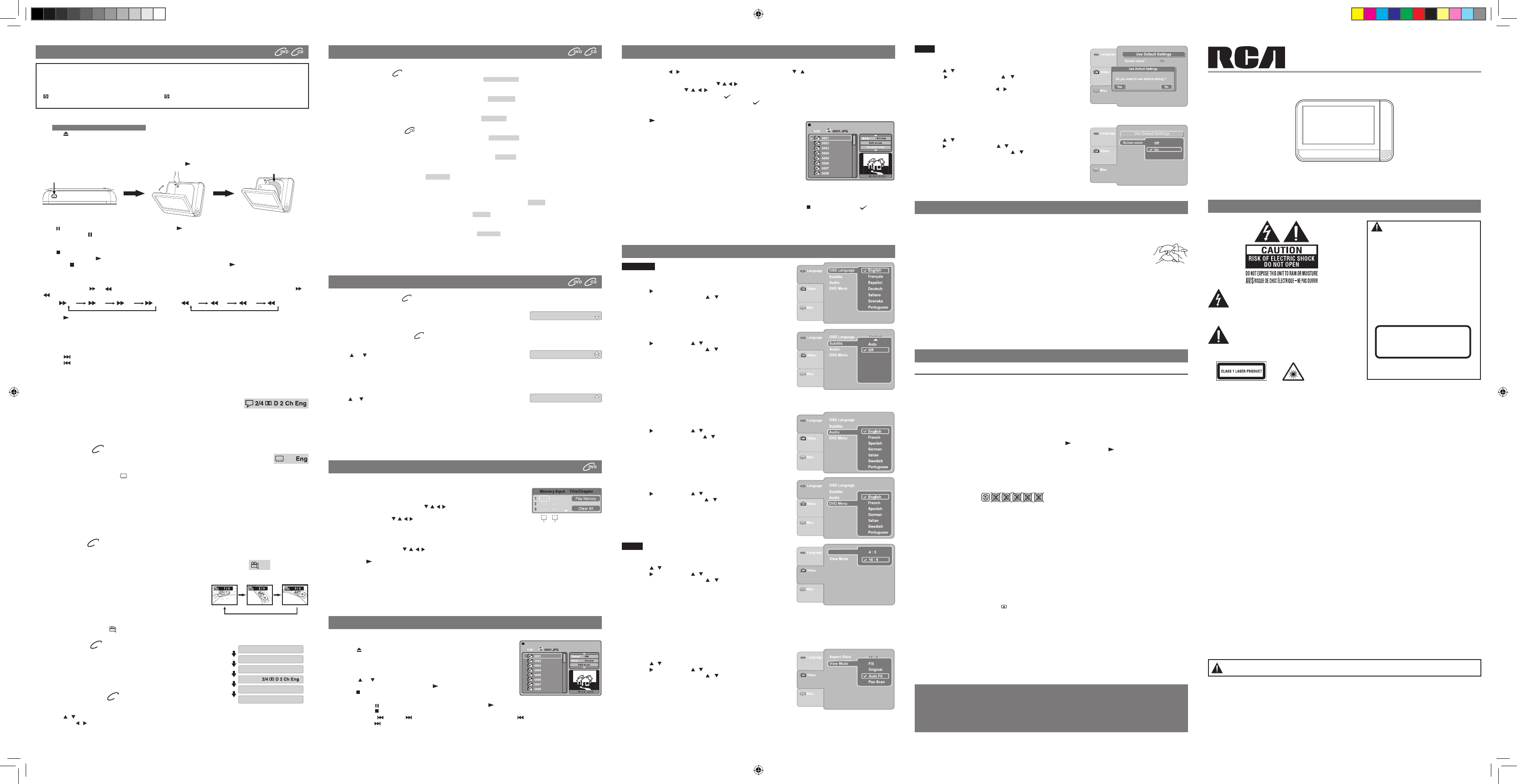
E - 1E - 8 E - 9
Specications and external appearance are subject to change without notice.
Printed in China
811-738391W010
Need More Help?
Please
visit online help at
http://www.RCAav.com
DO NOT RETURN THIS PRODUCT TO THE STORE
E - 7
This owner’s manual explains the basic instructions for operating this unit. Some DVDs are produced in a manner
that allows specic or limited operation during playback. Therefore, this unit may not respond to all operating
commands. THIS IS NOT A DEFECT. Please refer to the instructions accompanying the specic DVD in question for
more information about the options available on that DVD.
“ ” may appear on the screen during operation. A “ ” means that the desired operation is not permitted by the
unit or disc.
Pausing Playback (Still Mode)
Press the PAUSE button. To resume normal playback, press the PLAY button.
Each time you press the PAUSE button, the picture advances one frame on a DVD.
Skip (Forward / Reverse)
• Pressthe NEXT button to advance chapters/tracks.
• Pressthe PREV button to go back to current or previous chapters/tracks.
• ForAudioCDs,usethenumberbuttonsontheremotecontroltojumpdirectlytothedesiredtrack.
PLAYING A DISC
Basic playback
Stopping Playback
Press the STOP button at the location where you want to interrupt playback. To resume playback at the position where the
disc was stopped, press the PLAY button.
If you press the STOP button twice, the unit’s memory will be cleared and pressing the PLAY button will reset the disc to
the beginning.
DVD
Playing a Disc
1. Slide the STANDBY / ON switch on the top of the unit to the ON position.
See CUSTOMIZING THE FUNCTION SETTINGS before proceeding to step 2.
2. Press the button to open the front panel, press the inside disc switch to open the disc door.
3. Hold the disc by its sides and carefully place it onto the spindle with the label side facing up, pushing gently until you hear
a “click”.
4. Gently push the disc door closed. It takes a short while for your unit to load the disc. After loading, for most DVDs, the unit
will automatically start playing or take you to the main menu.
5. If the unit does not automatically start playing the DVD, press the PLAY button.
Adjust the LCD Screen
You can adjust the Brigntness, Contrast, Color or View Mode of the LCD screen.
1. Press the VIDEO MODE button.
2. Press the / button to select Brightness, Contrast, Color or View Mode.
3. Then press the / button to change the setting.
(For View Mode, press the ENTER button to change the setting.)
4. Press the VIDEO MODE button to exit the menu.
Angle Selection
Some DVDs contain scenes which have been shot from a number of dierent angles. For these discs, the same scene can be
viewed from each of these dierent angles.
1. While you are playing a DVD with dierent angles recorded, press the
ANGLE button to view the number of current angles available.
2. Press the ANGLE button repeatedly to change the scene to the next
recorded angle.
• Afterapprox.twoseconds,playbackwillcontinuefromthenewangle
selected.
• Ifnobuttonispressedwithin10seconds,playbackcontinueswithout
changing the current angle.
Notes:
• Thisfunctioncanonlybeusedfordiscsonwhichscenesshotfrommultipleangleshavebeenrecorded.
• Ifonlyoneangleisrecorded,“
1/1
” is displayed.
1/3
Sequence of angle shots
(Example)
Fast Forward / Fast Reverse
1. Press the SEARCH or SEARCH button when a disc is playing. Each time you press the SEARCH or
SEARCH button, the playback speed changes in the following sequence:
2. Press the PLAY button when you reach the desired point to resume normal playback.
Notes:
• TheDVDplayermutessoundandsubtitlesduringreverseandforwardscanofDVDs.
• Thefastplaybackspeedmaydierdependingonthedisc.
x2 x4 x8 x16
x2 x4 x8 x16
Audio Selection
On some DVDs, the sound is recorded in two or more formats. Follow the directions below to select the preferred language
and sound system.
1. While a disc is playing, press the AUDIO button to show the current audio format number.
2. Press the AUDIO button repeatedly to select the desired audio format.
Notes:
• IfonlyoneaudioformatisrecordedontheDVD,thenumberdoesnotchange.
• SomeDVDsallowyoutochangeaudioselectionsviathediscmenuonly.Ifthisisthecase,presstheMENU button and
choose the appropriate language on the disc menu.
• Youcanselectdierentaudiochannels(Stereo,LeftorRight)onanAudioCDbypressingtheAUDIO button repeatedly.
Subtitle Selection
1. While a DVD is playing, press the SUBTITLE button to display the current language setting, as shown in
the example.
2. Press the SUBTITLE button repeatedly to select the desired subtitle language. You can turn subtitles o by pressing the
SUBTITLE button repeatedly until “
Off
” is displayed.
Notes:
• SomeDVDsaresettodisplaysubtitlesautomatically,andyoucannotturnthemoevenifyousetthesubtitlefunctionto
o.
• Duringsomescenes,thesubtitlesmaynotappearimmediatelyafteryouselectyourdesiredscene.
• Thenumberofsubtitlelanguagesrecordeddiersdependingonthedisc.Ifonlyonelanguageisrecorded,thelanguage
does not change.
• Thisfunctioncanonlybeusedfordiscsonwhichsubtitleshavebeenrecordedinmultiplelanguages.
• SomeDVDsallowyoutochangesubtitlesviathediscmenuonly.Ifthisisthecase,presstheMENU button and choose the
appropriate subtitle on the disc menu.
1/4
ElapsedTime 00:05:18
RemainTime 00:30:28
Title 1/3 Chapter1/5
Audio
Subtitle 1/4Eng
Angle 1/3
Sequence of DISPLAY
(Example)
DVD
Display Function
While the disc is playing, press the DISPLAY button repeatedly to display information
on operation status.
Elapsed Time: Elapsed time from the beginning of the title which is currently playing.
Remain Time: Remaining time of the title which is currently playing.
DVD
DVD
You can play a specic title or chapter repeatedly. (Title repeat, chapter repeat, A-B repeat)
Repeating a Chapter
1. While the DVD is playing, press the REPEAT DISC button until the “
Repeat Chapter
” indicator displays on the screen. The
current chapter is played repeatedly.
Repeating a Title
2. While the DVD is playing, press the REPEAT DISC button until the “
Repeat Title
” indicator displays on the screen. The
current title is played repeatedly.
To Resume Normal Playback
3. While the DVD is playing, press the REPEAT DISC button until the “
Repeat Off
” indicator displays on the screen.
Repeating a Single Track
1. While the CD disc is playing, press the REPEAT DISC button until the “
Repeat single
” indicator displays on the screen. The
current track is played repeatedly.
Repeating a Whole Disc
2. While the CD disc is playing, press the REPEAT DISC button until the “
Repeat all
” indicator displays on the screen. The
whole disc is played repeatedly.
To Resume Normal Playback
3. Press the REPEAT DISC button until the “
Repeat off
” indicator displays on the screen.
Repeating a Specic Section
You can play a specic section repeatedly.
1. While the disc is playing, press the REPEAT A-B button at the beginning of the section (“
Rep A-
” is displayed) you want to
play repeatedly.
2. Press the REPEAT A-B button again at the end of the section (“
Rep A-B
” is displayed).
3. The Unit will immediately begin replaying your selection.
To Resume Normal Playback
4. While the disc is playing, press the REPEAT A-B button until the “
RepAB Off
” indicator displays on the screen.
Notes:
• SomediscsmaynotpermitA-Brepeatoperation.
• YoucannotsettheA-Brepeatfunctionforasegmentthatincludesmultiplecameraangles.
• Youcanspecifyasegmentonlywithinthecurrenttitleortrack.
• TheremaybeaslightdierencebetweenpointAandthelocationwhereplaybackactuallyresumesdependingonthedisc.
REPEAT PLAYBACK
DVD
Locating a Specic Title
If a DVD contains title numbers, you can locate a specic title by directly selecting its title number.
1. Press the GOTO button.
2. Press the corresponding number button(s) for the title you want.
3. Press the ENTER button to conrm. Playback starts from the selected section.
Locating a Specic Chapter
If you know the chapter number for the chapter that you want to play, you can locate it by directly selecting that number.
1. Press the GOTO button.
2. Press or button to display Chapter and press the corresponding number
button(s) for the chapter you want.
3. Press the ENTER button to conrm. Playback starts from the selected section.
Locating a Specic Time
You can move to a specic location by entering its corresponding time (hours, minutes, seconds).
1. Press the GOTO button.
2. Press or button to display Time and press the corresponding number buttons for
the setting point you want.
3. Press the ENTER button to conrm. Playback starts from the selected section.
Notes:
• IfthenumbersyouenteredisnotpermitedbytheDVD,afteryoupresstheENTER button, it will restore to “- - -”. You
should re-enter correct numbers.
• Somediscsmaynotrespondtothisprocess.
• Somescenesmaynotbelocatedaspreciselyasyouspecied.
• ThismethodforaccessingspeciclocationsisavailableonlywithinthecurrenttitleoftheDVD.
Title ---
Chapter ---
Time --:--:--
LOCATING A DESIRED SECTION
DVD
DVD
Playing Titles/Chapters in a Favorite Order
You can combine your favorite titles/chapters and play them in the order you determine.
1. When a DVD is stopped, press the MEMORY button, the right display appears.
2. Select the items in the order you want by pressing the number buttons.
Each time you press the Cursor buttons ( , , , ), the space is highlighted. Highlight
where you want to enter, then press the corresponding number buttons.
3. Press the Cursor buttons ( , , , ) to move the highlighted bar to Play Memory, then
press the ENTER button.
The DVD player starts memory playback.
4. To resume normal playback from memory playback
1). When a DVD is stopped, press the MEMORY button.
2). Press the Cursor buttons ( , , , ) to move the highlighted bar to “Clear All”, then press the ENTER button. All the
input programs will be cleared.
3). Press the PLAY button to resume normal playback.
Notes:
• IfthetitleorchapternumbersyouenteredisnotpermitedbytheDVD,afteryoupresstheENTER button, it will restore to “-
- -”. You should re-enter the correct numbers.
• Somediscsmaynotpermitmemoryplaybackoperation.
• Ifyouselectrepeatduringmemoryplayback,theDVDplayerrepeatsthecurrentmemoryplayback.
• IfyoupresstheMEMORY button while the display appears on the TV screen, the display disappears.
• TheprogrammedselectionswillbeclearedwhenyouopenthedisctrayorturnotheDVDplayer.
DVD PROGRAMMABLE MEMORY
This unit can play JPG les recorded on a CD-R or CD-ROM disc (CD-RW is not recommended).
Viewing JPG Files
1. Press the button to open the front panel, press the inside disc switch to open
the disc door.
2. Hold the disc by its edges and gently push it onto the spindle with label side
facing towards you until you hear a “click”.
3. Close the disc door. A list of folders/les will appear on the screen.
4. Press the or button to select your desired le. The selected picture will
appear in the lower right corner. Press the PLAY button to start playback.
Press the STOP button to display a folder list.
VIEWING JPG FILES
Notes:
• Youcanpressthe PAUSE button to freeze the picture, and press the PLAY button to resume slide show.
• Youcanpressthe STOP button to quit playback.
• Youcanpressthe PREV or NEXT button to change the picture. Press the PREV button to view the previous
picture. Press the NEXT button to view the next picture.
• YoucanpresstheANGLE buttonon on the remote control to rotate the direction of the picture by 90
o
.
• Somediscsmaynotpermitthisoperation.
Aspect Ratio
1. Press the SETUP button in stop mode.
2. Press the / button to select Video.
3. Press the button, then the / button to select Aspect Ratio.
4. Press the ENTER button, then the / button to shift and change the
aspect ratio.
5. Press the ENTER button.
6. Press the SETUP or RETURN button to exit the menu.
Notes:
• ThedisplayablepicturesizeispresetontheDVD.Therefore,theplaybackpictureofsomeDVDsmaynotconformtothe
picture size selected.
• WhenyouplayDVDsrecordedinthe4:3picturesizeonly,theplaybackpicturealwaysappearsinthe4:3picturesize
regardless of the Aspect Ratio setting.
• Select16:9toconformtotheLCDscreenontheunit.AlwaysbesurethatyourAspectRatioconformstotheactualTVin
use if you connect the unit to a TV.
Video
AspectRatio
DVD Menu
1. Press the SETUP button in stop mode.
2. Press the button, then the / button to select DVD Menu.
3. Press the ENTER button, then the / button until your preferred DVD
Menu language is displayed.
4. Press the ENTER button.
5. Press the SETUP or RETURN button to exit the menu.
Note: Some DVDs are programmed with a specic language. You may not be
able to change this feature.
Audio
1. Press the SETUP button in stop mode.
2. Press the button, then the / button to select Audio.
3. Press the ENTER button, then the / button until your preferred Audio
is displayed.
4. Press the ENTER button.
5. Press the SETUP or RETURN button to exit the menu.
Note: Some DVDs are programmed with a specic language. You may not be
able to change this feature.
Subtitle
1. Press the SETUP button in stop mode.
2. Press the button, then the / button to select Subtitle.
3. Press the ENTER button, then the / button to shift and change the
Language.
4. Press the ENTER button.
5. Press the SETUP or RETURN button to exit the menu.
Notes:
• SomeDVDsareprogrammedwithaspeciclanguage.Youmaynotbe
able to change this feature.
• SomeDVDsallowyoutochangesubtitleselectionsviathediscmenu
only. If this is the case, press the MENU button and choose the appropriate subtitle language from the selection on the
disc menu.
View Mode
1. Press the SETUP button in stop mode.
2. Press the / button to select Video.
3. Press the button, then the / button to select View Mode.
4. Press the ENTER button, then the / button to shift and change the
View Mode.
5. Press the ENTER button.
6. Press the SETUP or RETURN button to exit the menu.
Fill Fill the screen with decoded image.
Original Display image as its original size.
Auto Fit Automatically fit the decoded image on screen without
distortion. Black bars will be present on top/bottom or left/right of screen.
Pan Scan Select when a standard 4:3 TV is connected. Displays pictures cropped to ll your TV screen. Sides of the picture
are cut o.
Note: Depending on the DVD, you may not be able to view the mode as selected.
When play CD / JPG discs, you can modify the Play Modes through the Toolkit which appears on the right of below picture on
the screen. Press the / button to navigate between the windows and the / button to select les/tracks or play mode
items. Then press the ENTER button.
1. In Stop mode, press the Cursor buttons ( , , , ) to select "Edit mode" then press the ENTER button.
2. Use the Cursor buttons ( , , , ) to select tracks/les shown on the left hand side of the window. Press the ENTER
button to conrm the selected tracks/les. " " will appear in front of the selected tracks/les.
3. Select "Add to program" then press the ENTER button. " " will disappear from the screen. It means that the tracks/les
you have selected are added into the "Program view".
4. Select "Program view" to view programmed les. To add more les by "Browser view" repeat the above steps.
5. Press the PLAY button to start the program playback.
The Toolkit has the following play mode items:
• Repeat (O/Single/All):
O: Resumes normal playback.
Single: Repeats the current track/le.
All: Repeats all les on the current folder or all tracks on the disc.
• Mode (Normal / Shue / Music intro):
Normal: Resumes normal playback.
Shue: Playbacks track/le in random order.
Music intro (for Audio CD only): Only playbacks the rst 10 seconds of all the
tracks on the current folder/disc.
• Edit mode: Program operation works only when "Edit mode" is selected.
• Program view: To view tracks/les in the "Program view" list. It is disabled when the "Program view" list is empty.
• Add to program: Add les/tracks to the "Program view" list. It is disabled if the "Edit mode" is not selected.
• Browser view: To view les/tracks in the original view list.
• Clear program: Delete the les/tracks in the "Program view" list.
Select a le/track or more you want to delete in complete stop mode (press the STOP button twice). " " will appear
besides the deleted le/track. Select "Clear program" and then press the ENTER button. It is disabled if the "Edit mode" is
not selected.
Note:
The program will be deleted if disc door is opened or selected les are deleted by selecting "Clear program" in "Edit mode".
PLAY MODES FOR CD OR JPG DISC
CUSTOMIZING THE FUNCTION SETTINGS
OSD Language
1. Press the SETUP button in stop mode.
2. Press the button to select OSD Language.
3. Press the ENTER button, then the / button to shift and change the
Language.
4. Press the ENTER button.
5. Press the SETUP or RETURN button to exit the menu.
Language
Use Default Settings
1. Press the SETUP button in stop mode.
2. Press the / button to select Misc.
3. Press the button, then press the / button to select Use Default
Settings dialogue box.
4. Press the ENTER followed by the / button to select “Yes”, then press
the ENTER button. The original setting will be restored. The unit will exit
the menu automatically and re-load the disc in the disc tray.
Note: It will take 3-5 seconds to reset the DVD player to the factory default.
Misc
SAFETY PRECAUTIONS
* SEE BOTTOM OF UNIT FOR GRAPHIC SYMBOLS *
This product
contains a low
power laser device.
THIS CLASS B DIGITAL APPARATUS COMPLIES
WITH CANADIAN ICES-003.
WARNING: TO REDUCE THE RISK OF
ELECTRIC SHOCK, DO NOT REMOVE COVER (OR
BACK). NO USER-SERVICEABLE PARTS INSIDE.
REFER SERVICING TO QUALIFIED SERVICE
PERSONNEL.
WARNING: TO PREVENT FIRE OR SHOCK
HAZARD, DO NOT EXPOSE THIS APPLIANCE TO
RAIN OR MOISTURE. DO NOT PLACE OBJECTS
FILLED WITH LIQUIDS ON OR NEAR THIS UNIT.
CAUTION: USE OF CONTROLS OR ADJUSTMENTS
OR PERFORMANCE OF PROCEDURES OTHER
THAN THOSE SPECIFIED MAY RESULT IN
HAZARDOUS RADIATION EXPOSURE.
CAUTION: DANGER OF EXPLOSION IF BATTERY
IS INCORRECTLY REPLACED. REPLACE ONLY
WITH THE SAME OR EQUIVALENT TYPE.
CAUTION
I
NVISIBLE LASER RADIATION WHEN
OPEN.
AVOID EXPOSURE TO BEAM.
The lightning ash with an arrowhead symbol, within the
equilateral triangle, is intended to alert the user to the
presence of uninsulated "dangerous voltage" within the
product's enclosure that may be of sucient magnitude
to cause an electric shock.
The exclamation point within the equilateral triangle is
intended to alert the user to the presence of important
operating and maintenance (servicing) instructions in this
owner’s manual.
WARNING: Should any trouble occur, disconnect the AC power adapter and refer servicing to a qualied
technician.
Notes on Copyright
It is forbidden by law to copy, broadcast, show, broadcast on cable, play in public, or rent copyrighted material
without permission.
Apparatus Claims of U.S. Patent Nos. 6,836,549; 6,381,747; 7,050,698; 6,516,132 and 5,583,936 licensed for limited
viewing uses only.
This product incorporates copyright protection technology that is protected by U.S. patents and other intellectual
property rights. Use of this copyright protection technology must be authorized by Macrovision, and is intended
for home and other limited viewing uses only unless otherwise authorized by Macrovision. Reverse engineering or
disassembly is prohibited.
On Placement
• Donotusetheunitinplacesthatareextremelyhot,cold,dustyorhumid.
• Placetheunitonaatandevensurface.
• Donotrestricttheairowoftheunitbyplacingitinaplacewithpoorairow,bycoveringitwithacloth,orby
placing it on carpeting.
• Toavoidmagnetized,donotplacetheunitnearspeakerormagnet.
• Donotusethisunitindirectsunlightorleavetheunitinaclosedautomobile(oryacht,etc)whereitwouldbe
exposed to high temperatures above 104°F (40°C).
• NonakedamesourcessuchaslightedcandlesshouldbeplacedontheACpoweradapterandmainunit.
• Theapparatusshallnotbeexposedtodrippingorsplashingandthatnoobjectslledwithliquids,suchasvases,
shall be placed on apparatus.
On Safety
• WhenconnectingordisconnectingtheACpoweradapter,griptheplugandnotthecorditself.Pullingthecord
may damage it and create a hazard.
• Whenyouarenotgoingtousetheunitforalongperiodoftime,disconnecttheACpoweradapter.
On Condensation
• Whenleftinaheatedroomwhereitiswarmanddamp,waterdropletsorcondensationmayforminsidetheunit.
When there is condensation inside the unit, the unit may not function normally. Let the unit stand for 1 to 2 hours
before turning the power on, or gradually heat the room and allow the unit to dry before use.
Ventilation Warning
• Donotblocktheventilationopeningsorholes.(Iftheventilationopeningsorholesareblockedbyanewspaper
or cloth, etc., the heat may not be able to get out.)
• Donotoperatetheunitinaconnedspace,suchasabookcaseorbuilt-incabinet,allowabout4inch(10cm)of
free space all around the unit for adequate ventilation.
Rating Plate Location
• Theratingplateislocatedonthebottomofunit.
FCC Statements
NOTE: This equipment has been tested and found to comply with the limits for a Class B digital device, pursuant to
Part 15 of the FCC Rules. These limits are designed to provide reasonable protection against harmful interference in
a residential installation. This equipment generates, uses and can radiate radio frequency energy and, if not installed
and used in accordance with the instructions, may cause harmful interference to radio communications. However,
there is no guarantee that interference will not occur in a particular installation. If this equipment does cause harmful
interference to radio or television reception, which can be determined by turning the equipment o and on, the user
is encouraged to try to correct the interference by one or more of the following measures:
– Reorient or relocate the receiving antenna.
– Increase the separation between the equipment and receiver.
– Connect the equipment into an outlet on a circuit dierent from that to which the receiver is connected.
– Consult the dealer or an experienced radio/TV technician for help.
WARNING: Changes or modications to this unit not expressly approved by the party responsible for compliance
could void the user's authority to operate the equipment.
TROUBLESHOOTING GUIDE
SYMPTOM CAUSE (AND REMEDY)
• EnsuretheACpoweradapterisconnected.
• Theunitisnotturnedon.
• Makesuretheinfraredremotesensorisnotblocked.
• Makesuretheplasticsheethasbeenremovedfromtheremotecontrol.
• Pointtheremotedirectlyattheinfraredremotesensorontheunit.
• Replacethebatteryintheremotecontrolwithanewone.
• MakesureONmodewasselected.
• Thevolumecontrolislocatedonthesideoftheunit–pleasetryadjustingthis.
• Thesystemisinpausemode.Pressthe PLAY button to return to normal play mode.
• Theunitisinfast-forwardorfast-reversemode.Pressthe PLAY button to return to normal
play mode.
• MakesuretheAUDIO/VIDEOoutputconnectionsarecorrect.
• TheDTSDVDcannotbedecodedtohavespeakeroutput.
• Theunitistoohot;shutotheunitfor30minutestocoolitdown.
• Theregionnumberofthediscdoesn'tmatchtheregionnumberofthisunit.
• Cleanthedisc.
• Thediscisscratched.
• AdjusttheLCD'sbrightness,contrastandcolorusingtheVIDEO MODE button on the remote
control.
• Theplugsandjacksaredirty.Wipethemwithaclothslightlymoistenedwithalcohol.
• Cleanthedisc.
• Thereisnodiscinside(“NoDisc”appearsonthescreen).
• Insertthedisccorrectlywiththeplaybacksidefacingdown.
• Cleanthedisc.
• Anon-NTSCdischasbeeninserted.Theunitanddiscregionnumberareincompatible.
• Condensationmayhaveformedinsidetheunitduetoasuddenchangeintemperature.Wait
about an hour for it to clear and try again.
• Pressthe button located on front of player.
No power.
The remote control does
not function.
No sound or only a very
low-level sound is heard.
No picture
The picture is not clear
Severe hum or noise is
heard.
The disc does not play.
The picture is up-side-
down
Cleaning the Disc
A defective or soiled disc inserted into the unit can cause sound to drop out during playback.
Handle the disc by holding its inner and outer edges.
• DoNOTtouchthesurfaceoftheunlabeledsideofthedisc.
• DoNOTstickpaperortapeonthesurface.
• DoNOTexposethedisctodirectsunlightorexcessiveheat.
• Cleanthediscbeforeplayback.Wipethediscfromthecenteroutwardwithacleaningcloth.
• NEVERusesolventssuchasbenzineoralcoholtocleanthedisc.
• DoNOTuseirregularshapeddiscs(example:heartshaped,octagonal,etc.).Theymaycausemalfunctions.
Cleaning the Unit
• BesuretoturntheunitoanddisconnecttheACpoweradapterbeforemaintainingtheunit.
• Wipetheunitwithadrysoftcloth.Ifthesurfacesareextremelydirty,wipecleanwithacloththathasbeendippedina
weak soap-and-water solution and wrung out thoroughly, then wipe with a dry cloth.
• Neverusealcohol,benzine,thinner,cleaninguidorotherchemicals.DoNOTusecompressedairtoremovedust.
Important Note
• Beforetransportingtheunit,removeanydiscfromthedisccompartment.
MAINTENANCE
Screen Saver
1. Press the SETUP button in stop mode.
2. Press the / button to select Misc.
3. Press the button, then press the / button to select Screen Saver.
4. Press the ENTER button, then press the / button to change the On/
O mode.
5. Press the ENTER button.
6. Press the SETUP or RETURN button to exit the menu.
Title Chapter
Press here to open
user manual
Read these instructions before using your new product for the rst time.
DRC97383
AVC Multimedia
Markham, Ontario L3R 1E3
http: //www.RCAav.com
Mobile DVD Player
with 8” Screen
PVS73830 IB UL English RCA W010.indd 2 2010-2-3 12:07:28