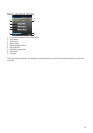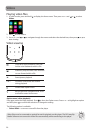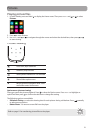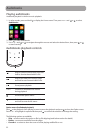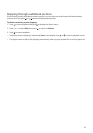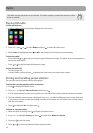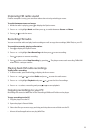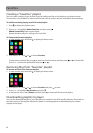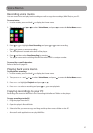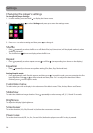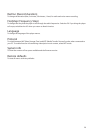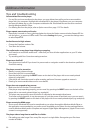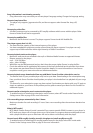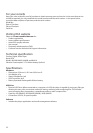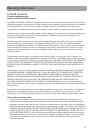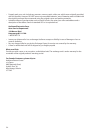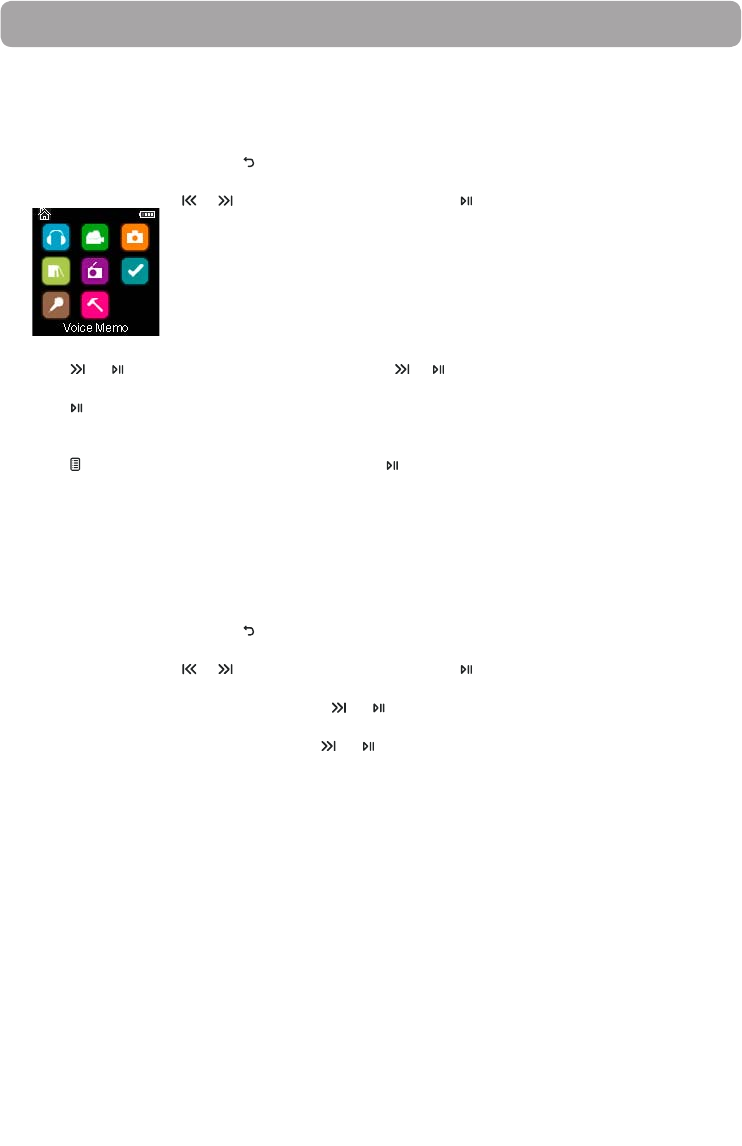
27
Recording voice memo
You can record voice and play back recordings as well as copy the recordings (WAV files) to your PC.
To record voice:
1. In other modes, press and hold
to display the Home menu.
2. Then press + or – and or to select Voice Memo, and press
to enter the Voice Memo menu.
3. Press or
to highlight Start Recording and press or
to start recording.
• Press
to pause or resume recording.
• The microphone is located at the back of the player.
4. Press
and then select Stop Recording by pressing
.
• The player names each recording VRecXXX.wav where XXX is a unique number.
To record for a specific duration:
Refer to RecDur on page 29.
Playing back voice memo
To play back a recording:
1. In other modes, press and hold
to display the Home menu.
2. Then press + or – and or to select Voice Memo, and press
to enter the Voice Memo menu.
3. Press + or – to highlight Playback and press
or
.
4. Press + or – to select a recording and press or
to start playback.
Copying recordings to your PC
Recordings are stored as WAV files in the “Recordings\VoiceRecord” folder on the player.
To copy recordings to the PC:
1. Plug the player into the PC.
2. Open the player’s Record folder.
3. Select the files you want to copy and drag and drop them onto a folder on the PC.
• Almost all audio applications can play WAV files.
Voice Memo