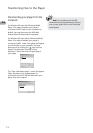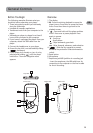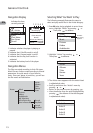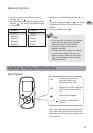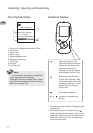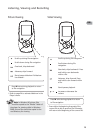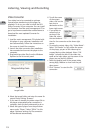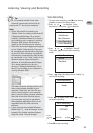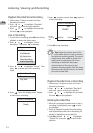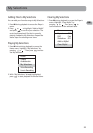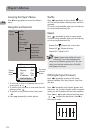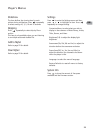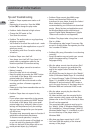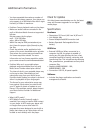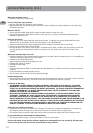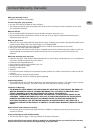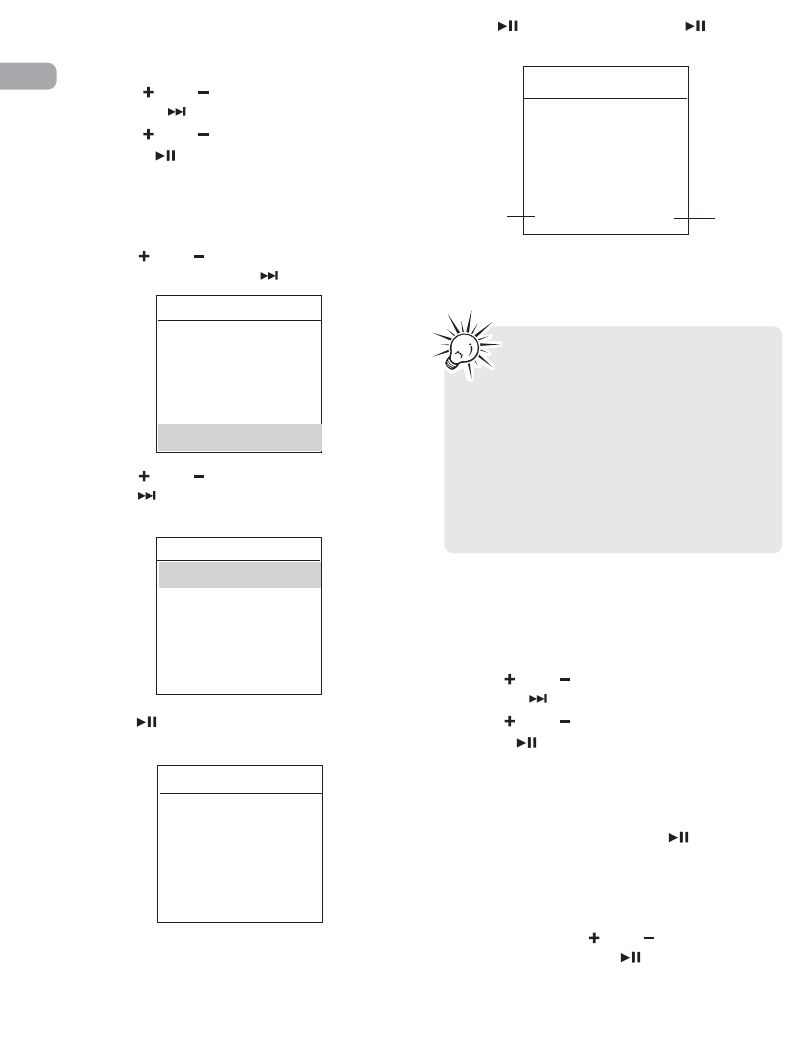
Playback Recorded Voice Recording
1. Follow steps 1-2 above to enter the Voice
Recording sub-menu.
2. Press or to highlight “Play Back”
and press to confirm your selection.
3. Press or to highlight the recorded
file and to start playback.
Line-in Recording
1. To start line-in recording, press M twice during
playback to access the Home menu.
2. Press or to highlight “Line-in
Recording". Then press to advance.
3. Press or to highlight “Record”. Then
press to access the line-in recording
mode.
4. Press when the display shows “Ready”
to start line-in recording.
5. Press to pause record. Press again to
resume recording.
6. Press M to stop recording.
Playback Recorded Line-in Recording
1. Follow steps 1-2 above to enter the Line-in
Recording sub-menu.
2. Press or to highlight “Play Back”
and press to confirm your selection.
3. Press or to highlight the recorded
file and to start playback.
Deleting Recorded Files
1. While an unwanted recorded voice or line-in
recording is highlighted, press to start
the playback.
• Refer to Playback Recorded Voice Recording
and Playback Recorded Line-in Recording for
details in highlighting a recorded file.
2. Press M and then or to highlight
“Delete File” and press to confirm the
deletion.
Tips: Adjust the volume level of the
source audio device in order to achieve
the optimum recording quality. The source
output varies from model to model. You
might want to experiment with a few
recordings to determine the proper
volume output of the source to get
optimum recording quality from the player.
Recommend starting the source at around
the room volume level.
Home
Videos
Audiobooks
My Selections
Voice Recording
Line-in Recording
Line-in Recording
Record
Play Back
Line-in Recording
Ready
Line-in Recording
wav
LINE001
00:00:28 61:39:30
Elapsed
recording
time
Remain
recording
time
21
EN
Listening, Viewing and Recording