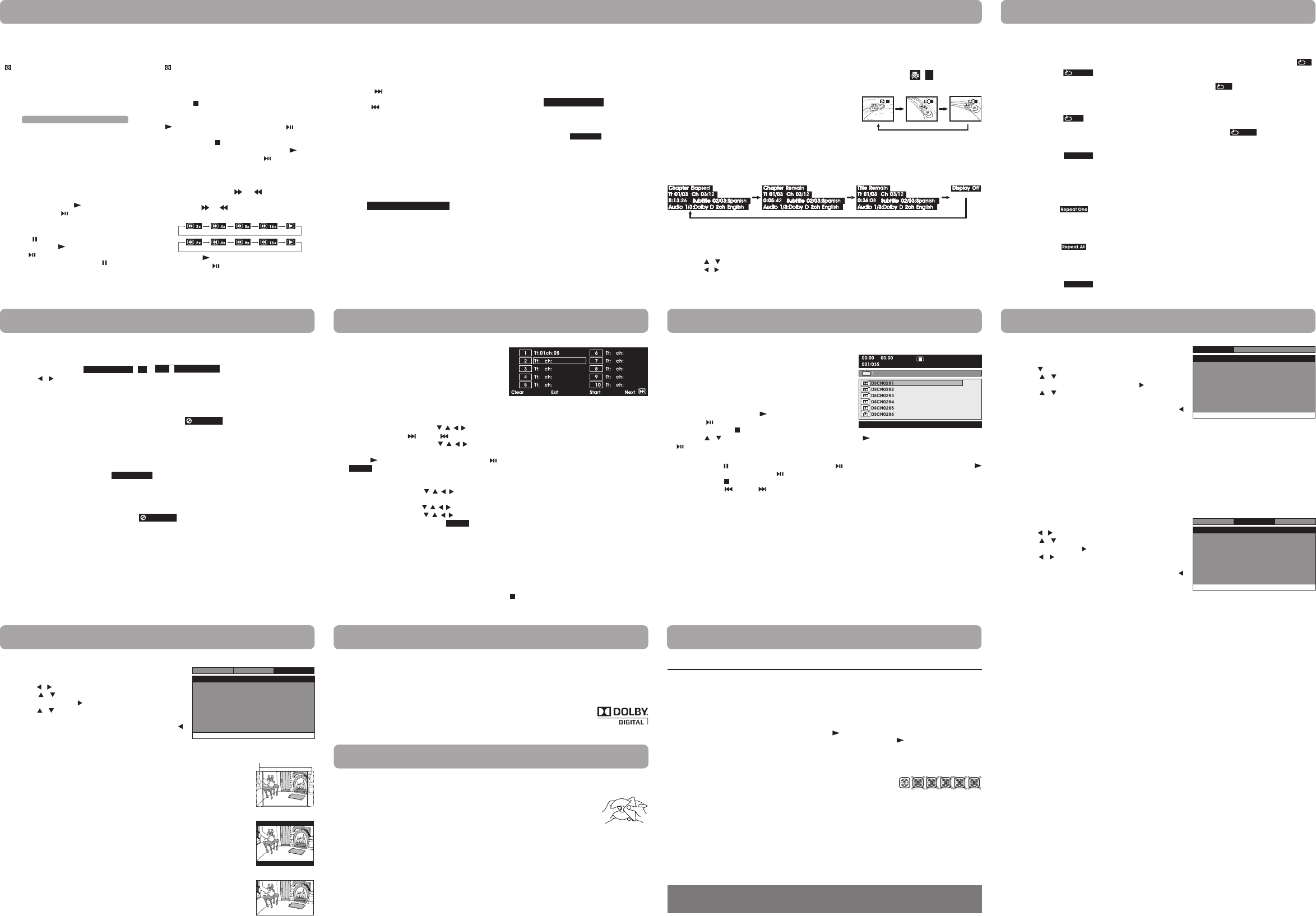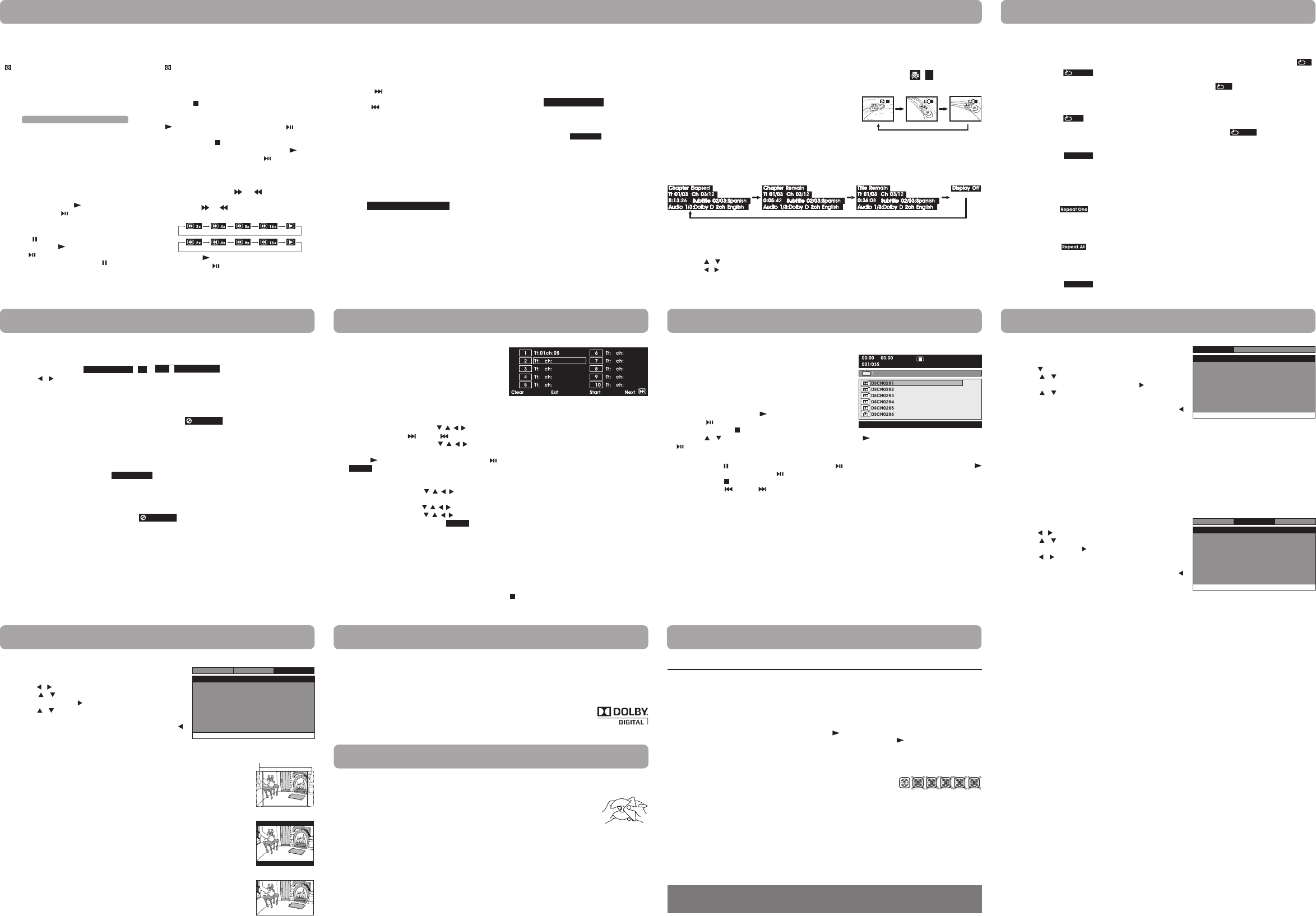
MonoLeft,MonoRightorMix-Mono)onan
Audio CD by pressing the AUDIO button
repeatedly.
Subtitle Selection
1. WhileaDVDisplaying,presstheSUBTITLE
button to display the current language setting,
as shown in the example.
2. Press the SUBTITLE button repeatedly to select
the desired subtitle language. You can turn
subtitles off by pressing the SUBTITLE button
repeatedly until the “
” is displayed.
Notes:
• SomeDVDsaresettodisplaysubtitles
automatically, and you cannot turn them off
even if you set the subtitle function to o.
• Duringsomescenes,thesubtitlesmaynot
appear immediately after you select your desired
scene.
• Thenumberofsubtitlelanguagesrecorded
differs depending on the disc. If only one
language is recorded, the language does not
change.
• Thisfunctioncanonlybeusedfordiscson
which subtitles have been recorded in multiple
languages.
• SomeDVDsallowyoutochangesubtitlesusing
the disc menu only. If this is the case, press
the MENU button and choose the appropriate
subtitle on the disc menu.
Notes:
• TheDVDplayermutessoundandsubtitles
duringreverseandforwardscanofDVDs.
• Thefastplaybackspeedmaydifferdepending
on the disc.
Skip Forward / Reverse
• Pressthe NEXT button to advance titles,
chapters/tracks.
• Pressthe PREV button to go back to current
or previous titles, chapters/tracks.
• ForanAudioCD,usethenumberbuttonsonthe
remote control to go directly to the desired track
number.
Audio Selection
OnsomeDVDs,thesoundisrecordedintwoormore
formats. Follow the directions below to select the
preferred language and sound system.
1. While a disc is playing, press the AUDIO button
to show the current audio format number.
2. Press the AUDIO button repeatedly to select the
desired audio format.
Notes:
• IfonlyoneaudioformatisrecordedontheDVD,
the number does not change.
• SomeDVDsallowyoutochangeaudioselections
using the disc menu only. If this is the case, press
the MENU button and choose the appropriate
language on the disc menu.
• Youcanselectdifferentaudiochannels(Stereo,
Stopping Playback
Press the STOP button at the location where you
want to interrupt playback. To resume playback at
the position where the disc was stopped, press the
PLAY button on the remote control or button
on the unit.
If you press the STOP button twice, the unit’s
memory will be cleared and pressing the P L AY
button on the remote control or button on the
unitwillresettheDVDtothebeginning.
Fast Forward / Fast Reverse
1. Press the SEARCH or SEARCH button
whenadiscisplaying.Eachtimeyoupressthe
SEARCH or SEARCH button, the playback
speedchangesinthefollowingsequence:
2. Press the P L AY button on the remote control
or press the button twice on the unit when
you reach the desired point to resume normal
playback.
System Setup
1. Press the SETUP button on the remote control or MENU
button on the unit in stop mode.
2. Press the / button to select System Menu.
3. Press the / buttontoselecttheoption(TVDisplayor
Default), then press the button.
4. Press the / button to adjust the settings, then press the
ENTER button to conrm.
5. Repeat steps 3 and 4 to adjust other options. Press the
button to return to the previous menu.
6. Press the SETUP or RETURN button to exit the menu.
Default
Ittakes3-5secondstoresettheDVDsettingstothefactorydefault.
TV Display
Pan Scan
• Whenwide-screenvideoisplayed,thismodeclipstherightandleftsidesofthe
image so that it can be viewed on a conventional screen.
• Somewide-screenDVDsthatdonotpermitPanScanmodeplaybackare
automatically played in letterbox mode (black bands that appear at the top and
bottom of the screen).
LetterBox
• Whenwide-screenvideoisplayedinthismodeonaconventionalscreen,black
bands appear at the top and bottom of the screen.
Wide Screen
• Thisisthecorrectmodeforplayingwide-screenvideosontheunitscreenor
other external wide-screens.
Notes:
• ThedisplayablepicturesizeispresetontheDVD.Thereforetheplaybackpicture
ofsomeDVDsmaynotconformtothepicturesizeselected.
• WhenyouplayDVDsrecordedinthe4:3aspectratio,theplaybackpicturewill
alwaysappearinthe4:3aspectratioregardlessoftheTVdisplaysetting.
• SelectWideScreentoconformtheLCDscreenontheunit.Alwaysbesurethat
yourTVdisplayconformstotheactualTVinuseifyouconnecttheunittoaTV.
Wide Screen
LetterBox
Cut off when a wide-screen
video image is played.
Pan Scan
TV Display
Default
Wide
No
Go To System Menu
--System Menu --
System
Language
Video
YoucanplayaspecicDVDtitleorchapterrepeatedly
(title repeat, chapter repeat, A-B repeat).
Repeating a Chapter
1. WhiletheDVDisplaying,presstheREPEAT DISC
button until the “
” indicator displays
on the screen. The current chapter is played
repeatedly.
Repeating a Title
2. WhiletheDVDisplaying,presstheREPEAT DISC
button until the “
” indicator displays on
the screen. The current title is played repeatedly.
To Resume Normal Playback
3. WhiletheDVDisplaying,presstheREPEAT DISC
button until the “
” indicator displays
on the screen.
You can play a single CD track or the whole disc repeatedly.
Repeating a Single Track
1. While the CD is playing, press the REPEAT DISC
button until the “ ” indicator displays on
the screen. The current track is played repeatedly.
Repeating the Whole Disc
2. While the CD is playing, press the REPEAT DISC
button until the “ ” indicator displays on
the screen. The whole disc is played repeatedly.
To Resume Normal Playback
3. While the CD is playing, press the REPEAT DISC
button until the “
” indicator displays
on the screen.
You can combine your favorite titles/chapters/tracks and
play them in the order you determine.
1. Press the MEMORY button while a disc is playing. The
following display appears.
2. Inputthetitle(2digits)andchapter(2digits)bypressingthenumberbuttons(forexample:0102,0205,
02 11). It will move to the next item automatically.
• YoucanusetheCursorbuttons( , , , ) to move the highlighted bar to any item, and re-enter the title
and chapter. Press the NEXT / PREV to move to the next / previous setup page.
• YoucanusetheCursorbuttons( , , , )tomovethehighlightedbarto“Clear”,“Exit”,“Start”or“Next/
Prev”, and press the ENTER button to conrm.
3. Press the PLAY button on the remote control or button on the unit to start memory playback.
(“
” appears on the screen).
4. To resume normal playback from memory playback
1). Press the MEMORY button to display the memory menu.
2). Use the Cursor buttons ( , , , ) to move the highlighted bar to “Stop”. Press the ENTER button to
conrm “Stop”.
3). Use the Cursor buttons ( , , , ) to highlight “Clear”, and then press the ENTER button to conrm.
4). Use the Cursor buttons ( , , , )tohighlight“Exit”,andthenpresstheENTER button to conrm. It
will return to normal playback (“
” disappears from the screen).
Notes:
• ForaCD,youcanonlyarrangeorderfortracks.Thedisplaywillbealittledierent.
• IfthetitleorchapternumberenteredisnotpermittedbytheDVD,itwilldisappear.Youshouldre-entercorrect
number.
• Youshouldinputitemsonebyonefollowingthe1,2,3...sequence.
• IftheDVDcontainsonlyonetitle,youcanonlyarrangeorderforchapters.
• Somediscsmaynotpermitmemoryplaybackoperation.
• Ifyouselectrepeatduringmemoryplayback,theDVDplayerrepeatsthecurrentmemoryplayback.
• IfyoupresstheMEMORYbuttonwhilethedisplayappearsontheTVscreen,thedisplaydisappears.
• Theprogrammedselectionswillbeclearedwhenyoupressthe STOP button two times, open the disc tray or turn
otheDVDplayer.
Clear: Delete all input programs.
Exit:Exitmemorymenuandreturntonormalplayback.
Start: Start memory playback.
Next / Prev:Movetothenext/previoussetuppage.
AdjusttheLCDScreen
YoucanadjustBrightness,PanelDisplayandContrastoftheLCDscreen.
1. Press the VIDEO MODE button.
2. Press the / button to select Brightness, Panel Display or Contrast.
3. Press the / button to change the setting.
4. Press the VIDEO MODE button to exit the menu.
This owner’s manual explains the basic instructions for operating this unit. Some DVDs are produced in a
manner that allows specic or limited operation during playback. Therefore, this unit may not respond to
all operating commands. THIS IS NOT A DEFECT. Please refer to the instructions accompanying the specic
DVD in question for more information about the options available on that DVD.
“ ” may appear on the screen during operation. A “ ” means the desired operation is not permitted
by the unit or disc.
Playing a Disc
1. Slide the CHARGE / STANDBY / ON switch on
the left side of the unit to the ON position.
See Customizing the function settings before
proceeding to step 2.
2. Press the OPEN knob to open the disc door.
3. Hold the disc by its sides and carefully place it
onto the spindle with the label side facing up,
pushing gently until you hear a “click”.
4. Close the disc door. It takes a short while for
your unit to load the disc. After loading, the unit
will automatically bring you to the main menu of
theDVDorstartplayingtheDVD.
5. If the unit does not automatically start playing
theDVD,pressthe PLAY button on the
remote control or button on the unit.
PausingPlayback(StillMode)
Press the PAUSE button. To resume normal
playback, press the P LAY button on the remote
control or button on the unit.
ForaDVD,eachtimeyoupressthe PAUSE button
on the remote control, the picture advances one
frame.
1. WhileyouareplayingaDVDwithdierentanglesrecorded,
press the ANGLE button to view the number of current
angles available.
2. Press the ANGLE button repeatedly to change the scene to
the next recorded angle.
• Afterapprox.twoseconds,playbackwillcontinuefrom
the new angle selected.
• Ifno buttonis pressedwithin 10 seconds, playback
continues without changing the current angle.
Audio1/3:DolbyD2ch EnglishAudio1/3:DolbyD2ch English
Subtitle 02/03:SpanishSubtitle 02/03:Spanish
Sequence of angle shots(Example)
Display Function
While the disc is playing, press the DISPLAY button repeatedly to display information on operation status.
Playing a Disc (Basic Playback) Repeat Playback
Repeating a Specic Section
You can play a specic section repeatedly.
1. While the disc is playing, press the REPEAT A-B
button at the beginning of the section (“
”
is displayed) you want to play repeatedly.
2. Press the REPEAT A-B button again at the end of
the section (“
” is displayed).
3. The unit will immediately begin replaying your
selection.
To Resume Normal Playback
4. While the disc is playing, press the REPEAT A-B
button until the “
” indicator displays
on the screen (the repeat indicator disappears
from the screen for a CD). The system will return
to normal playback.
Notes:
• SomediscsmaynotpermitA-Brepeatoperation.
• YoucannotsettheA-Brepeatfunctionfora
segment that includes multiple camera angles.
• Youcanspecifyasegmentonlywithinthe
current title or track.
• Theremaybeaslightdifferencebetweenpoint
A and the location where playback actually
resumes depending on the disc.
Angle Selection
SomeDVDscontainscenesthathavebeenshotfromanumberofdierentangles.Forthesediscs,thesame
scene can be viewed from each of these dierent angles.
Note: This function can only be used for discs on which scenes shot from multiple angles have been recorded.
LocatingaDesiredSection
Customizing the Function Settings
ProgrammableMemory
ViewingJPEGFiles
ThisunitcanplayJPEGlesrecordedonaCD-RorCD-ROMdisc(CD-RWisnotrecommended).
ViewingJPEGFiles
1. Press the OPEN knob to open the disc door.
2.HoldaJPEGfilediscbyitsedgesandgentlypushitonto
the spindle with the label side facing up until you hear a
“click”.
3. Closethediscdoor.TheJPEGfilesonthediscwillbe
displayed one by one automatically. If the disc does not
play automatically, press the PLAY button on the remote
control or button on the unit.
4. Press the MENU or STOP button to display a folder list.
Press the / buttontohighlightaJPEGletoplay.Pressthe PLAY button on the remote control or
button on the unit to start playback.
Notes:
• Youcanpressthe PAUSE button on the remote control or button on the unit to freeze the picture. Press the
P L AY button on the remote control or button on the unit to resume picture slide show.
• Youcanpressthe STOP button to quit playback.
• Youcanpressthe PREV or NEXT button to change the picture.
• YoucanpresstheANGLEbuttontorotatedirectionofthepictureby90°.
• Somediscsmaynotpermitthisoperation.
E-13
E-17
E-21
E-12
E-16
E-20
E-14
E-18
E-22
E-15
E-19
LocatingaSpecicChapter/Title
If you know the chapter/title number for the chapter/title that you want to play, you can locate it by directly
selecting that number.
1. Press the GOTO button. /
2. Press the / button to highlight chapter/title number, then press the corresponding number buttons
(2digits)forthechapter/titleyouwant(forexample:02,08,10or15).Ifyoupressonly1numericbutton,
press the ENTER button to conrm.
3. Playback starts from the selected chapter/title.
Notes:
• Ifthechapter/titlenumberenteredisnotpermittedbytheDVD,"
Input invalidInput invalid
"willdisplay.Repeatsteps1and2
to re-enter the correct number.
• Somediscsmaynotrespondtothisprocess.
• Thismethodoflocatingachapter/titleisavailableonlyonaDVDthatcontainschapter/titlenumbers.
LocatingaSpecicTime
You can move to a specic location by entering its corresponding time (hours, minutes, seconds).
1. Press the GOTO button two times.
2. Pressthecorrespondingnumberbuttons(5digits:X:XX:XX,forexample:03005,10823,12256)forthe
setting point you want.
3. Playback starts from the selected section.
Notes:
• IfthetimeenteredisnotpermittedbytheDVD,"
Input invalidInput invalid
"willdisplay.Youshouldre-enterthecorrecttime.
• Somediscsmaynotrespondtothisprocess.
• Somescenesmaynotbelocatedaspreciselyasyouspecied.
• ThismethodforaccessingspeciclocationsisavailableonlywithinthecurrenttitleoftheDVD.
Title 01/03 Chapter 03/12Title 01/03 Chapter 03/12
Title 01/03 Chapter 00/00Title 01/03 Chapter 00/00
Title 01/03 TimeTitle 01/03 Time ::
LanguageSetup
1. Press the SETUP button on the remote control or MENU
button on the unit in stop mode (when disc is not playing).
2. Press the buttontoselectLanguageMenu.
3. Press the / buttontoselecttheoption(PlayerMenu,
Audio,SubtitleorDiscMenu),thenpressthe button.
4. Press the / button to select your preferred language,
then press the ENTER button to conrm.
5. Repeat steps 3 and 4 to adjust other options. Press the
button to return to the previous menu.
6. Press the SETUP or RETURN button to exit the menu.
Notes:
• SomeDVDsmaynotplayintheaudiolanguageyouselected.Apriorlanguagemaybeprogrammedonthedisc.
• SomeDVDsmaybesettodisplaysubtitlesinalanguageotherthantheoneyouselected.Apriorsubtitle
language may be programmed on the disc.
• SomeDVDsallowyoutochangesubtitleselectionsusingthediscmenuonly.Ifthisisthecase,pressthe
MENU button and choose the appropriate subtitle language from the selection on the disc menu.
• SomeDVDsmaynotincludeyourpre-selectedlanguage.Inthiscase,theDVDplayerautomaticallydisplays
disc menus consistent with the disc's initial language setting.
VideoSetup
1. Press the SETUP button on the remote control or MENU
button on the unit in stop mode (when disc is not playing).
2. Press the / buttontoselectVideoMenu.
3. Press the / button to select the option (Brightness or
Contrast), then press the button.
4. Press the / button to adjust the setting, then press the
ENTER button to conrm.
5. Repeat steps 3 and 4 to adjust other options. Press the
button to return to the previous menu.
6. Press the SETUP or RETURN button to exit the menu.
Go To Language Menu
--Language Menu --
System
Language
Video
Player Menu
Audio
Subtitle
DiscMenu
Eng
Eng
Off
Eng
Customizing the Function Settings
Brightness
Contrast
To
-- --
Language
00
00
System
Video
Go To Video Menu
Video Menu
Dolby Digital
DolbyDigitalisatechnologydevelopedbyDolbyLaboratories.SoundtracksencodedinDolbyDigitalcan
reproduce from one to 5.1 discrete channels of excellent quality audio.
The unit automatically recognizes the Dolby Digital bitstream and provides a downmix suitable for two-
channel listening. An additional Dolby Digital decoder is required for reproduction of the discrete multi-channel
soundtracksavailableonmanyDVDs.
ManufacturedunderlicensefromDolbyLaboratories.
Dolbyandthedouble-DsymbolaretrademarksofDolbyLaboratories.
Sound System TroubleshootingGuide
Maintenance
Cleaning the Disc
A defective or soiled disc inserted into the unit can cause sound to drop out during playback.
Handle the disc by holding its inner and outer edges.
• DoNOTtouchthesurfaceoftheunlabeledsideofthedisc.
• DoNOTstickpaperortapeonthesurface.
• DoNOTexposethedisctodirectsunlightorexcessiveheat.
• Cleanthediscbeforeplayback.Wipethediscfromthecenteroutwardwithacleaningcloth.
• NEVERusesolventssuchasbenzineoralcoholtocleanthedisc.
• DoNOTuseirregularshapeddiscs(example:heartshaped,octagonal,etc.).Theymaycausemalfunctions.
Cleaning the Unit
• BesuretoturntheunitoanddisconnecttheACpoweradapterbeforecleaningtheunit.
• Wipetheunitwithadrysoftcloth.Ifthesurfacesareextremelydirty,wipecleanwithacloththathas
been dipped in a weak soap-and-water solution and wrung out thoroughly, then wipe with a dry cloth.
• Neverusealcohol,benzine,thinner,cleaningfluidorotherchemicals.DoNOTusecompressedairto
remove dust.
Important Note
• Beforetransportingtheunit,removethediscfromthedisccompartment.
Printed in China 811-939091W010
Symptom Cause (and remedy)
No power.
The remote
control does
not function.
No sound or
only a very
low-level
sound is
heard.
No picture.
The picture is
not clear.
Severe hum or
noise is heard.
The disc does
not play.
•EnsuretheACpoweradapterisconnected.
• Theunitisnotturnedon.
•Makesuretheinfraredremotesensorisnotblocked.
• Makesuretheplasticsheethasbeenremovedfromtheremotecontrol.
• Pointtheremotedirectlyattheinfraredremotesensorontheunit.
• Replacethebatteryintheremotecontrolwithanewone.
•Thevolumecontrolislocatedonthesideoftheunit–pleasetryadjustingthis.
• Thesystemisinpausemode.Pressthe PLAY button to return to normal play mode.
• Theunitisinfast-forwardorfast-reversemode.Pressthe PLAY button to return to
normal play mode.
• MakesuretheAUDIO/VIDEOoutputconnectionsarecorrect.
• TheDTSDVDcannotbedecodedtohavespeakeroutput.
• Theunitistoohot;shutotheunitfor30minutestocoolitdown.
• Theregionnumberofthediscdoesn'tmatchtheregion
number of this unit.
• Cleanthedisc.
• Thediscisscratched.
• AdjusttheLCD'sbrightnessandcontrastusingthe VIDEO MODE button on the remote control.
• Theplugsandjacksaredirty.Wipethemwithaclothslightlymoistenedwithalcohol.
• Cleanthedisc.
• Thereisnodiscinside(“NoDisc”appearsonthescreen).
• Insertthedisccorrectlywiththeplaybacksidefacingdown.
• Cleanthedisc.
• Anon-NTSCdischasbeeninserted.Theunitanddiscregionnumberareincompatible.
• Condensationmayhaveformedinsidetheunitduetoasuddenchangeintemperature.
Wait about an hour for it to clear and try again.
Need More Help?
Please visit online help at http://www.RCAav.com