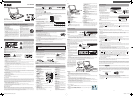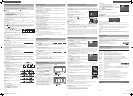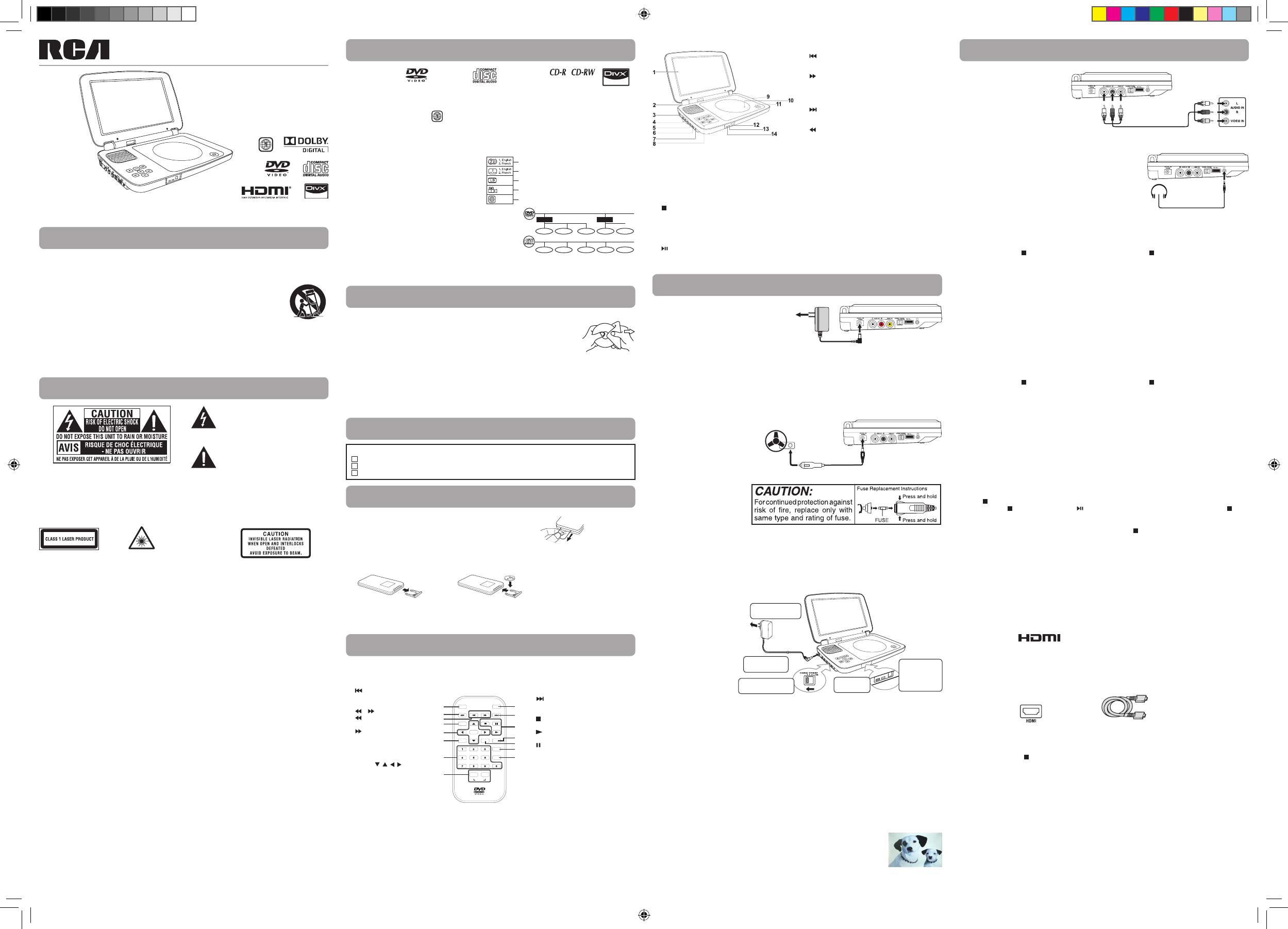
DRC99380U
user manual
Read these instructions before using your new product for the rst time.
AVC Multimedia,
Markham, Ontario L3R 1E3
http: //www.RCAav.com
particularly at plugs, convenience receptacles, and the point
where they exit from the apparatus.
11. Only use attachments/accessories specified by the
manufacturer.
12. Use only with a cart, stand, tripod, bracket,
or table specied by the manufacturer, or
sold with the apparatus. When a cart is
used, use caution when moving the cart/
apparatus combination to avoid injury
from tip-over.
13. Unplug this apparatus during lightning
storms or when unused for long periods
of time.
14. Refer all servicing to qualified service personnel. Servicing
is required when the apparatus has been damaged in any
way, such as the AC power cord or plug is damaged, liquid
has spilled or objects have fallen into the apparatus, the
apparatus has been exposed to rain or moisture, does not
operate normally, or has been dropped.
1. Read these instructions.
2. Keep these instructions.
3. Heed all warnings.
4. Follow all instructions.
5. Do not use this apparatus near water.
6. Clean only with a dry cloth.
7. Do not block the ventilation openings. Install in accordance
with the manufacturer's instructions.
8. Do not install near any heat sources such as radiators, heat
registers, stoves, or other apparatus (including ampliers) that
produce heat.
9. Do not defeat the safety purpose of a polarized or grounding
- type plug. A polarized plug has two blades with one wider
than the other. A grounding type plug has two blades and
a third grounding prong. The wide blade or the third prong
are provided for your safety. If the provided plug does not t
into your outlet, consult an electrician for replacement of the
obsolete outlet.
10. Protect the power cord from being walked on or pinched
Important Safety Instructions
Safety Precautions
* SEE BOTTOM OF UNIT FOR GRAPHIC SYMBOLS *
WARNING: Should any trouble occur, disconnect the AC power adapter and refer servicing to a qualied technician.
WARNING: TO PREVENT FIRE OR SHOCK HAZARD, DO NOT REMOVE COVER (OR BACK). NO USER-SERVICEABLE PARTS INSIDE. REFER
SERVICING TO QUALIFIED SERVICE PERSONNEL.
WARNING: TO REDUCE THE RISK OF ELECTRIC SHOCK, DO NOT EXPOSE THIS APPLIANCE TO RAIN OR MOISTURE. DO NOT PLACE
OBJECTS FILLED WITH LIQUIDS ON OR NEAR THIS UNIT.
CAUTION: USE OF CONTROLS OR ADJUSTMENTS OR PERFORMANCE OF PROCEDURES OTHER THAN THOSE SPECIFIED MAY RESULT IN
HAZARDOUS RADIATION EXPOSURE.
CAUTION: DANGER OF EXPLOSION IF BATTERY IS INCORRECTLY REPLACED. REPLACE ONLY WITH THE SAME OR EQUIVALENT TYPE.
The lightning flash with an arrowhead
symbol, within the equilateral triangle,
is intended to alert the user to the
presence of uninsulated "dangerous
voltage" within the product's enclosure that may be
of sucient magnitude to cause an electric shock.
The exclamation point within the
equilateral triangle is intended to alert
the user to the presence of important
operating and maintenance (servicing)
instructions in this owner’s manual.
E - 1
This product contains a
low power laser device.
THIS CLASS B DIGITAL APPARATUS COMPLIES WITH CANADIAN ICES-003.
On Placement
• Donotusetheunitinplacesthatareextremelyhot,cold,dusty,orhumid.
• Placetheunitonaatandevensurface.
• Donotrestricttheairowoftheunitbyplacingitinaplacewithpoorairow,bycoveringitwithacloth,orbyplacingiton
carpeting.
• Toavoidmagnetizing,donotplacetheunitnearspeakersormagnets.
• Donotusethisunitindirectsunlightorleavetheunitinaclosedautomobile(orsimilarenvironments)whereitwouldbe
exposed to high temperatures above 104°F (40°C).
• NonakedamesourcessuchaslightedcandlesshouldbeplacedontheACpoweradapterorthemainunit.
• TheAC/DCadaptorandapparatusshouldnotbeexposedtosplashingordrippingliquids,andnoobjectslledwithliquids,
such as vases, should be placed on the AC/DC adaptor and apparatus.
• Theapparatusshouldnotbeexposedtodrippingorsplashingandthatnoobjectslledwithliquids,suchasvases,shouldbe
placed on apparatus.
On Safety
• WhenconnectingordisconnectingtheACpoweradapter,griptheplugandnotthecorditself.Pullingthecordmaydamageit
and create a hazard.
• Whenyouarenotgoingtousetheunitforalongperiodoftime,disconnecttheACpoweradapter.
On Condensation
• Whenleftinaheatedroomwhereitiswarmanddamp,waterdropletsorcondensationmayforminsidetheunit.Whenthere
is condensation inside the unit, the unit may not function normally. Let the unit stand for 1 to 2 hours before turning the power
on, or gradually heat the room and allow the unit to dry before use.
Ventilation Warning
• Donotblocktheventilationopeningsorholes.Iftheventilationopeningsorholesareblockedbyanewspaperorcloth,etc.,
the heat may not be able to get out.
• Donotoperatetheunitinaconnedspace,suchasabookcaseorbuilt-incabinet.Allowabout4inches(10cm)offreespaceall
around the unit for adequate ventilation.
Rating Plate Location
• Theratingplateislocatedonthebottomofunit.
FCC Statements
NOTE: This equipment has been tested and found to comply with the limits for a Class B digital device, pursuant to Part 15 of the
FCC Rules. These limits are designed to provide reasonable protection against harmful interference in a residential installation. This
equipment generates, uses and can radiate radio frequency energy and, if not installed and used in accordance with the instructions,
may cause harmful interference to radio communications. However, there is no guarantee that interference will not occur in a particular
installation. If this equipment does cause harmful interference to radio or television reception, which can be determined by turning the
equipment o and on, the user is encouraged to try to correct the interference by one or more of the following measures:
– Reorient or relocate the receiving antenna.
– Increase the separation between the equipment and receiver.
– Connect the equipment into an outlet on a circuit dierent from that to which the receiver is connected.
– Consult the dealer or an experienced radio/TV technician for help.
Warning: Changes or modications to this unit not expressly approved by the party responsible for compliance could void the user's
authority to operate the equipment.
Notes on Copyright
It is forbidden by law to copy, broadcast, show, broadcast on cable, play in public, or rent copyrighted material without permission.
Apparatus Claims of U.S. Patent Nos. 6,836,549; 6,381,747; 7,050,698; 6,516,132 and 5,583,936 licensed for limited viewing uses only.
This product incorporates copyright protection technology that is protected by U.S. patents and other intellectual property rights. Use
of this copyright protection technology must be authorized by Macrovision, and is intended for home and other limited viewing uses
only unless otherwise authorized by Macrovision. Reverse engineering or disassembly is prohibited.
Please check and identify the supplied accessories.
Remote Control (with battery) ..................................................................................................................................................................x 1
AC Power Adapter ..........................................................................................................................................................................................x 1
Car Power Adapter .........................................................................................................................................................................................x 1
Accessories
Control Reference Guide
1. LCD screen
2. HDMI jack
3. DC IN 9V - 12V jack
4. AUDIO / VIDEO OUT jack
5. CHARGE / STANDBY / ON switch
6. VOLUME control
Adjusts the volume.
7. Headphone jack
8. STOP button
Press to stop playing a disc.
MENU button
Accesses DVD Disc Menu if DVD disc is currently
playing.
Accesses Setup menu if disc is not playing.
button
Press to start or resume playback of a disc.
Unit
Pressing during playback of a disc will cause
playback to be paused.
PREV button
Press to go back to the previous title / chapter / track.
In DVD Menu or Setup Menu, press to scroll left.
SEARCH button
Press to scroll up, press to perform fast forward
playback during CD playback.
In DVD Menu, Setup Menu or JPG Menu, press to
scroll up.
NEXT button
Press to advance titles / chapters / tracks.
In DVD Menu or Setup Menu, press to scroll right.
SEARCH button
Press to scroll down, press to perform fast reverse
playback during CD playback.
In DVD Menu, Setup Menu or JPG Menu, press to
scroll down.
9. SD Card Slot
USB Connector port
10. Disc Door
Push to close the disc door.
11. OPEN knob
Press the open knob to open the disc door.
12. Remote sensor
Senses the remote control's signals.
13. ON indicator
14. CHARGING indicator
Charge the rechargeable battery before using it for
the first time. Complete charging typically takes
approximately 4-5 hours. The charging light will go
out when the battery becomes fully charged.
Battery Replacement
When the battery becomes weak,
the operating distance of the remote
control will be greatly reduced and
you will need to replace the battery.
2. Insert one CR2025 (3V) size
battery.
To Change Remote Battery
1. Open the battery door.
Remove the
PLASTIC sheet
before USING the
Remote Control.
Note: If the remote control is not going to be used for a long time, remove the battery.
WARNING: Do not dispose of the battery in a re or it may leak and/or explode.
WARNING: Batteries should not be exposed to excessive heat such as sunshine, re or the like.
CAUTION: Danger of explosion if battery is incorrectly replaced. Replace only with the same or equivalent type.
Using the Remote Control
• PointtheremotecontrolattheREMOTESENSORlocatedontheunit.
• Whenusingthisunitinverybrightlight,theinfraredREMOTE
SENSOR may not work properly.
Remote Control
Remote Control
1. VIDEO MODE button
Adjust Brightness, Ratio and Contrast of the LCD screen.
2. PREV button
Move back through titles,
chapters or tracks on a disc.
3. / SEARCH buttons
SEARCH:
Fast reverse playback.
SEARCH:
Fast forward playback.
4. GOTO button
Skip directly to a location on
a CD/DVD.
5. Cursor ( , , , ) buttons
Move between selections on
a menu screen and adjust
certain settings.
ENTER button
Conrm selections on a menu
screen.
6. MEMORY button
Set titles/chapters/tracks in a favorite order.
7. Number (0 - 9) buttons
Use when creating programs or locating a title/chapter/track or
specic time.
8. REPEAT A-B button
Perform point-to-point repeat playback on a DVD or CD.
REPEAT DISC button
Repeat a DVD chapter or title.
Repeat a CD track or the whole disc.
SETUP button
In Stop Mode, press to display the
unit’s SETUP menu.
9. MENU button
Enter and exit the main DVD Menu.
10. NEXT button
Skip to next title, chapter or track on
a disc.
11. STOP button
Stop playing a disc.
PLAY button
Start or resume playback of a disc.
PAUSE button
Press once to pause playback. Press
subsequently to advance frame by
frame on a DVD.
12. DISPLAY button
Show status information on the
screen.
13. ANGLE button
Switch between multiple camera
angles if applicable to the DVD.
14. AUDIO button
Select one of the audio sound
tracks on a DVD (if more than one is
available) or select the audio output
mode on a CD.
15. SUBTITLE button
Select one of the subtitle languages
programmed on a DVD (if available).
RETURN button
Return to normal operation after
using the SETUP menu of a DVD.
SUBTITLE/
RETURN
M
6
5
4
98 07
3
2
ENTER
MEMORY
DISPLAY
AUDIO
MENU
PREV
SEARCH
GOTO
VIDEO
MODE
NEXT
STOP
PAUSE
PLAY
ANGLE
SETUP
A-B DISC
REPEAT
1
2
3
4
5
6
7
8
9
10
11
12
13
14
15
The unit can play back
Region Management Information
Region Management Information: This unit is designed and manufactured to respond to the Region Management
Information that is encoded on DVDs. If the region number printed on the DVD does not correspond to the region number
of this unit, it cannot play that disc.
The region number of this unit is 1.
Note on Unauthorized Discs
You may not be able to play some DVDs on this unit, particularly if they were purchased from outside your geographic area
or made for business purposes.
DVDs
[8cm/12cm disc]
Compatible
Audio CDs
[8cm/12cm disc]
Disc Function or Operation That is Not Available
When the symbol appears on the screen, it indicates the function or operation attempted is not available at that time. This
occurs because the DVD manufacturer determines the specic functions of DVDs. Certain functions may not be available on
some DVDs. Be sure to read the documentation provided with the DVD.
Icons Used on DVDs
Sample lcons
Note:
When playing back a CD-G (Graphics) or CD
EXTRA disc, the audio portion will be played, but
the graphic images will not be shown.
Language selections for audio
Language selections for subtitles
Screen aspect ratio
Multiple camera angles
Region code indicator
1
Titles, Chapters and Tracks
• DVDsaredividedinto“titles” and “chapters”. If the disc has more
than one movie on it, each movie would be a separate “title”.
“Chapters” are sections of titles.
• AudioCDsaredividedinto“tracks”. A “track” is usually one song
on an Audio CD.
Note: Numbers identify each title, chapter, and track on a disc. Most discs
have these numbers recorded on them, but some do not.
Disc Formats
Chapter1
Title1 Title2
Chapter2 Chapter3 Chapter1 Chapter2
Track1 Track2 Track3 Track4 Track5
Maintenance
Cleaning the Disc
A defective or soiled disc inserted into the unit can cause sound to drop out during playback.
Handle the disc by holding its inner and outer edges.
• DoNOTtouchthesurfaceoftheunlabeledsideofthedisc.
• DoNOTstickpaperortapeonthesurface.
• DoNOTexposethedisctodirectsunlightorexcessiveheat.
• Cleanthediscbeforeplayback.Wipethediscfromthecenteroutwardwithacleaningcloth.
• NEVERusesolventssuchasbenzineoralcoholtocleanthedisc.
• DoNOTuseirregularshapeddiscs(example:heartshaped,octagonal,etc.).Theymaycausemalfunctions.
Cleaning the Unit
• BesuretoturntheunitoanddisconnecttheACpoweradapterbeforecleaningtheunit.
• Wipetheunitwithadrysoftcloth.Ifthesurfacesareextremelydirty,wipecleanwithacloththathasbeendippedinaweak
soap-and-water solution and wrung out thoroughly, then wipe with a dry cloth.
• Neverusealcohol,benzine,thinner,cleaninguidorotherchemicals.DoNOTusecompressedairtoremovedust.
Important Note
• Beforetransportingtheunit,removethediscfromthedisccompartment.
E - 2
To DC IN 9V - 12V Jack
2
Car power adapter
To cigarette
lighter socket
1
AC power adapter
2
1
To DC IN 9V - 12V Jack
To wall outlet
B. Using the Car Power Adapter
The 12V car power adapter allows the
unit to be used with vehicles that have a
12V, negative ground electrical system.
Warning:
Disconnect the car power adapter when
not in use. Not for use in 24V vehicles.
A. Using the AC Power Adapter
Caution:
• TheACpoweradapterincludedwiththisunitisforitsuseonly.Donotuseitwithotherequipment.
• Whentheunitisnotgoingtobeusedforlongtime,disconnecttheACpoweradapterfromthewalloutlet.
• WhentheACpoweradapterispluggedin,theapparatusisnotcompletelydisconnectedfromthemain
power supply, even when the power is turned o.
Warning:
The AC/DC adaptor is used as disconnect device. The AC/DC adaptor of apparatus should not be obstructed
OR should be easily accessed during intended used. To be completely disconnect the power input, the AC/DC
adaptor of apparatus shall be disconnected from the mains.
Power Supply
The supplied AC power adapter
operates on AC 100-120V.
Caution:
• Usetheprovided12Vcarpower
adapter only. Use with other car
power adapters could damage
the unit.
• The12Vcarpoweradapter
included with this unit is for
its use only. Do not use it with
other equipment.
• Intheinterestoftracsafety,donotoperatethisunitorviewvideoswhiledrivingavehicle.
• Makesuretheunitissecurelyfastenedtopreventitfromfallingoryingthroughtheairintheeventofan
accident.
• Whentheinsideofthecigarettelightersocketisdirtywithashesordust,theplugsectionmaybecome
hot due to poor contact. Be sure to clean the cigarette lighter socket before use.
• Afteruse,disconnectthe12Vcarpoweradapterfromboththeunitandcigarettelightersocket.
C. Using the Built-in Battery
The unit has a built-in, non-
replaceable, rechargeable
battery. Charge the built-in
battery before using it for the
first time. Complete charging
typically takes approximately
4-5 hours. The charging light will
go out when the built-in battery
becomes fully charged.
Warning:
• Thebuilt-inbatterycanonlyberechargedwhentheunitisinCHARGEmodewhileusingtheACpower
adapter.
• Thebuilt-inbatterycannotberechargedwhentheunitisinONmode.
• DoNOTrechargethebuilt-inbatteryinavehicleusingthecarpoweradapter.
• Batteriesshouldnotbeexposedtoexcessiveheatsuchassunshine,reorthelike.
Note:
• Whenthebuilt-inbatterypowerislow,"BatteryLow"willdisplayonthescreenandtheunitwillstop
playing.
• Rechargethebuilt-inbatterywhenyouarereadytouseitagain.
• Whileusingthebuilt-inbattery,theenvironmentaltemperatureshouldbe41°F(5°C)to95°F(35°C).
• Togetthelongestservicelifeofthebuilt-inbattery,chargeatindoor-temperature.
• Thebuilt-inbatteryinthisdevicemaypresentariskoffireorchemicalburnifmistreated.Donot
disassemble, heat above 212
o
F (100
o
C), or incinerate.
• Theunitshouldnotbeexposedtoexcessiveheatsuchassunshine,reorthelike.
• Whendiscardingtheunit,environmentalproblemsmustbeconsideredandlocalrulesorlawsgoverning
the disposal of such products must be strictly followed.
Turning on the Unit
1. Slide the CHARGE / STANDBY / ON switch on the left side of the unit to the ON
position.
2. The start-up picture will appear on the screen.
3. After use, slide the CHARGE / STANDBY / ON switch to the STANDBY (power off)
position.
To recharge the built-in battery
1
To AC power
outlet
2
To DC IN 9V
- 12V Jack
3
Slide the switch
to CHARGE
4
Charging
light ON
5
Recharging
is completed
when charging
light goes out
AC power
adapter
E - 3
B. Using Headphones/Earphones
• Turndownthevolumebeforeconnecting,andthenadjustthe
level.
• Whenheadphones/earphonesareconnected,nosoundwillbe
emitted from the unit's speaker.
Caution:
Avoid listening to sound at levels which may be harmful to your ears.
Headphones
/Earphones
(3.5mm diameter plug)
(not included)
C. Connecting a USB connector port
YoucanconnectaUSBashdrive(notincluded)totheUSBportontheunittoplayDivX®moviesaswellas
picture les.
• PlugtheUSBashdrivetotheUSBportontheunit.
• InDVDmode,press STOP button once to stop DVD playing, press STOP button three times to change
to USB mode.
ForoperationoffileplaybackontheUSBflashdrive,pleaserefertothesection“PLAYINGDivX®VIDEOOR
PICTURE FILES”.
Note:
• ItisrecommendedUSBashdriveispluggedwhentheunitisinSTANDBYmode.
• ItdoesnotsupportUSBharddiskmassstoragedevice,multi-cardreaderandotherUSBcomputer
peripheral.
• ItonlysupportsUSBashdrive(FAT32/16max.capacity32Gbytesmax,videobitrateis7Mbps).
• MakesureyourUSBflashdriveorSDcardisFAT16/FAT32filesystem.Allotherfilesystemwillnotbe
supported.
D. Using a SD Card Slot
You can connect a Secure Digital (SD) card (not included) to the memory expansion card slot on the unit to
play sound & picture les.
• PlugtheSDcardfullyintothememoryexpansioncardslotontheunituntilitclicks.
• InDVDmode,press STOP button once to stop DVD playing, press STOP button three times to change
to mode (DVD/USB/SD). In memory expansion card mode, it reads the information of the SD card and
playing the picture and/or sound le(s).
Warning:
• ItisrecommendedtheSDcardispluggedwhentheunitisinSTANDBYmode.
• IftheSDcardisorientedincorrectly,itwillnotgofullyintotheslot.Donotapplyforcewheninsertingthe
SD card.
• ToremovetheSDcard,pushtheSDcardintotheslotandthenslowlyremoveyourfinger,thelockis
released and the SD card is pushed out.
• MakesuretousecorrectAudio/Videocable,wrongplugconnectionmaycauseweaksignal.
• IfyouhaveastereoVCR,makesureyousetitinstereomode.
• Duetocopyrightprotection,DVDmoviescannotbecopied.IfyoucopyaDVDmovieontoavideotape,
the resulting copy will be unclear, with poor sound quality. This is NOT caused by a defective DVD system.
Note:
Pressing STOP button is for "function change" between DVD/CD/CD-ROM, USB and/or SD Card mode.
• Tostop,press STOP button. Pressing button can resume in previous playback position. If STOP
button is pressed three times, the unit trys to nd the content of disc ("LOADING..." is shown), to nd the
content of USB ("READ USB" is shown) and to nd the content of SD ("READ CARD" is shown).
• Tochangemedia(e.g.changeDVD/CD/CD-ROMtoUSB),press STOP twice for function change.
• IfonlyDVD/CD/CD-ROMexists,"NOUSB/NOCARD"isshownasindication.
• PleasemakesureyourUSBashdriveorSDcardisFATlesysteminsteadofNTFSlesystem.TheDVD
unit does not support NTFS le system.
A. Connecting a TV
If your TV has audio/video inputs, you
can connect the unit to your TV using
standard Audio/Video cables.
Watching a DVD on your TV
1. Turn on the unit.
2. Turn on the TV and follow the
instructions included with it to
watch video from external sources.
To AUDIO /
VIDEO OUT
jacks
Audio / Video cable
(not included)
White Red Yellow
TV
White Red Yellow
Connections
E. Connecting to HDMI
HDMI (High Denition Multimedia Interface) supports both video and audio on a single digital connection for
use with DVD players, set-top boxes and other digital AV devices.
HDMI has the capability to support standard, enhanced or high-denition video plus standard to multi-channel
surround-sound audio. HDMI features include uncompressed digital video, a bandwidth of up to 2.2 gigabytes
per second (with HDTV signals), one connector (instead of several cables and connectors), and communication
between the AV source and AV devices such as DTVs.
HDMI, the HDMI logo
and High-Denition Multimedia Interface are trademarks or registered
trademarks of HDMI licensing LLC.
For TVs that support it, HDMI can provide the best quality audio and video output (depending on media
source), and so is the preferred connection type. The HDMI cable (not included) incorporates both audio
and video signals, so you will have just one cable running from the unit to your TV. Using the HDMI cable
(not included), connect the HDMI OUT jack on your unit to the HDMI IN jack on your TV or HDMI-compatible
display.
Note:
• Connectthecablefromthesourceequipment(HDMIIN)totherearofthisunit(HDMIOUT),besureto
turn o the power and unplug both units from the wall outlet before making any connections.
• WhenusingtheHDMIcable,donotconnecttootheranalogvideooutputs.
• InDVDmode,press STOP button once to stop DVD playing. In HDMI mode, it reads both video and
audio sources.
E - 4
The HDMI cable
(not included)
HDMI jack (on the rear of unit)
DRC99380U_ENGLISH IB_May 4.indd 1 2010-5-4 17:12:38