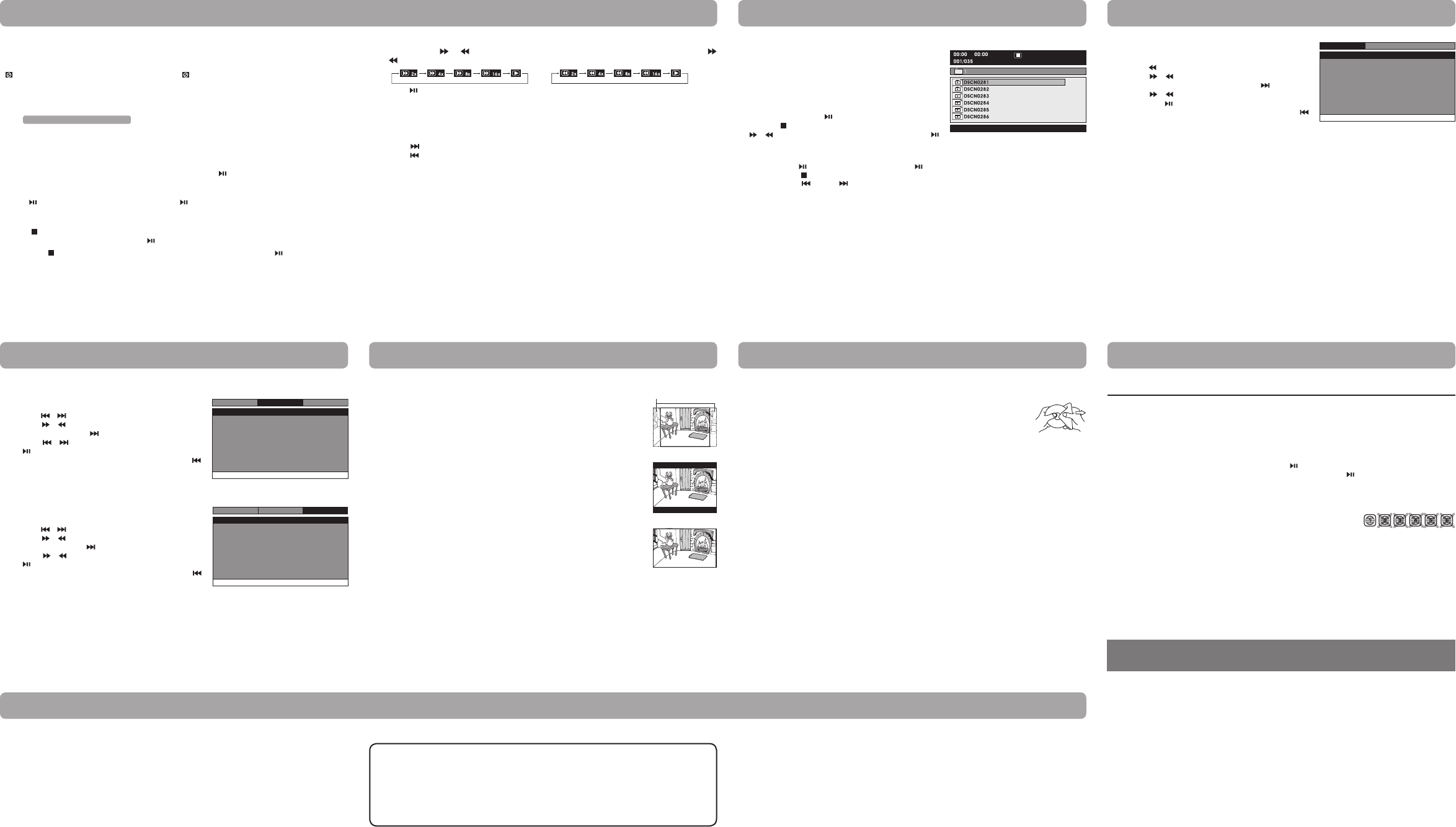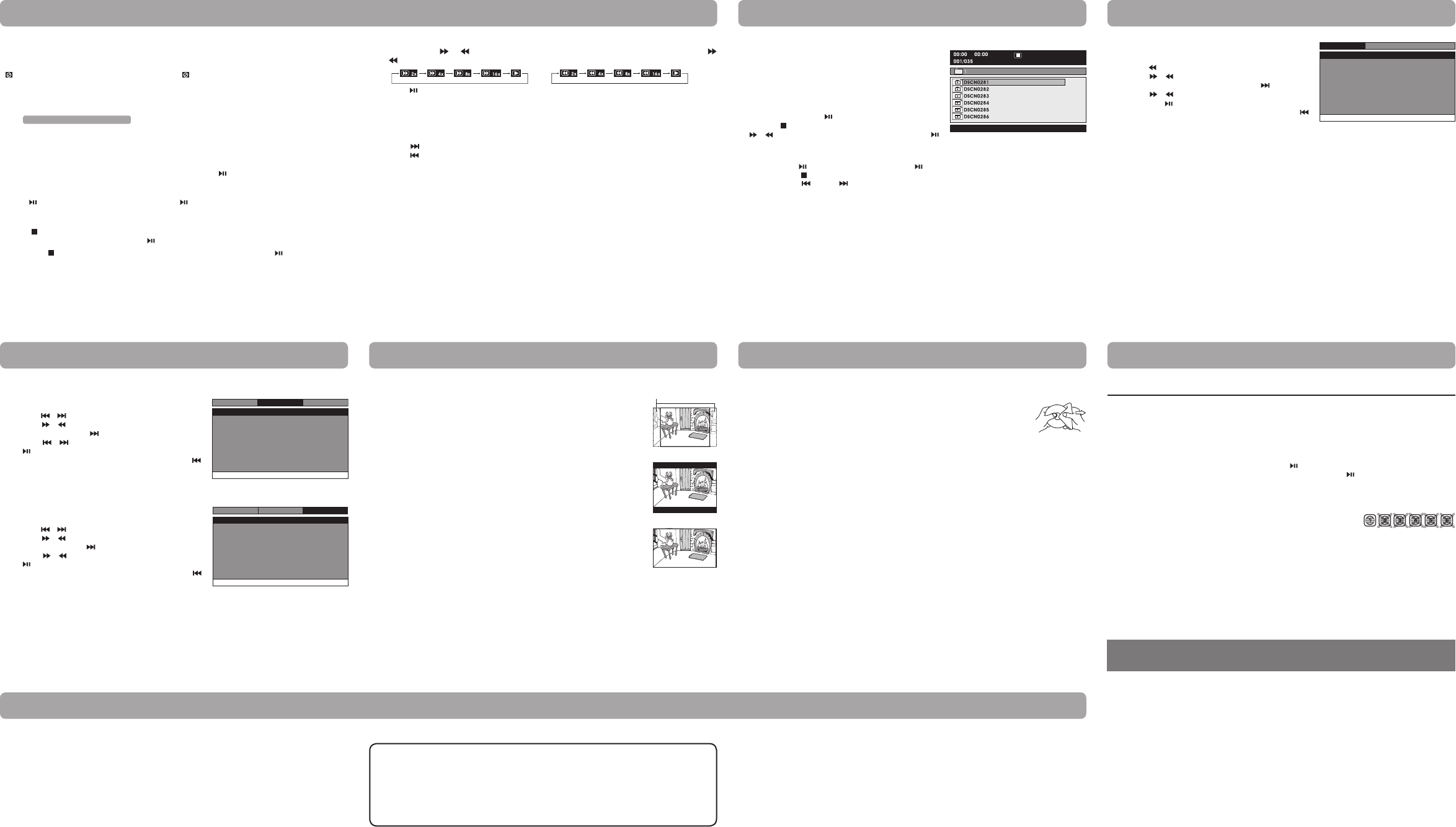
Fast Forward / Fast Reverse
1. Press the SEARCH or SEARCH button when a disc is playing. Each time you press the SEARCH
or SEARCHbutton,theplaybackspeedchangesinthefollowingsequence:
2. Press the button twice when you reach the desired point to resume normal playback.
Notes:
• TheDVDplayermutessoundandsubtitlesduringreverseandforwardscanofDVDs.
• Thefastplaybackspeedmaydierdependingonthedisc.
Skip Forward / Reverse
• Pressthe NEXT button to advance titles, chapters/tracks.
• Pressthe PREV button to go back to current or previous titles, chapters/tracks.
System Setup
1. Press the MENU button on the unit in stop mode (when disc
is not playing).
2. Press the / button to select System Menu.
3. Press the / buttontoselecttheoption(TVDisplayor
Default), then press the button.
4. Press the / button to adjust the settings, then press
the button to conrm.
5. Repeat steps 3 and 4 to adjust other options. Press the
button to return to the previous menu.
6. Press the MENU button to exit the menu.
TV Display
Default
Wide
No
Go To System Menu
--System Menu --
System
Language
Video
This owner’s manual explains the basic instructions for operating this unit. Some DVDs are produced in a
manner that allows specic or limited operation during playback. Therefore, this unit may not respond to
all operating commands. THIS IS NOT A DEFECT. Please refer to the instructions accompanying the specic
DVD in question for more information about the options available on that DVD.
“ ” may appear on the screen during operation. A “ ” means the desired operation is not permitted
by the unit or disc.
Playing a Disc
1. Slide the CHARGE / STANDBY / ON switch on the left side of the unit to the ON position.
See Customizing the function settings before proceeding to step 2.
2. Press the OPEN knob to open the disc door.
3. Hold the disc by its sides and carefully place it onto the spindle with the label side facing up, pushing
gently until you hear a “click”.
4. Close the disc door. It takes a short while for your unit to load the disc. After loading, the unit will
automaticallybringyoutothemainmenuoftheDVDorstartplayingtheDVD.
5. IftheunitdoesnotautomaticallystartplayingtheDVD,pressthe button.
PausingPlayback(StillMode)
Press the button. To resume normal playback, press the button again.
Stopping Playback
Press the STOP button at the location where you want to interrupt playback. To resume playback at the
position where the disc was stopped, press the button.
If you press the STOP button twice, the unit’s memory will be cleared and pressing the button will reset the
DVDtothebeginning.
Playing a Disc (Basic Playback)
Customizing the Function Settings
ViewingJPEGFiles
ThisunitcanplayJPEGlesrecordedonaCD-RorCD-ROMdisc(CD-RWisnotrecommended).
ViewingJPEGFiles
1. Press the OPEN knob to open the disc door.
2.HoldaJPEGfilediscbyitsedgesandgentlypushitonto
the spindle with the label side facing up until you hear a
“click”.
3. Closethediscdoor.TheJPEGfilesonthediscwillbe
displayed one by one automatically. If the disc does not play
automatically, press the button.
4. Press the STOP button to display a folder list. Press the
/ buttontohighlightaJPEGletoplay.Pressthe
button to start playback.
Notes:
• Youcanpressthe button to freeze the picture. Press the button again to resume picture slide show.
• Youcanpressthe STOP button to quit playback.
• Youcanpressthe PREV or NEXT button to change the picture.
• Somediscsmaynotpermitthisoperation.
E - 13
E - 17
E - 21
E - 12
E - 16
E - 20
E - 14
E - 18 E - 19
E - 22
E - 15
E - 19
LanguageSetup
1. Press the MENU button in stop mode (when disc is not
playing).
2. Press the buttontoselectLanguageMenu.
3. Press the / buttontoselecttheoption(PlayerMenu,
Audio,SubtitleorDiscMenu),thenpressthe button.
4. Press the / button to select your preferred language,
then press the button to conrm.
5. Repeat steps 3 and 4 to adjust other options. Press the
button to return to the previous menu.
6. Press the MENU button to exit the menu.
Notes:
• SomeDVDsmaynotplayintheaudiolanguageyouselected.Apriorlanguagemaybeprogrammedonthedisc.
• SomeDVDsmaybesettodisplaysubtitlesinalanguageotherthantheoneyouselected.Apriorsubtitle
language may be programmed on the disc.
• SomeDVDsallowyoutochangesubtitleselectionsusingthediscmenuonly.Ifthisisthecase,pressthe
MENU button and choose the appropriate subtitle language from the selection on the disc menu.
• SomeDVDsmaynotincludeyourpre-selectedlanguage.Inthiscase,theDVDplayerautomaticallydisplays
disc menus consistent with the disc's initial language setting.
Go To Language Menu
--Language Menu --
System
Language
Video
Player Menu
Audio
Subtitle
DiscMenu
Eng
Eng
Off
Eng
Customizing the Function Settings
TroubleshootingGuide
Printed in China
811-937191W010
Symptom Cause (and remedy)
No power.
The remote
control does
not function.
No sound or
only a very
low-level
sound is
heard.
No picture.
The picture is
not clear.
Severe hum or
noise is heard.
The disc does
not play.
•EnsuretheACpoweradapterisconnected.
• Theunitisnotturnedon.
•Makesuretheinfraredremotesensorisnotblocked.
• Makesuretheplasticsheethasbeenremovedfromtheremotecontrol.
• Pointtheremotedirectlyattheinfraredremotesensorontheunit.
• Replacethebatteryintheremotecontrolwithanewone.
•Thevolumecontrolislocatedonthesideoftheunit–pleasetryadjustingthis.
• Thesystemisinpausemode.Pressthe button to return to normal play mode.
• Theunitisinfast-forwardorfast-reversemode.Pressthe button to return to normal play
mode.
• MakesuretheAUDIO/VIDEOoutputconnectionsarecorrect.
• TheDTSDVDcannotbedecodedtohavespeakeroutput.
• Theunitistoohot;shutotheunitfor30minutestocoolitdown.
• Theregionnumberofthediscdoesn'tmatchtheregion
number of this unit.
• Cleanthedisc.
• Thediscisscratched.
• AdjusttheLCD'sbrightnessandcontrastusingthe MENU button on the remote control.
• Theplugsandjacksaredirty.Wipethemwithaclothslightlymoistenedwithalcohol.
• Cleanthedisc.
• Thereisnodiscinside(“NoDisc”appearsonthescreen).
• Insertthedisccorrectlywiththeplaybacksidefacingdown.
• Cleanthedisc.
• Anon-NTSCdischasbeeninserted.Theunitanddiscregionnumberareincompatible.
• Condensationmayhaveformedinsidetheunitduetoasuddenchangeintemperature.
Wait about an hour for it to clear and try again.
Need More Help?
Please visit online help at http://www.RCAav.com
VideoSetup
1. Press the MENU button in stop mode (when disc is not
playing).
2. Press the / buttontoselectVideoMenu.
3. Press the / button to select the option (Brightness or
Contrast), then press the button.
4. Press the / button to adjust the setting, then press
the button to conrm.
5. Repeat steps 3 and 4 to adjust other options. Press the
button to return to the previous menu.
6. Press the MENU button to exit the menu.
Brightness
Contrast
To
-- --
Language
00
00
System
Video
Go To Video Menu
Video Menu
Customizing the Function Settings
Default
Ittakes3-5secondstoresettheDVDsettingstothefactorydefault.
TV Display
Pan Scan
• Whenwide-screenvideoisplayed,thismodeclipstherightandleftsidesofthe
image so that it can be viewed on a conventional screen.
• Somewide-screenDVDsthatdonotpermitPanScanmodeplaybackare
automatically played in letterbox mode (black bands that appear at the top and
bottom of the screen).
LetterBox
• Whenwide-screenvideoisplayedinthismodeonaconventionalscreen,black
bands appear at the top and bottom of the screen.
Wide Screen
• Thisisthecorrectmodeforplayingwide-screenvideosontheunitscreenor
other external wide-screens.
Notes:
• ThedisplayablepicturesizeispresetontheDVD.Thereforetheplaybackpicture
ofsomeDVDsmaynotconformtothepicturesizeselected.
• WhenyouplayDVDsrecordedinthe4:3aspectratio,theplaybackpicturewill
alwaysappearinthe4:3aspectratioregardlessoftheTVdisplaysetting.
• SelectWideScreentoconformtheLCDscreenontheunit.Alwaysbesurethat
yourTVdisplayconformstotheactualTVinuseifyouconnecttheunittoaTV.
Wide Screen
LetterBox
Cut off when a wide-screen
video image is played.
Pan Scan
Maintenance
Cleaning the Disc
A defective or soiled disc inserted into the unit can cause sound to drop out during playback.
Handle the disc by holding its inner and outer edges.
• DoNOTtouchthesurfaceoftheunlabeledsideofthedisc.
• DoNOTstickpaperortapeonthesurface.
• DoNOTexposethedisctodirectsunlightorexcessiveheat.
• Cleanthediscbeforeplayback.Wipethediscfromthecenteroutwardwithacleaningcloth.
• NEVERusesolventssuchasbenzineoralcoholtocleanthedisc.
• DoNOTuseirregularshapeddiscs(example:heartshaped,octagonal,etc.).Theymaycausemalfunctions.
Cleaning the Unit
• BesuretoturntheunitoanddisconnecttheACpoweradapterbeforecleaningtheunit.
• Wipetheunitwithadrysoftcloth.Ifthesurfacesareextremelydirty,wipecleanwithacloththathas
been dipped in a weak soap-and-water solution and wrung out thoroughly, then wipe with a dry cloth.
• Neverusealcohol,benzine,thinner,cleaningfluidorotherchemicals.DoNOTusecompressedairto
remove dust.
Important Note
• Beforetransportingtheunit,removethediscfromthedisccompartment.
Limitedwarranty
AVC MULTIMEDIA (“AVC”) makes the following limited warranty. This limited warranty extend to the original
consumer purchaser and is limited to non-commercial use of the product.
One Year Parts & Labor Warranty
AVC products purchased in the United States or Canada are warranted to be free from defects in materials or
workmanship for a period of one year from the date of their original retail purchase. If the unit fails to conform to
this warranty, we will service the product using new or refurbished parts and products, at AVC’s sole discretion.
During a period of one year from the eective warranty date, AVC will provide, when needed, service labor to
repair a manufacturing defect at its designated Service Center. To obtain warranty service in the United States or
Canada, you must rst call our Customer Support Center at 1-800-506-5746 or 1-877-252-6873, during the
hours listed in the box on the right. The determination of service will be made by AVC Customer Support. PLEASE
DO NOT RETURN YOUR UNIT TO AVC WITHOUT PRIOR AUTHORIZATION. New or remanufactured replacements
for defective parts or products will be used for repairs by AVC at its designated Service Center for one year from the
eective warranty date. Such replacement parts or products are warranted for an additional one year from the date
of repair or replacement. The Customer will be required to ship the unit to the Service Center indicated at the time
Customer Support is contacted to make the necessary repairs. The customer is responsible for all transportation
charges to the service facility.
Packaging and Shipping Instruction
When you send the product to the AVC service facility you must use the original carton box and packing material or an
equivalent as designated by AVC.
LIMITED WARRANTY
Your Responsibility
1) You must retain the original sale receipt to provide proof of purchase.
2) These warranties are eective only if the product is purchased and operated in the United States or Canada.
3) Warranties extend only to defects in material or workmanship, and do not extend to any product or parts which
have been lost or discarded, or damage to product or parts caused by misuse, accident, improper operation or
maintenance, or use in violation of instructions provided with the product, or to product which has been altered or
modied without authorization of AVC, or to products or parts thereof which have had the serial number removed
or changed.
Out of Warranty
All warranties implied by state law, including the implied warranties of merchantability and tness for a particular
purpose, are expressly limited to the duration of the limited warranties set forth above. With the exception of
any warranties implied by state law as hereby limited, the foregoing warranty is exclusive and in lieu of all other
warranties, guarantees, agreements and similar obligations of manufacturer or seller with respect to the repair or
replacement of any parts. In no event shall AVC be liable for consequential or incidental damages.
No person, agent, distributor, dealer or company is authorized to change, modify or extend the terms of these
warranties in any manner whatsoever. The time within action must be commenced to enforce any obligation of
AVC arising under the warranty or under any statute, or law of the United States or Canada or any state thereof, is
hereby limited to one year from the date of purchase. This limitation does not apply to implied warranties arising
under state law.
This warranty gives you specic legal rights and you may also have other rights, which may vary, from state to state.
Some states do not allow limitation on how long an implied warranty lasts, when an action may be brought, or the
exclusion or limitation of incidental or consequential damages, so the above provisions may not apply to you.
For more information on other products and services, please visit our web site at
www.RCAav.com
Important:
Alsokeepyour"BillofSale"asproofofpurchase.
Modelno......................................................................Productname .......................................................................
Type of set .......................................................................... Serial no.. .................................................................................
Invoice no. .......................................................................... Date purchased. ....................................................................
Dealer name ......................................................................
FORSERVICEANDREPAIR,PLEASEVISIT
www.RCAav.com
Specifications and external appearance are subject to change without notice.
©2010AVCMULTIMEDIA
In the event your product requires repair after the limited warranty period has expired, please contact our
Customer Support Center at 1-800-506-5746, 1-877-252-6873 or
www.RCAav.com
Hours: Monday–Thursday: 9am–7pm, Friday: 9am–5pm, Saturday: 9am–NOON Eastern time.
Important:
You are responsible for any transportation, shipping or insurance relative to the return of product to our
Product Returns Center.