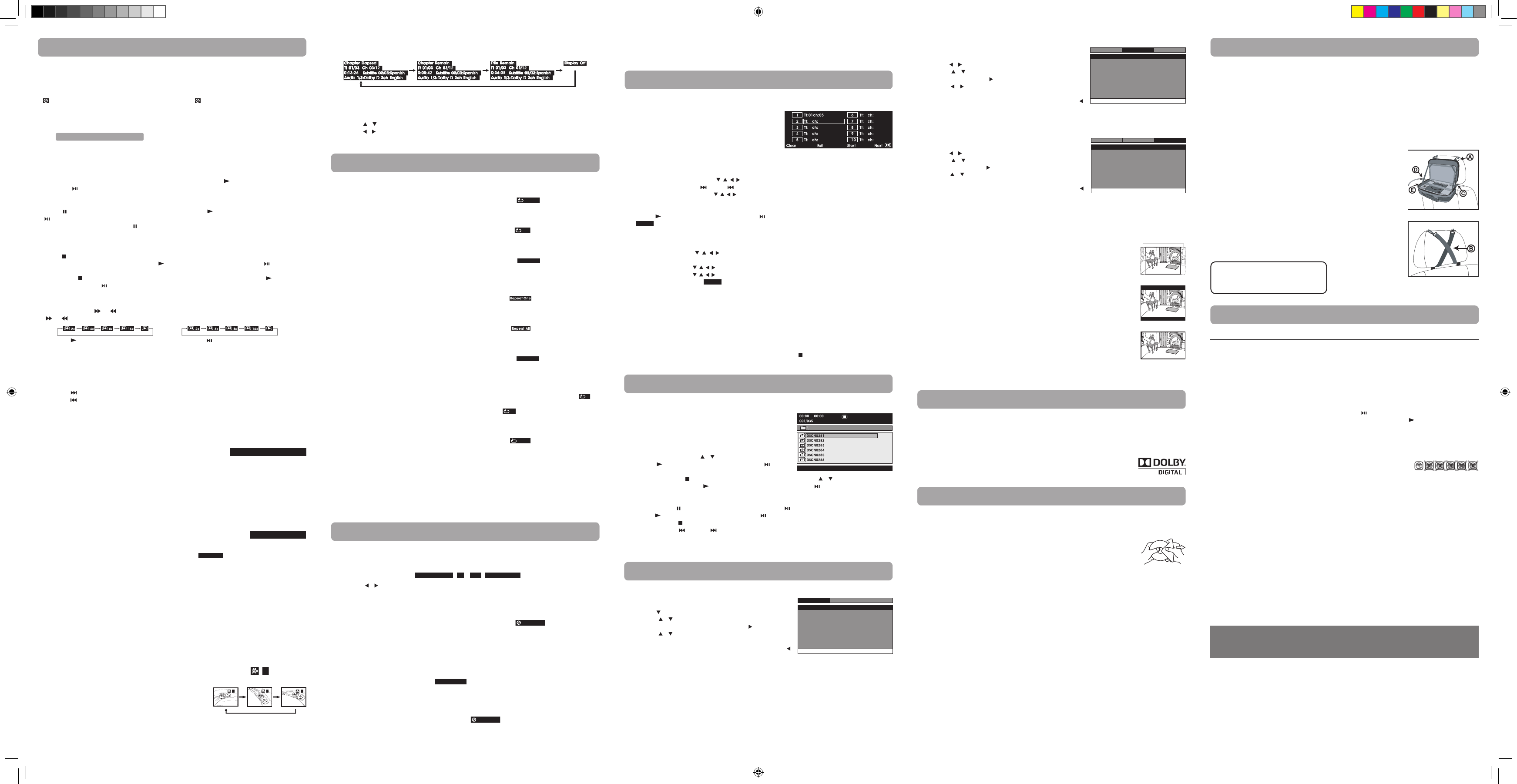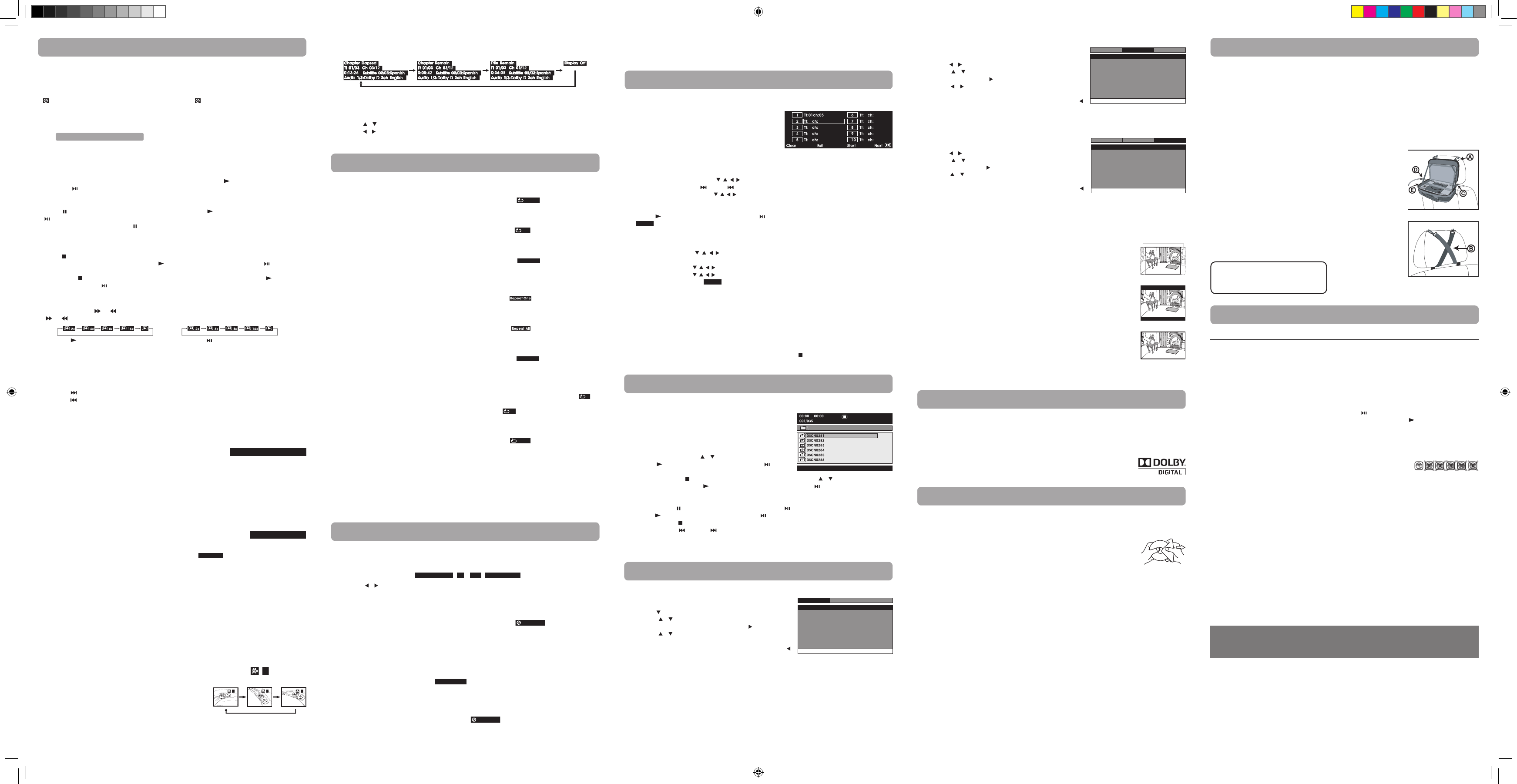
Adjust the LCD Screen
YoucanadjustBrightness,ScreenSizeandContrastoftheLCDscreen.
1. PresstheVIDEO MODE button.
2. Pressthe / buttontoselectBrightness,ScreenSizeorContrast.
3. Pressthe / button to change the setting.
4. PresstheVIDEO MODEbuttontoexitthemenu.
E - 6
You can play a specic DVD title or chapter repeatedly (title repeat, chapter repeat, A-B repeat).
Repeating a Chapter
1. WhiletheDVDisplaying,presstheREPEAT DISC button until the “
” indicator displays on
the screen. The current chapter is played repeatedly.
Repeating a Title
2. WhiletheDVDisplaying,presstheREPEAT DISC button until the “
” indicator displays on the
screen. The current title is played repeatedly.
ToResumeNormalPlayback
3. WhiletheDVDisplaying,presstheREPEAT DISC button until the “
” indicator displays on
the screen.
YoucanplayasingleCDtrackorthewholediscrepeatedly.
RepeatingaSingleTrack
1. WhiletheCDisplaying,presstheREPEAT DISC button until the “ ” indicator displays on the
screen.Thecurrenttrackisplayedrepeatedly.
Repeating the Whole Disc
2. WhiletheCDisplaying,presstheREPEAT DISC button until the “ ” indicator displays on the
screen. The whole disc is played repeatedly.
ToResumeNormalPlayback
3. WhiletheCDisplaying,presstheREPEAT DISC button until the “
” indicator displays on
the screen.
Repeating a Specic Section
You can play a specic section repeatedly.
1. Whilethediscisplaying,presstheREPEAT A-B button at the beginning of the section (“
” is
displayed) you want to play repeatedly.
2. PresstheREPEAT A-B button again at the end of the section (“
” is displayed).
3. Theunitwillimmediatelybeginreplayingyourselection.
ToResumeNormalPlayback
4. Whilethediscisplaying,presstheREPEAT A-B button until the “
” indicator displays on the
screen (the repeat indicator disappears from the screen for a CD). The system will return to normal
playback.
Notes:
• SomediscsmaynotpermitA-Brepeatoperation.
• YoucannotsettheA-Brepeatfunctionforasegmentthatincludesmultiplecameraangles.
• Youcanspecifyasegmentonlywithinthecurrenttitleortrack.
• TheremaybeaslightdierencebetweenpointAandthelocationwhereplaybackactuallyresumes
depending on the disc.
RepeatPlayback
Language Setup
1. PresstheSETUP button on the remote control or MENU
button on the unit in stop mode (when disc is not playing).
2. Pressthe button to select Language Menu.
3. Pressthe / button to select the option (Player Menu,
Audio, Subtitle or Disc Menu), then press the button.
4. Pressthe / button to select your preferred language,
then press the ENTER button to conrm.
5. Repeatsteps3and4toadjustotheroptions.Pressthe
button to return to the previous menu.
6. Press the SETUP or RETURN buttontoexitthemenu.
Notes:
• SomeDVDsmaynotplayintheaudiolanguageyouselected.Apriorlanguagemaybeprogrammed
on the disc.
• SomeDVDsmaybesettodisplaysubtitlesinalanguageotherthantheoneyouselected.Aprior
subtitle language may be programmed on the disc.
• SomeDVDsallowyoutochangesubtitleselectionsusingthediscmenuonly.Ifthisisthecase,
press the MENU button and choose the appropriate subtitle language from the selection on the disc
menu.
• SomeDVDsmaynotincludeyourpre-selectedlanguage.Inthiscase,theDVDplayerautomatically
displays disc menus consistent with the disc’s initial language setting.
CustomizingtheFunctionSettings
E - 7 E-9E - 8
Troubleshooting Guide
Printed in China
811-931091W040
Symptom Cause (and remedy)
No power.
The remote
control does
not function.
No sound or
only a very
low-level
sound is heard.
No picture.
The picture is
not clear.
Severe hum or
noise is heard.
The disc does
not play.
•EnsuretheACpoweradapterisconnected.
• Theunitisnotturnedon.
•Makesuretheinfraredremotesensorisnotblocked.
• Makesuretheplasticsheethasbeenremovedfromtheremotecontrol.
• Pointtheremotedirectlyattheinfraredremotesensorontheunit.
• Replacethebatteryintheremotecontrolwithanewone.
•Thevolumecontrolislocatedonthesideoftheunit–pleasetryadjustingthis.
• Thesystemisinpausemode.Pressthe button to return to normal play mode.
• Theunitisinfast-forwardorfast-reversemode.Pressthe PLAY button on remote
control to return to normal play mode.
• MakesuretheAUDIO/VIDEOoutputconnectionsarecorrect.
• TheDTSDVDcannotbedecodedtohavespeakeroutput.
• Theunitistoohot;shutotheunitfor30minutestocoolitdown.
• Theregionnumberofthediscdoesn'tmatchtheregion
number of this unit.
• Cleanthedisc.
• Thediscisscratched.
• AdjusttheLCD'sbrightnessandcontrastusingthe VIDEO MODE button on the
remote control.
• Theplugsandjacksaredirty.Wipethemwithaclothslightlymoistenedwith
alcohol.
• Cleanthedisc.
• Thereisnodiscinside(“NoDisc”appearsonthescreen).
• Insertthedisccorrectlywiththeplaybacksidefacingdown.
• Cleanthedisc.
• Anon-NTSCdischasbeeninserted.Theunitanddiscregionnumberare
incompatible.
• Condensationmayhaveformedinsidetheunitduetoasuddenchangein
temperature. Wait about an hour for it to clear and try again.
Need More Help?
Please visit online help at http://www.RCAav.com
Specicationsandexternalappearancearesubjecttochangewithoutnotice.
TV Display
Pan Scan
• Whenwide-screenvideoisplayed,thismodeclipstherightandleftsides
of the image so that it can be viewed on a conventional screen.
• Somewide-screenDVDsthatdonotpermitPanScanmodeplaybackare
automaticallyplayedinletterboxmode(blackbandsthatappearatthetopand
bottom of the screen).
LetterBox
• Whenwide-screenvideoisplayedinthismodeonaconventionalscreen,black
bands appear at the top and bottom of the screen.
Wide Screen
•Thisisthecorrectmodeforplayingwide-screenvideosontheunitscreenorother
externalwide-screens.
Notes:
•ThedisplayablepicturesizeispresetontheDVD.Thereforetheplaybackpictureof
someDVDsmaynotconformtothepicturesizeselected.
• WhenyouplayDVDsrecordedinthe4:3aspectratio,theplaybackpicturewill
alwaysappearinthe4:3aspectratioregardlessoftheTVdisplaysetting.
• SelectWideScreentoconformtheLCDscreenontheunit.Alwaysbesurethat
your TV display conforms to the actual TV in use if you connect the unit to a TV.
Default
Ittakes3-5secondstoresettheDVDsettingstothefactorydefault.
Locating a Desired Section
LocatingaSpecicChapter/Title
Ifyouknowthechapter/titlenumberforthechapter/titlethatyouwanttoplay,youcanlocateitby
directly selecting that number.
1. PresstheGOTObutton./
2. Pressthe / buttontohighlightchapter/titlenumber,thenpressthecorrespondingnumber
buttons(2digits)forthechapter/titleyouwant(forexample:02,08,10or15).Ifyoupressonly1
numeric button, press the ENTER button to conrm.
3. Playbackstartsfromtheselectedchapter/title.
Note:
• Ifthechapter/titlenumberenteredisnotpermittedbytheDVD,“
Input invalidInput invalid
” will display. Repeat
steps1and2tore-enterthecorrectnumber.
• Somediscsmaynotrespondtothisprocess.
• Thismethodoflocatingachapter/titleisavailableonlyonaDVDthatcontainschapter/title
numbers.
Locating a Specic Time
You can move to a specic location by entering its corresponding time (hours, minutes, seconds).
1. PresstheGOTO button two times.
2. Pressthecorrespondingnumberbuttons(5digits:X:XX:XX,forexample:03005,10823,12256)for
the setting point you want.
3. Playbackstartsfromtheselectedsection.
Notes:
• IfthetimeenteredisnotpermittedbytheDVD,“
Input invalidInput invalid
” will display. You should re-enter the
correct time.
• Somediscsmaynotrespondtothisprocess.
Youcancombineyourfavoritetitles/chapters/tracksandplaythemintheorderyoudetermine.
1. Duringplayback,presstheMEMORY button and a
program screen appears.
Clear: Delete all input programs.
Exit:Exitmemorymenuandreturntonormalplayback.
Start: Startmemoryplayback.
Next / Prev:Movetothenext/previoussetuppage.
2. Inputthetitle(2digits)andchapter(2digits)bypressingthenumberbuttons(forexample:0102,02
05,0211).Itwillmovetothenextitemautomatically.
• YoucanusetheCursorbuttons( , , , ) to move the highlighted bar to any item, and re-enter the
title and chapter. Press the NEXT/ PREVtomovetothenext/previoussetuppage.
• YoucanusetheCursorbuttons( , , , )tomovethehighlightedbarto“Clear”,“Exit”,“Start”or“Next
/Prev”,andpresstheENTER button to conrm.
3. Pressthe PLAY button on the remote control or buttonontheunittostartmemoryplayback.
(“
” appears on the screen).
4. Toresumenormalplaybackfrommemoryplayback
1).PresstheMEMORY button to display the memory menu.
2).UsetheCursorbuttons( , , , ) to move the highlighted bar to “Stop”. Press the ENTER button to
conrm “Stop”.
3).UsetheCursorbuttons( , , , ) to highlight “Clear”, and then press the ENTER button to conrm.
4).UsetheCursorbuttons( , , , )tohighlight“Exit”,andthenpresstheENTER button to conrm. It will
returntonormalplayback(“
” disappears from the screen).
Notes:
• ForaCD,youcanonlyarrangeorderfortracks.Thedisplaywillbealittledierent.
• IfthetitleorchapternumberenteredisnotpermittedbytheDVD,itwilldisappear.Youshouldre-enter
correct number.
• Youshouldinputitemsonebyonefollowingthe1,2,3...sequence.
• IftheDVDcontainsonlyonetitle,youcanonlyarrangeorderforchapters.
• Somediscsmaynotpermitmemoryplaybackoperation.
• Ifyouselectrepeatduringmemoryplayback,theDVDplayerrepeatsthecurrentmemoryplayback.
• IfyoupresstheMEMORY button while the display appears on the TV screen, the display disappears.
• Theprogrammedselectionswillbeclearedwhenyoupressthe STOP button two times, open the
disc tray or turn o the DVD player.
Display Function
While the disc is playing, press the DISPLAY button repeatedly to display information on operation status.
Programmable Memory
Video Setup
1. PresstheSETUP button on the remote control or MENU
button on the unit in stop mode (when disc is not playing).
2. Pressthe / button to select Video Menu.
3. Pressthe / button to select the option (Brightness or
Contrast), then press the button.
4. Pressthe / button to adjust the setting, then press the
ENTER button to conrm.
5. Repeatsteps3and4toadjustotheroptions.Pressthe
button to return to the previous menu.
6. Press the SETUP or RETURNbuttontoexitthemenu.
System Setup
1. PresstheSETUP button on the remote control or MENU
button on the unit in stop mode (when disc is not playing).
2. Pressthe / button to select System Menu.
3. Pressthe / button to select the option (TV Display or
Default), then press the button.
4. Pressthe / button to adjust the settings, then press the
ENTER button to conrm.
5. Repeatsteps3and4toadjustotheroptions.Pressthe
button to return to the previous menu.
6. Press the SETUP or RETURNbuttontoexitthemenu.
• Somescenesmaynotbelocatedaspreciselyasyouspecied.
• ThismethodforaccessingspeciclocationsisavailableonlywithinthecurrenttitleoftheDVD.
Title01/03 Chapter 03/12Title01/03 Chapter 03/12
Title 01/03 Chapter 00/00Title 01/03 Chapter 00/00
Viewing JPEG Files
This unit can play JPEG les recorded on a CD-R or CD-ROM disc (CD-RW is not recommended).
Viewing JPEG Files
1. PresstheOPENknobtoopenthediscdoor.
2.HoldaJPEGlediscbyitsedgesandgentlypushitontothe
spindlewiththelabelsidefacingupuntilyouheara“click”.
3. Closethediscdoor.TheJPEGfilesonthediscwillbe
displayed one by one automatically. If the disc does not play
automatically, press the / button to select a file and
press the PLAY button on the remote control or button
on the unit.
4. PresstheMENU or STOP button to display a folder list. Press the / button to highlight a
JPEG file to play. Press the P LAY button on the remote control or button on the unit to start
playback.
Notes:
• Youcanpressthe PAUSE button on the remote control or buttonontheunittofreezethepicture.
Press the P L AY button on the remote control or button on the unit to resume picture slide show.
• Youcanpressthe STOPbuttontoquitplayback.
• Youcanpressthe PREV or NEXT button to change the picture.
• YoucanpresstheANGLEbuttontorotatedirectionofthepictureby90°.
• Somediscsmaynotpermitthisoperation.
Go To Language Menu
--Language Menu --
System
Language
Video
Player Menu
Audio
Subtitle
DiscMenu
Eng
Eng
Off
Eng
Brightness
Contrast
To
-- --
Language
00
00
System
Video
Go To Video Menu
Video Menu
TV Display
Default
Wide
No
Go To System Menu
--System Menu --
System
Language
Video
Cut off when a wide-
screen video image is
played.
Wide Screen
LetterBox
Pan Scan
Carrying Bag Installation
CAUTION:
1. DonotusethisDVDplayercaseasaswing,carseat,orforanyotherpurposeexcepttoholdaDVD
player and accessories.
2. TheDVDplayercaseisintendedforviewingonlyfromtherearseats.Donotinstallorusethis
product in the front seat of a vehicle.
3. Toreducethechanceofinjuryincaseofacollisionorsuddenstop:
•AlwayskeepDVDplayerstrappedsecurelyinsidecasewhilevehicleismoving.
•AlwayskeepDVDplayercasesecurelyattachedinsidevehiclewhilethevehicleismoving.
4. Alwayspositiontheplastichooksandstrapadjustmentslidersothattheydonottouchthebackof
the head of the person in the front seat.
To Attach the DVD Player Case to a Headrest (Images 1 & 2)
1. InserttheDVDplayerintothecaseasshownright(1,2,3).
2. Unzipthemaincompartmentthatholdstheplayer;locatetheD
rings at the top of the case (A).
3. Locate2strapswithhooksoneachend.
4. HookoneendoftheeachstraptotheDringsatthetopofthe
case.
5. Criss-crossthestrapsaroundthefrontoftheheadrest(B)and
hookthestrapstoasecondsetofringsonthelowerpartofthe
case (C).
6. Tightenupthestrapsuntiltheunitissecured.Connectthe12V
car adapter as shown on the right (D).
7. Connect headphone splitter (for earphone) as shown on the
right (E).
Note: Before closing the bag, release the left and right elastic bands
from the screen panel.
CAUTION:
1.HightemperaturedamagesCDs/DVDs.
2.Donotstoreinclosedcars.
3.Protectfromdirectsunlight.
Images 1
Images 1
Sound System
Dolby Digital
DolbyDigitalisatechnologydevelopedbyDolbyLaboratories.SoundtracksencodedinDolbyDigitalcan
reproducefromoneto5.1discretechannelsofexcellentqualityaudio.
TheunitautomaticallyrecognizestheDolbyDigitalbitstreamandprovidesadownmixsuitablefortwo-
channel listening. An additional Dolby Digital decoder is required for reproduction of the discrete multi-
channelsoundtracksavailableonmanyDVDs.
Manufactured under license from Dolby Laboratories.
Dolbyandthedouble-DsymbolaretrademarksofDolbyLaboratories.
Maintenance
Cleaning the Disc
Adefectiveorsoileddiscinsertedintotheunitcancausesoundtodropoutduringplayback.
Handle the disc by holding its inner and outer edges.
• DoNOTtouchthesurfaceoftheunlabeledsideofthedisc.
• DoNOTstickpaperortapeonthesurface.
• DoNOTexposethedisctodirectsunlightorexcessiveheat.
• Cleanthediscbeforeplayback.Wipethediscfromthecenteroutwardwitha
cleaning cloth.
• NEVERusesolventssuchasbenzineoralcoholtocleanthedisc.
• DoNOTuseirregularshapeddiscs(example:heartshaped,octagonal,etc.).Theymaycause
malfunctions.
Cleaning the Unit
• BesuretoturntheunitoanddisconnecttheACpoweradapterbeforecleaningtheunit.
• Wipetheunitwithadrysoftcloth.Ifthesurfacesareextremelydirty,wipecleanwithacloththat
hasbeendippedinaweaksoap-and-watersolutionandwrungoutthoroughly,thenwipewithadry
cloth.
• Neverusealcohol,benzine,thinner,cleaninguidorotherchemicals.DoNOTusecompressedairto
remove dust.
Important Note
• Beforetransportingtheunit,removethediscfromthedisccompartment.
This owner’s manual explains the basic instructions for operating this unit. Some DVDs are produced
in a manner that allows specific or limited operation during playback. Therefore, this unit may
not respond to all operating commands. THIS IS NOT A DEFECT. Please refer to the instructions
accompanying the specic DVD in question for more information about the options available on that
DVD.
“ ” may appear on the screen during operation. A “ ” means the desired operation is not
permitted by the unit or disc.
Playing a Disc
1. SlidetheCHARGE / STANDBY / ON switch on the left side of the unit to the ON position.
SeeCustomizingthefunctionsettingsbeforeproceedingtostep2.
2. PresstheOPENknobtoopenthediscdoor.
3. Holdthediscbyitssidesandcarefullyplaceitontothespindlewiththelabelsidefacingup,pushing
gentlyuntilyouheara“click”.
4.Closethediscdoor.Ittakesashortwhileforyourunittoloadthedisc.Afterloading,theunitwill
automatically bring you to the main menu of the DVD or start playing the DVD.
5. IftheunitdoesnotautomaticallystartplayingtheDVD,pressthe PLAY button on the remote
control or button on the unit.
PausingPlayback(StillMode)
Press the PAUSEbutton.Toresumenormalplayback,pressthe PLAY button on the remote control
or button on the unit.
For a DVD, each time you press the PAUSE button on the remote control, the picture advances one
frame.
StoppingPlayback
Press the STOPbuttonatthelocationwhereyouwanttointerruptplayback.Toresumeplaybackatthe
position where the disc was stopped, press the PLAY button on the remote control or button on the
unit.
If you press the STOP button twice, the unit’s memory will be cleared and pressing the PLAY button
on the remote control or button on the unit will reset the DVD to the beginning.
FastForward/FastReverse
1. PresstheSEARCH or SEARCH button when a disc is playing. Each time you press the SEARCH
or SEARCHbutton,theplaybackspeedchangesinthefollowingsequence:
2. Pressthe PLAY button on the remote control or press the button on the unit when you reach
thedesiredpointtoresumenormalplayback.
Note:
• TheDVDplayermutessoundandsubtitlesduringreverseandforwardscanofDVDs.
• Thefastplaybackspeedmaydierdependingonthedisc.
Skip Forward/Reverse
• Pressthe NEXT buttontoadvancetitles,chapters/tracks.
• Pressthe PREV buttontogobacktocurrentorprevioustitles,chapters/tracks.
• ForanAudioCD,usethenumberbuttonsontheremotecontroltogodirectlytothedesiredtrack
number.
Audio Selection
On some DVDs, the sound is recorded in two or more formats. Follow the directions below to select the
preferred language and sound system.
1. Whileadiscisplaying,presstheAUDIO button to show the current
audio format number.
2. PresstheAUDIO button repeatedly to select the desired audio format.
Note:
• IfonlyoneaudioformatisrecordedontheDVD,thenumberdoesnotchange.
• SomeDVDsallowyoutochangeaudioselectionsusingthediscmenuonly.Ifthisisthecase,press
the MENU button and choose the appropriate language on the disc menu.
• Youcanselectdierentaudiochannels(Stereo,MonoLeft,MonoRightorMix-Mono)onanAudio
CD by pressing the AUDIO button repeatedly.
Subtitle Selection
1. WhileaDVDisplaying,presstheSUBTITLE button to display the current
languagesetting,asshownintheexample.
2. PresstheSUBTITLE button repeatedly to select the desired subtitle language. You can turn subtitles
o by pressing the SUBTITLE button repeatedly until the “
” is displayed.
Note:
• SomeDVDsaresettodisplaysubtitlesautomatically,andyoucannotturnthemoevenifyouset
the subtitle function to o.
• Duringsomescenes,thesubtitlesmaynotappearimmediatelyafteryouselectyourdesiredscene.
• Thenumberofsubtitlelanguagesrecordeddiffersdependingonthedisc.Ifonlyonelanguageis
recorded, the language does not change.
• Thisfunctioncanonlybeusedfordiscsonwhichsubtitleshavebeenrecordedinmultiple
languages.
• SomeDVDsallowyoutochangesubtitlesusingthediscmenuonly.Ifthisisthecase,pressthe
MENU button and choose the appropriate subtitle on the disc menu.
Angle Selection
Some DVDs contain scenes that have been shot from a number of dierent angles. For these discs, the
same scene can be viewed from each of these dierent angles.
1. WhileyouareplayingaDVDwithdifferentanglesrecorded,
press the ANGLE button to view the number of current
angles available.
2. PresstheANGLE button repeatedly to change the scene to
thenextrecordedangle.
• Afterapprox.twoseconds,playbackwillcontinuefromthe
new angle selected.
• Ifnobuttonispressedwithin10seconds,playbackcontinueswithoutchangingthecurrentangle.
Note:
This function can only be used for discs on which scenes shot from multiple angles have been recorded.
PlayingaDisc(BasicPlayback)
Audio1/3:DolbyD2ch EnglishAudio1/3:DolbyD2ch English
Subtitle 02/03:SpanishSubtitle 02/03:Spanish
Sequence of angle shots(Example)
Title01/03 TimeTitle01/03 Time ::
DRC99310K_ENGLISH IB 7pt_594x297mm.indd 2 2010-6-18 16:17:12