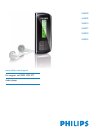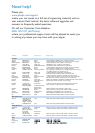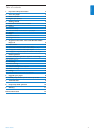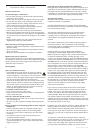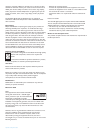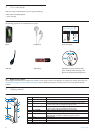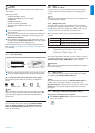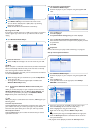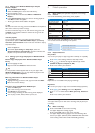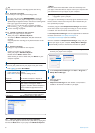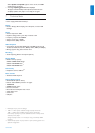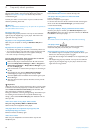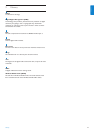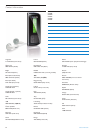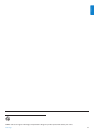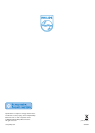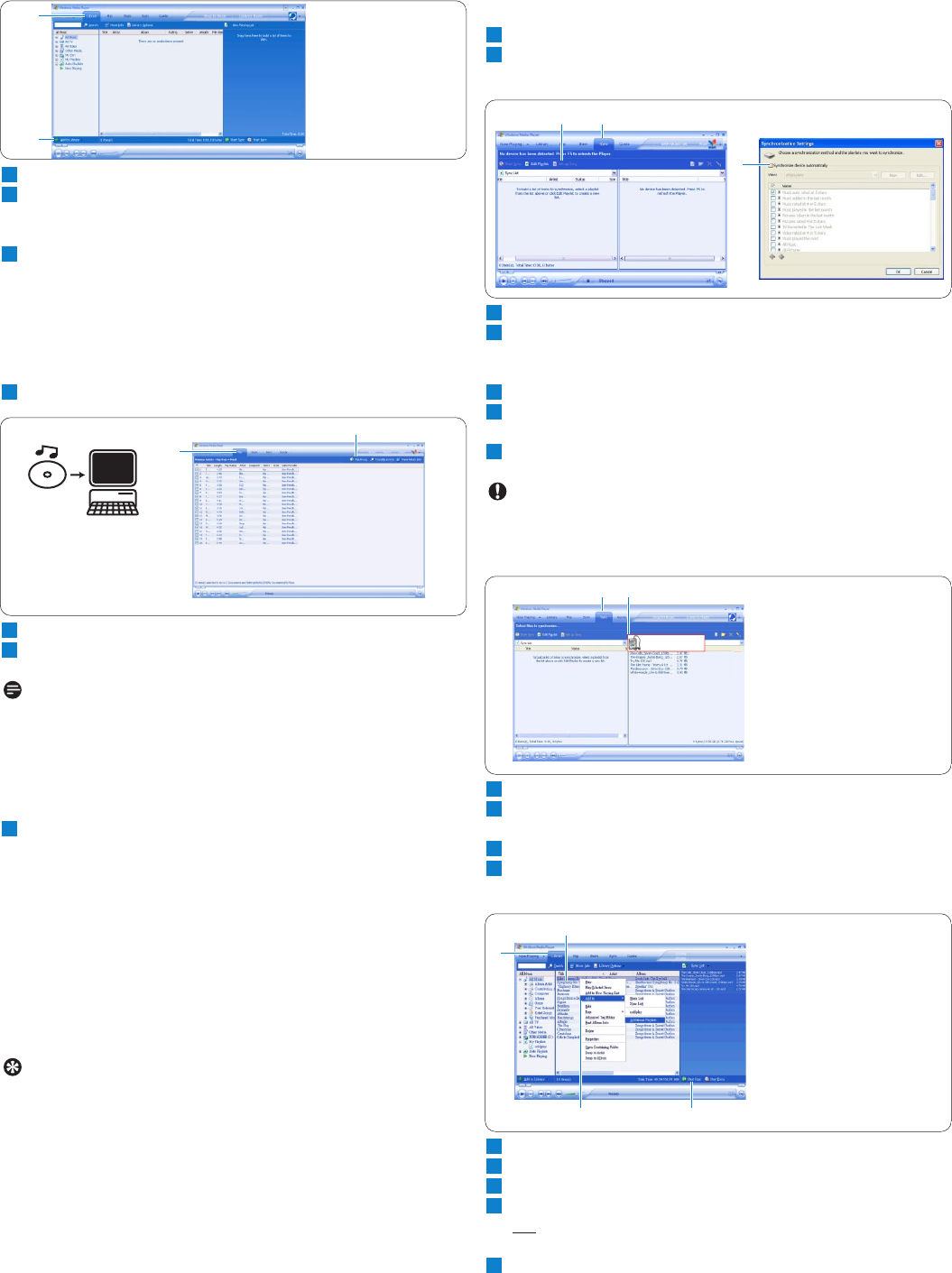
Select the Library tab to access media library
Click Add to Library on the bottom left of the screen.
> You can choose to add files from a folder, URL, or by searching
through your computer, etc.
Select the desired files and add them to the library.
Rip songs from a CD
If you want to transfer music from a CD to your player, you need to
create a digital copy of the music on your PC first. This is called
ripping.
1 Start Windows Media Player.
2 Insert the Audio CD.
3 Select the Rip tab to display a list of music tracks on your CD.
Note
If your computer is connected to the Internet, the album information
will be automatically obtained so that you do not have to manually
enter the song titles and other information.
If this does not happen, verify that you are connected to the Internet
and click Find Album Info.
4 Select the songs that you would like to rip and click Rip Music
on the top menu bar.
> The songs will be converted into digital copies and added to the
Windows Media Player library.
4.1.2 Synchronize Windows Media contents with your
player
When you connect the player to your computer for the first time,
Windows Media Player will start Device Setup Wizard. You
can choose to synchronize your player with Windows Media
Player library either automatically or manually.
Tip
When your player is connected for the first time, WMP10 gives you
following option.
Automatic Synchronization:
Choosing
Automatic will automatically synchronize your player with
your content each time you connect your player to your PC. Be
aware that this option allows you to auto sync with only one PC.
Manual Synchronization:
Choosing
Manual allows you to select the content that you want to
synchronize each time.
4
3
2
Set up automatic synchronization
1 Start Windows Media Player.
2 Connect the player to your computer using the supplied USB
cable.
3 Select the Sync tab
4 Click Set up Sync.
> The Synchronization settings dialog box will be displayed.
5 Select the Synchronize device automatically check box.
6 Select the check boxes that correspond to the playlists you want
to synchronize.
7 Click OK.
Important
Do not disconnect your player while transferring is in progress.
Set up manual synchronization
1 Start Windows Media Player.
2 Connect the player to your computer using the supplied USB
cable.
3 Select the Sync tab.
4 In the pull-down menu on the right pane, select Philips
SA40XX as the destination.
5 If they are not in the list, press F5 to refresh and try again.
6 Select the Library tab to access the media library.
7 Click to highlight the song you want to copy.
8 Right click on the song and select Add to > Sync List.
OR
Drag and drop the song into the Sync List on the right pane.
9 Click the Start Sync button at the bottom of the screen to
start synchronization.
> The progress will be displayed just above the Start Sync button.
6 Organize and transfer music with Windows Media Player 10
2
3
3
4
5
34
34
Philips SA40XX
6
7
8
9