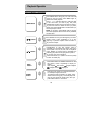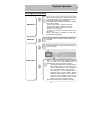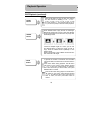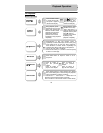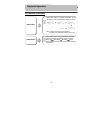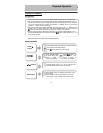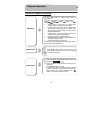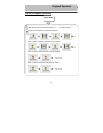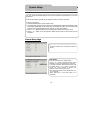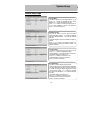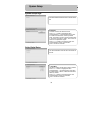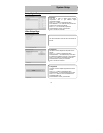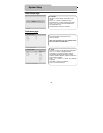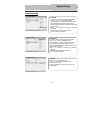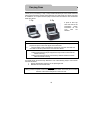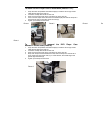34
General Setup Page
You can change the default settings of this unit to customize its performance to your own
preference.
Note: Set the system up while play is stopped or there is no disk in the player.
To set up your system:
1.Press the SETUP button on the remote control.
2.The setup menu will appear on the screen. It includes General Setup Page, Speaker setup
page, Dolby digital setup, Video setup page and Preference page. You can exit from the
setup menu by pressing SETUP button again at any time during setting.
3.Press or (direction buttons) on the front panel to select a sub-menu to set up.
4.Press or button on the front panel to select the item that you want to set up in the
sub-menu.
The items included in this sub-menu are shown as
the left.
1.TV Display
This item is used to set TV display mode.
Press or button to highlight this item. Press
ENTER orbutton to enter the setup of this item.
It includes Normal/PS, Normal/LB and Wide, Wide
by default. Press or button to choose the
proper one. Press ENTER to confirm your
selection. Pressto exit from this item.
Note: Select Normal/PS or Normal/LB when a 4:3
TV is connected.
Select Wide when a 16:9 wide screen TV is
connected.
System Setup