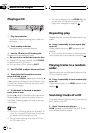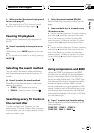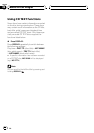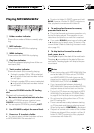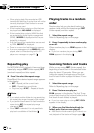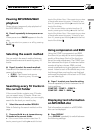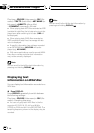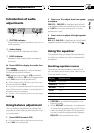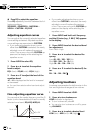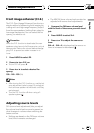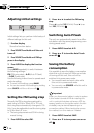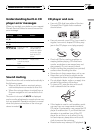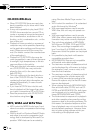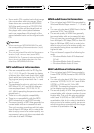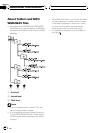Introduction of audio
adjustments
1 2 3
1 CUSTOM indicator
Shows when custom equalizer curve is cur-
rently selected.
2 Audio display
Shows the audio adjustments status.
3 LOUD indicator
Appears in the display when loudness is
turned on.
% Press AUDIO to display the audio func-
tion names.
Press AUDIO repeatedly to switch between
the following audio functions:
FAD (balance adjustment)EQ (equalizer)
LOUD (loudness)FIE (front image enhan-
cer)SLA (source level adjustment)
# When selecting the FM tuner as the source,
you cannot switch to SLA.
# If you do not operate the audio functionwithin
about 30 seconds, the display is automatically re-
turned to thesource display.
# To return to the display of each source, press
BAND.
Using balance adjustment
You can select a fader/balance setting that
provides an ideal listening environment in all
occupied seats.
1 Press AUDIO to select FAD.
# If the balance setting has been previously ad-
justed, BAL will be displayed.
2 Press a or b to adjust front/rear speak-
er balance.
FAD F15 FAD R15 is displayed as the front/
rear speaker balance moves from front to rear.
# FAD 0 is the proper setting when only two
speakers are used.
3 Press c or d to adjust left/right speaker
balance.
BAL L 9 BAL R 9 is displayed as the left/right
speaker balance moves from left to right.
Using the equalizer
The equalizer lets you adjust the equalization
to match car interior acoustic characteristics
as desired.
Recalling equalizer curves
There are six stored equalizer curves which
you can easily recall at any time. Here is a list
of the equalizer curves:
Display Equalizer curve
SPR-BASS Super bass
POWERFUL Powerful
NATURAL Natural
VOCAL Vocal
CUSTOM Custom
EQ FLAT Flat
! CUSTOM is an adjusted equalizer curve
that you create.
! When EQ FLAT is selected no supplement
or correction is made to the sound. This is
useful to check the effect of the equalizer
curves by switching alternatively between
EQ FLAT and a set equalizer curve.
Audio Adjustments
En
21
English
Section
08