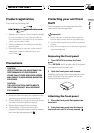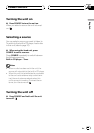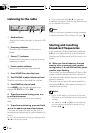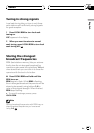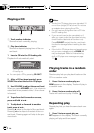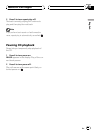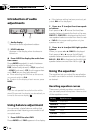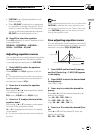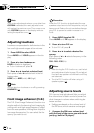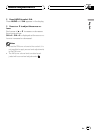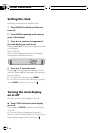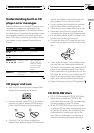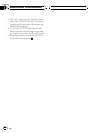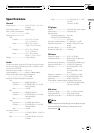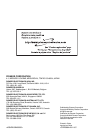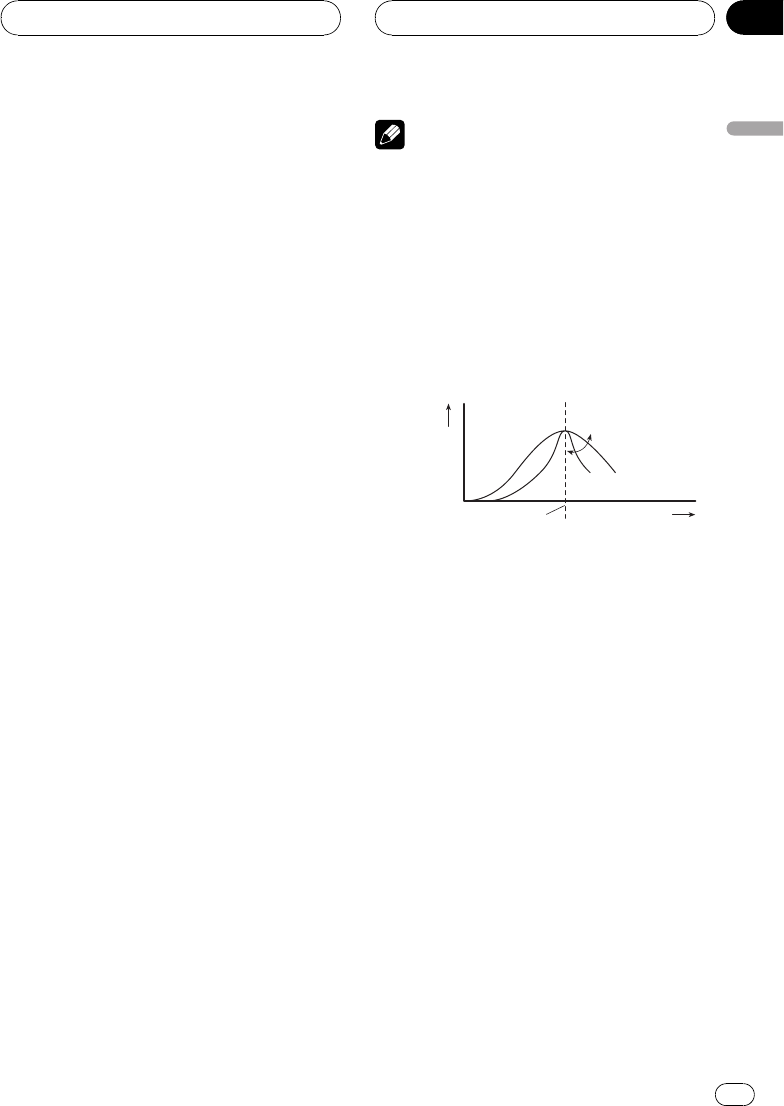
! CUSTOM is an adjusted equalizer curve
that you create.
! When EQ FLAT is selected no supplement
or correction is made to the sound. This is
useful to check the effect of the equalizer
curves by switching alternatively between
EQ FLAT and a set equalizer curve.
% Press EQ to select the equalizer.
Press EQ repeatedly to switch between the fol-
lowing equalizer:
SPR-BASSPOWERFULNATURAL
VOCALCUSTOMEQ FLAT
Adjusting equalizer curves
You can adjust the currently selected equalizer
curve setting as desired. Adjusted equalizer
curve settings are memorized in CUSTOM.
1 Press AUDIO to select the equalizer
curve adjustment.
Press AUDIO until EQ-L appears in the dis-
play.
# If the equalizer band has been previously ad-
justed, the band of that previously selected will
be displayed instead of EQ-L.
2 Press c or d to select the equalizer
band to adjust.
Each press of c or d selects equalizer bands
in the following order:
EQ-L (low)EQ-M (mid)EQ-H (high)
3 Press a or b to adjust the level of the
equalizer band.
Each press of a or b increases or decreases
the level of the equalization band.
+6 6 is displayed as the level is increased
or decreased.
# You can then select another band and adjust
the level.
Note
If you make adjustments when a curve other than
CUSTOM is selected, the newly adjusted curve
will replace the previous curve. Then a new curve
with CUSTOM appears on the display while se-
lecting the equalizer curve.
Fine adjusting equalizer curve
You can adjust the center frequency and the Q
factor (curve characteristics) of each currently
selected curve band (EQ-L/EQ-M/EQ-H).
Level (dB)
Center frequency
Q=2N
Q=2W
Frequency (Hz)
1 Press AUDIO and hold until frequency
and the Q factor (e.g., F- 80 Q 1W) appears
in the display.
2 Press AUDIO to select the desired band
for adjustment.
LowMidHigh
3 Press c or d to select the desired fre-
quency.
Press c or d until the desired frequency ap-
pears in the display.
Low: 4080100160 (Hz)
Mid: 2005001k2k (Hz)
High: 3k8k10k12k (Hz)
4 Press a or b to select the desired Q fac-
tor.
Press a or b until the desired Q factor ap-
pears in the display.
2N1N1W2W
Audio Adjustments
En
13
English
Section
06
HHHHHHHHHHHHHH