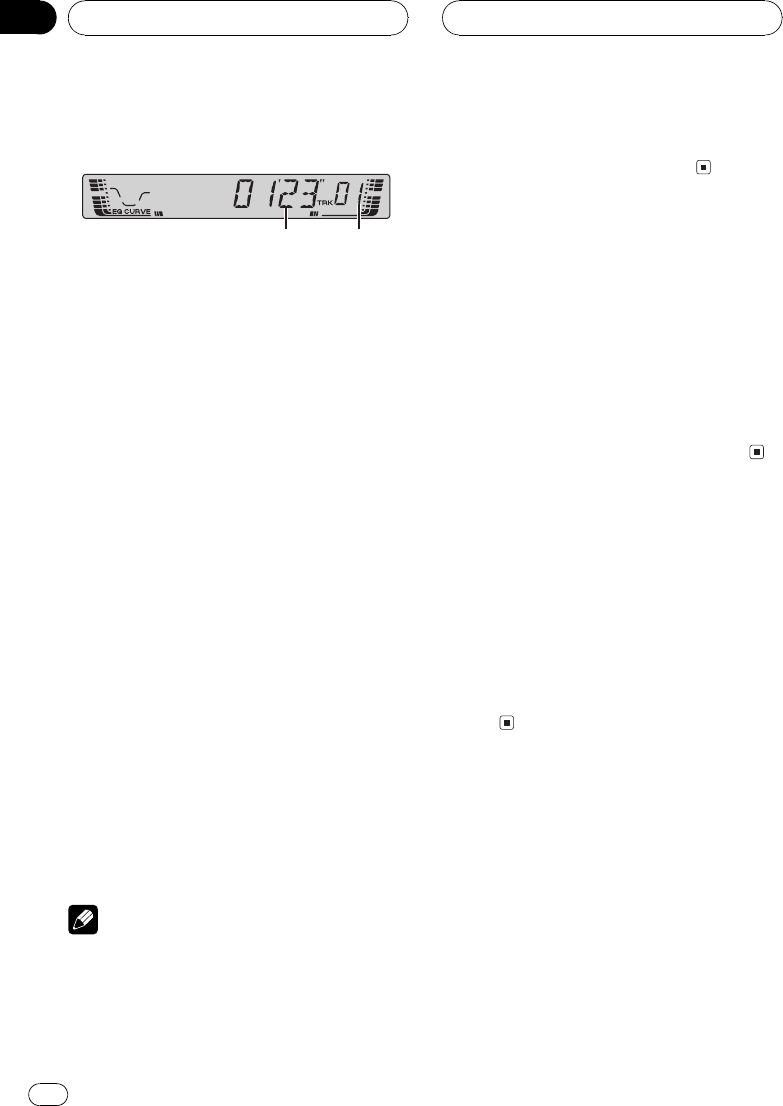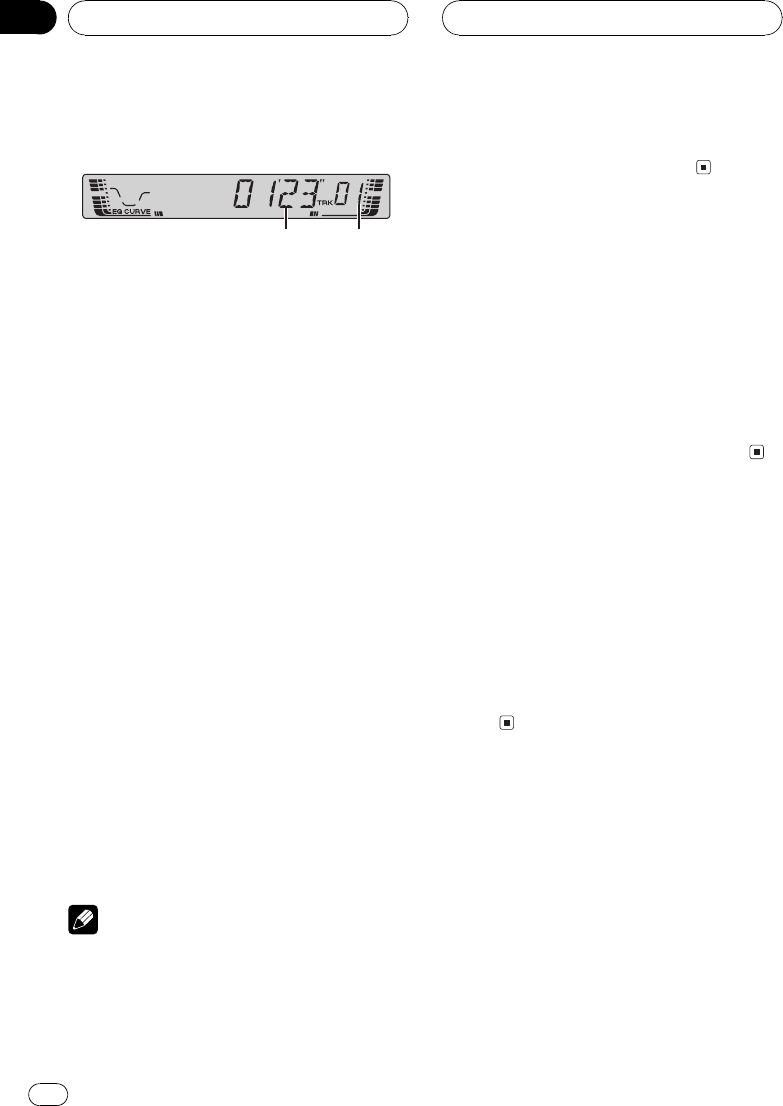
Playing a CD
21
1 Play time indicator
Shows the elapsed playing time of the cur-
rent track.
2 Track number indicator
Shows the track currently playing.
1 Insert a CD into the CD loading slot.
Playback will automatically start.
# Be sure to turnup the label side of a disc.
# After a CD has been inserted, press SOURCE
to select the built-in CD player.
# You can eject a CD by pressing EJECT.
2 Use VOLUME to adjust the sound level.
3 To perform fast forward or reverse,
press and hold c or d.
# If you select ROUGH, pressing and holding c
or d enablesyou to search every 10 tracks in the
current disc. (Refer to Selecting the search meth-
od on the next page.)
4 To skip back or forward to another
track, press c or d.
Pressing d skips to the start of the next track.
Pressing c once skips to the start of the cur-
rent track. Pressing again will skip to the pre-
vious track.
Notes
! The built-in CD player plays one, standard, 12-
cm or 8-cm(single) CD at a time. Do not use
an adapter when playing 8-cm CDs.
! Do not insert anything other than a CD into
the CD loadingslot.
! If an errormessage such as ERROR-11 is dis-
played, refer to Understanding built-in CD
player error messages on page 25.
Repeating play
Repeat play lets you hear the same track over
again.
% Press 5 repeatedly to turn repeat play
on or off.
When repeat play is on, RPT appears in the
display.
# If you perform track search or fast forward/re-
verse, repeat play is automatically cancelled.
Playing tracks in a random
order
Random play lets you play back tracks on the
CD in a random order.
% Press 4 repeatedly to turn random play
on or off.
When random play is on, RDM appears in the
display.
Scanning tracks of a CD
Scan play lets you hear the first 10 seconds of
each track on the CD.
1 Press 3 to turn scan play on.
SCAN appears in the display. The first 10 sec-
onds of each track is played.
Built-in CD Player
En
14
Section
06