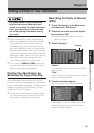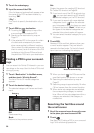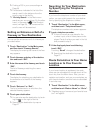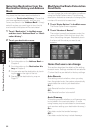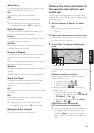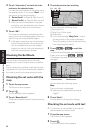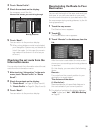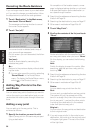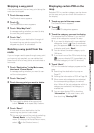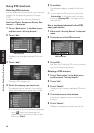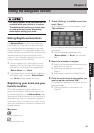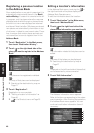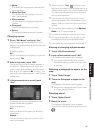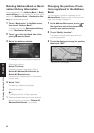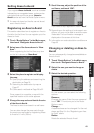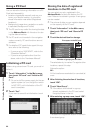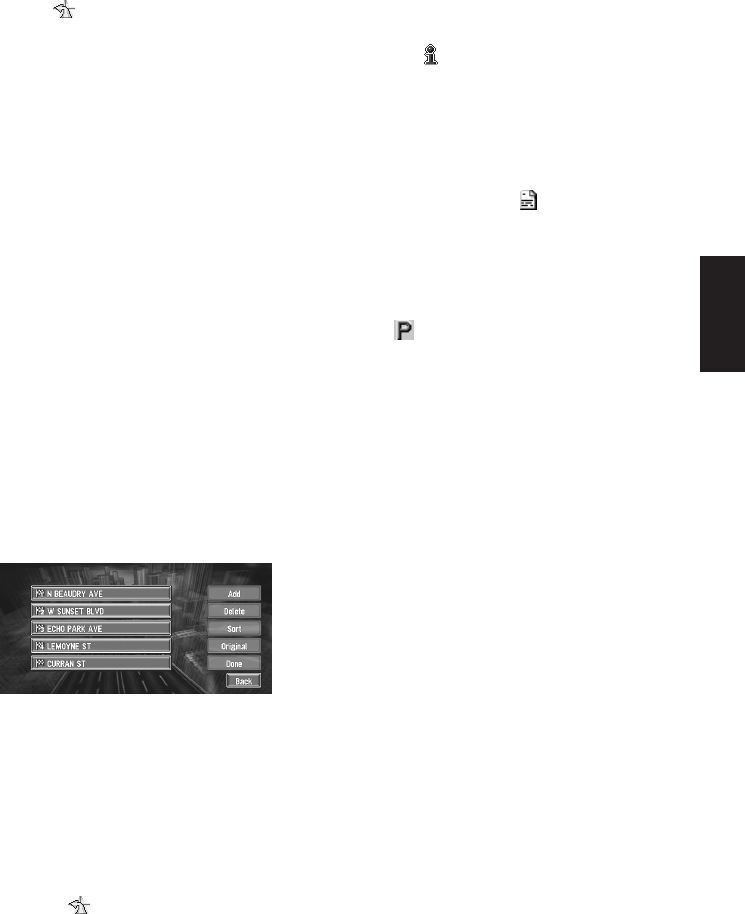
37
Chapter 2 Setting a Route to Your Destination
Skipping a way point
If the points are set, the next way point along the
route can be skipped.
1 Touch the map screen.
The Shortcut menu appears.
2 Touch .
The Route/Detour menu appears.
3 Touch “Skip Way Point”.
A message asking whether you want to skip
the next way point appears.
4 Touch “Yes”.
A new route to your destination through all
the remaining way points, except for the
skipped way point, is calculated.
Deleting a way point from the
route
If you no longer need to pass through a way point
you have not yet reached, you can delete that
place from the list of way points and calculate a
new route.
1 Touch “Destination” in the Main menu,
then touch “Cancel Route”.
A message asking whether you want to can-
cel the route appears.
2 Touch “Yes (one)”.
3 Touch the way point you want to delete.
❒ If you want to delete other way points,
touch “Delete” and repeat Step 3 above.
4 Touch “Done”.
A new route to your destination via the
remaining way points is calculated.
❒ You can also cancel the route by selecting
“Cancel Route” in the Route/Detour
menu. (To display the Route/Detour menu,
select in the Shortcut menu.)
Displaying certain POI on the
map
Selected POI in a certain category can be shown
on the map, and you can check the location on
the display.
1 Touch any part of the map screen.
The Shortcut menu appears.
2 Touch .
The list of POI categories appears.
3 Touch the category you want to display.
The selected item is marked. If you want to
select other categories, repeat this step.
❒ If you want to display with more detailed
categories, touch . When the subcate-
gory list appears, touch the item you want
to display and touch “Back”.
❒ You can select the detail category up to
100 items.
❒ If you touch one of the POI shortcuts (e.g.
), you can display POI immediately by
selected category on the POI shortcut.
4 Touch “Back”.
POI’s in the selected category appear on the
map.
➲ Searching the destination by map ➞
Page 27
➲ Viewing the information of POI ➞ Page 26
❒ When some sub-categories are selected,
the corresponding category is marked
blue. When all the sub-categories within a
category are selected, that category is
marked red.
❒ You can also display POI by touching
“Information” in the main menu, and
then touching “Overlay POI”.