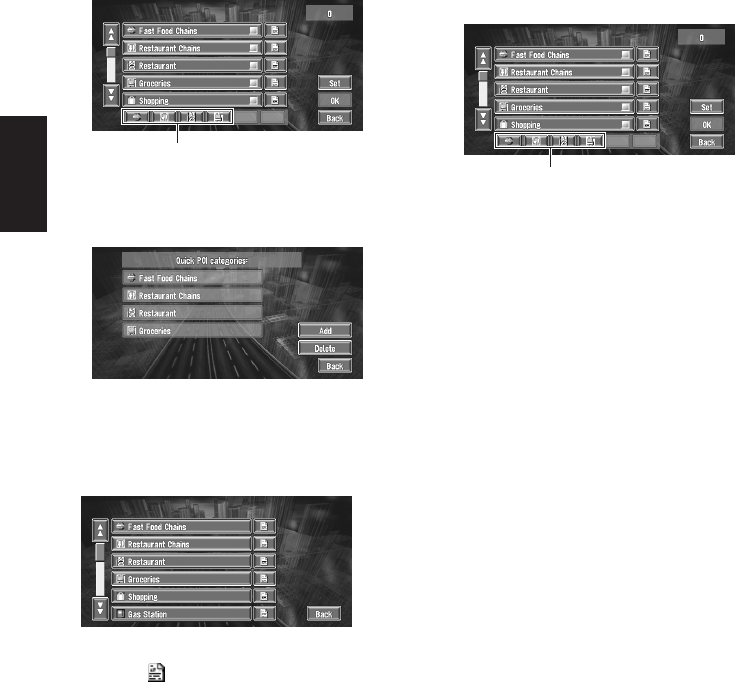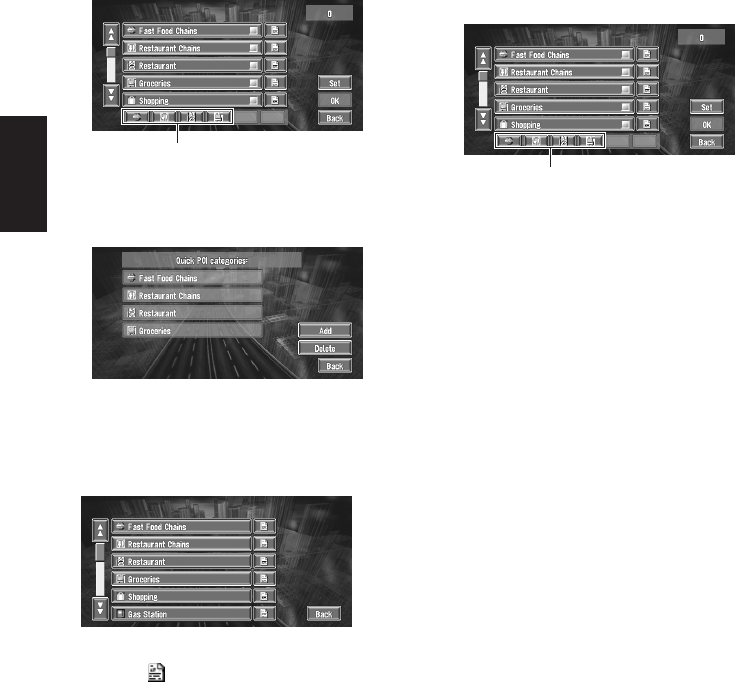
38
Chapter 2
Setting a Route to Your Destination
Using POI shortcuts
Selecting POI shortcuts
You can select up to six shortcuts to your favorite
category for the searching points of interest
(POI).
As default setting, four icons are displayed:
Fast Food Chains, Restaurant Chains, Res-
taurant, and Groceries.
1 Touch “Destination” in the Main menu,
and then touch “Vicinity Search”.
2 Touch “Set”.
Displays a list of already selected POI short-
cuts.
3 Touch “Add”.
Displays a POI category list.
4 Touch the category you want to set.
The selected item is marked. If you want to
select other categories, repeat step 3 and 4.
❒ If you want to set more detailed categories,
touch . When the subcategory list
appears, touch the item you want to add
and touch “Back”
5 Touch Back.
The selected category is added to the list of
POI.
❒ You can select a POI shortcut by touching
“Information” in the main menu and then
touching “Overlay POI”. The steps are the
same for both.
Use a registered shortcut to find POI
near your vehicle
1 Either touch “Vicinity Search” in the main
menu.
2 Touch the one of the POI shortcuts.
3 Touch POI.
See Step 3 of “Finding a POI in your surround-
ings” for the following options.
Deleting a POI shortcut
1 Touch “Destination” in the Main menu,
and then touch “Vicinity Search”.
2 Touch “Set”.
3 Touch “Delete”.
Displays a list of already registered POI short-
cuts.
4 Touch the shortcut to be deleted.
A red check appears next to the selected
shortcut.
5 Touch “Delete”.
Deletes the selected shortcut from the list.
POI shortcuts
POI shortcuts