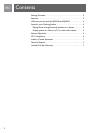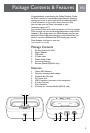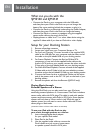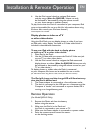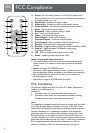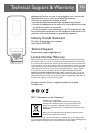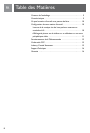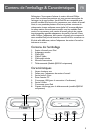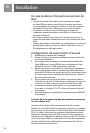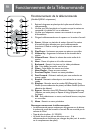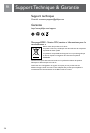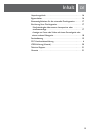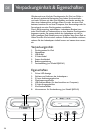5
4. Use the iPod control wheel to navigate iPod menus
and play songs. (Note for SJM3140: Volume can only
be increased or decreased by using the volume control
on your home stereo or speaker system.)
To play music when the Dock is connected to your computer, iPod
must not be enabled for use as a disk (for information about using
iPod as a disk, consult your iPod user manual.)
*Dock adapters not included.
Display photos or video on a TV
or other video device
Using the iPod Dock, you can display photos or video if you have
an iPod with a color display. You need an S-Video cable which is
included in the additional accessories.
To use your iPod with the dock to display photos
or video on a TV or other video device:
1. Place iPod in the Dock.
2. Use the S-Video cable to connect the Dock’s S-Video out jack
to your TV or other video device.
3. Use the iPod control wheel to navigate the iPod menus and
display photos or videos. (Note for SJM3140: Volume can only
be increased or decreased by using the volume control on your
TV or video device.)
To display photos or videos when the Dock is connected
to your computer, iPod must not be enabled for use as a disk.
(for information about using iPod as a disk, consult your iPod user manual.)
The iPod will charge and the charge LED will illuminate any
time the iPod is docked and:
1. The Power adapter is connected to a live wall power outlet.
2. The dock is connected to the USB port on a computer and the
Computer is “awake” and connected to a power outlet, OR is
running on a charged battery pack.
Remote Operation
(For Model SJM3141 Only)
1. Remove the Plastic tab from the battery
before using the remote.
2. Make sure the iPod is in the Dock and
the Dock is connected to your stereo or TV.
3. Make sure the Power adapter is connected to a power outlet.
4. Point the remote control toward the sensor
on the docking station.
Installation & Remote Operation
EN