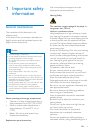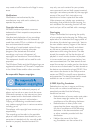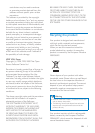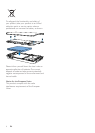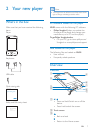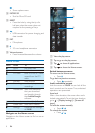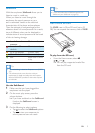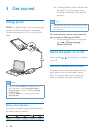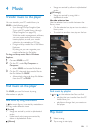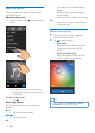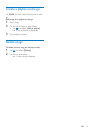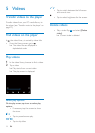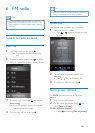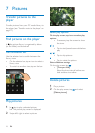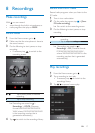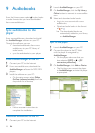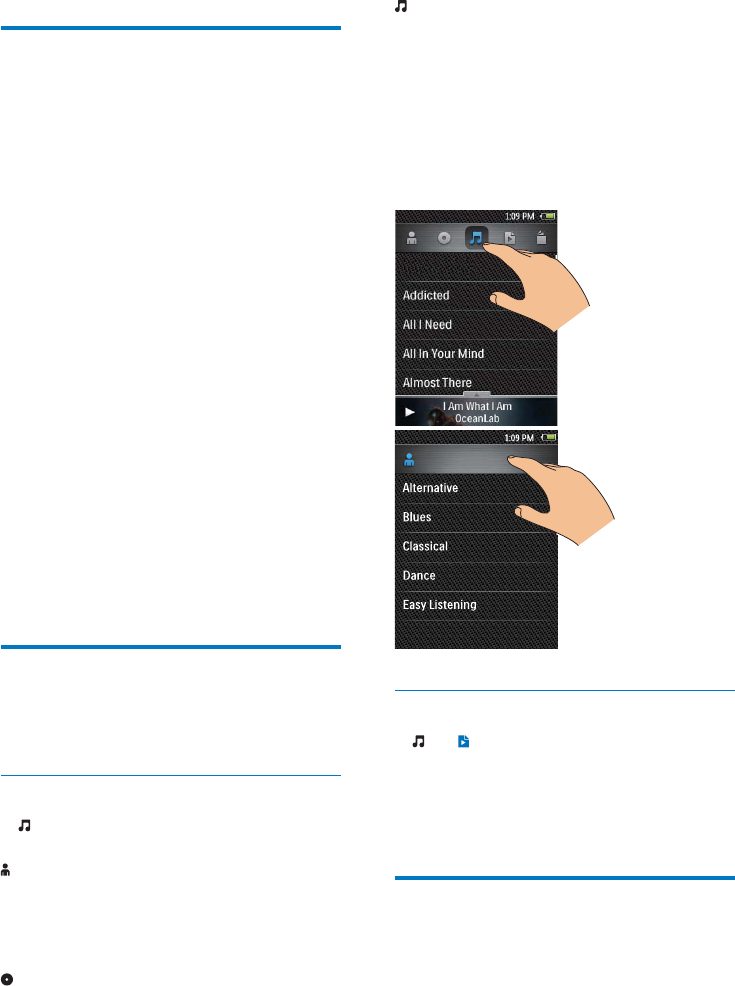
11EN
4 Music
Transfer music to the player
You can transfer your PC media library to
MUSE in the following ways:
Sync through Philips Songbird (see
'Sync with PC media library through
Philips Songbird' on page 25);
With the media management software,
you can access online music stores,
create playlists, or edit your media
collection by metadata or ID3 tag.
Explorer.
By doing so, you can organize your
Explorer,
1 Connect MUSE to a PC.
2 On the PC, under My Computer or
Computer,
select MUSE
3
MUSE.
from the PC to MUSE.
Find music on the player
On MUSE
information or playlist.
Find music by song information
In , the music library is sorted by metadata or
ID3 tag under different views:
[Artists]
Songs are sorted by artist in alphabetical
order;
Under each artist, songs are sorted by
album in alphabetical order.
[Albums]
Songs are sorted by album in alphabetical
order.
[All songs]
Songs are sorted by song title in
alphabetical order.
Use the selector bar
Use the selector bar to switch between the
library views.
On the selector bar, tap an icon to select a
library view.
To switch to another view, tap on the bar.
Find music by playlist
In , tap
playlists that you transfer from the PC
media library, or
playlists-on-the-go that you create on
the player.
Play music
1
Select a song.
2 Tap a song to start play.