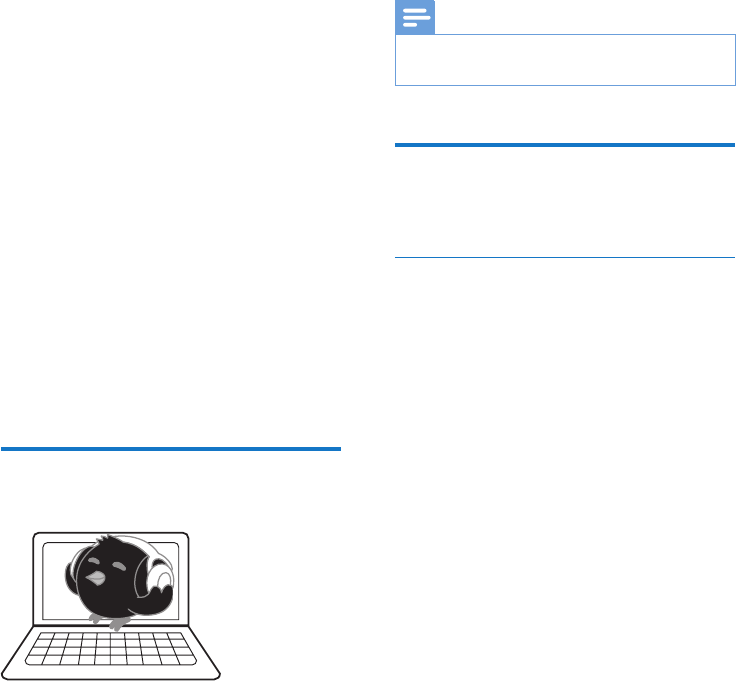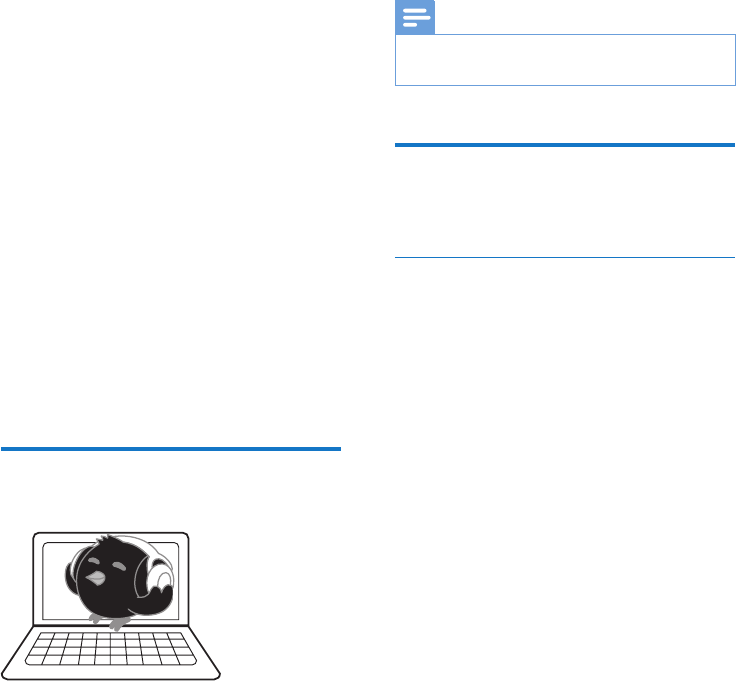
11EN
5 Sync with PC
music library
through Philips
Songbird
With Philips Songbird, you can do the following:
• Manage your music collection on a PC;
• Sync SOUNDDOT with your PC
music library;
• Register SOUNDDOT on www.
philips.com/welcome;
• Update the rmware of SOUNDDOT
(see 'Update the rmware through
Philips Songbird' on page 15);
• Repair SOUNDDOT (see 'Repair the
player through Philips Songbird' on
page 16).
Install Philips Songbird on
your PC
Download Philips Songbirdto your PC
1 Connect your PC to the Internet.
2 From www. philips.com/Songbird or www.
philips.com/support, download Philips
Songbird.
Install Philips Songbirdon your PC
1 Double-click the downloaded .exe le of
Philips Songbird.
» A pop-up screen is displayed.
2 Select your language and country.
3 Follow the onscreen instructions to
complete the installation.
Note
•
The installation requires you to agree to the license
terms.
Collectmusiclesfromthe
PC
Set the watch folder
Create a central folder
You can have all music les automatically added
to your library when you copy them to a folder.
Creating a central folder is recommended. In
Philips Songbird, set the central folder as the
watch folder. Each time you launch Philips
Songbird, songs are added to/ removed from
Philips Songbird as they are on the central
folder.
On the PC, create a central folder to save all
music les, for example, D:\Songbird media.
First-time launch
The rst time you launch Philips Songbird on
a PC, do the following as prompted to import
existing media les into Philips Songbird:
• Select the iTunes media folder to
import an existing iTunes library;
• Select the central folder to search and
import the existing music les.
» The central folder is set as the
watch folder of Philips Songbird.