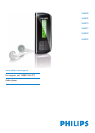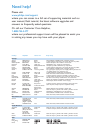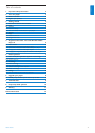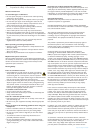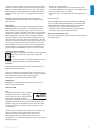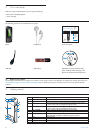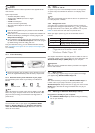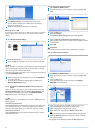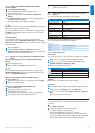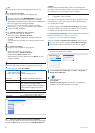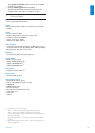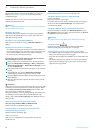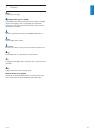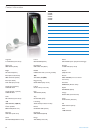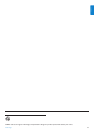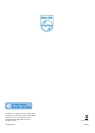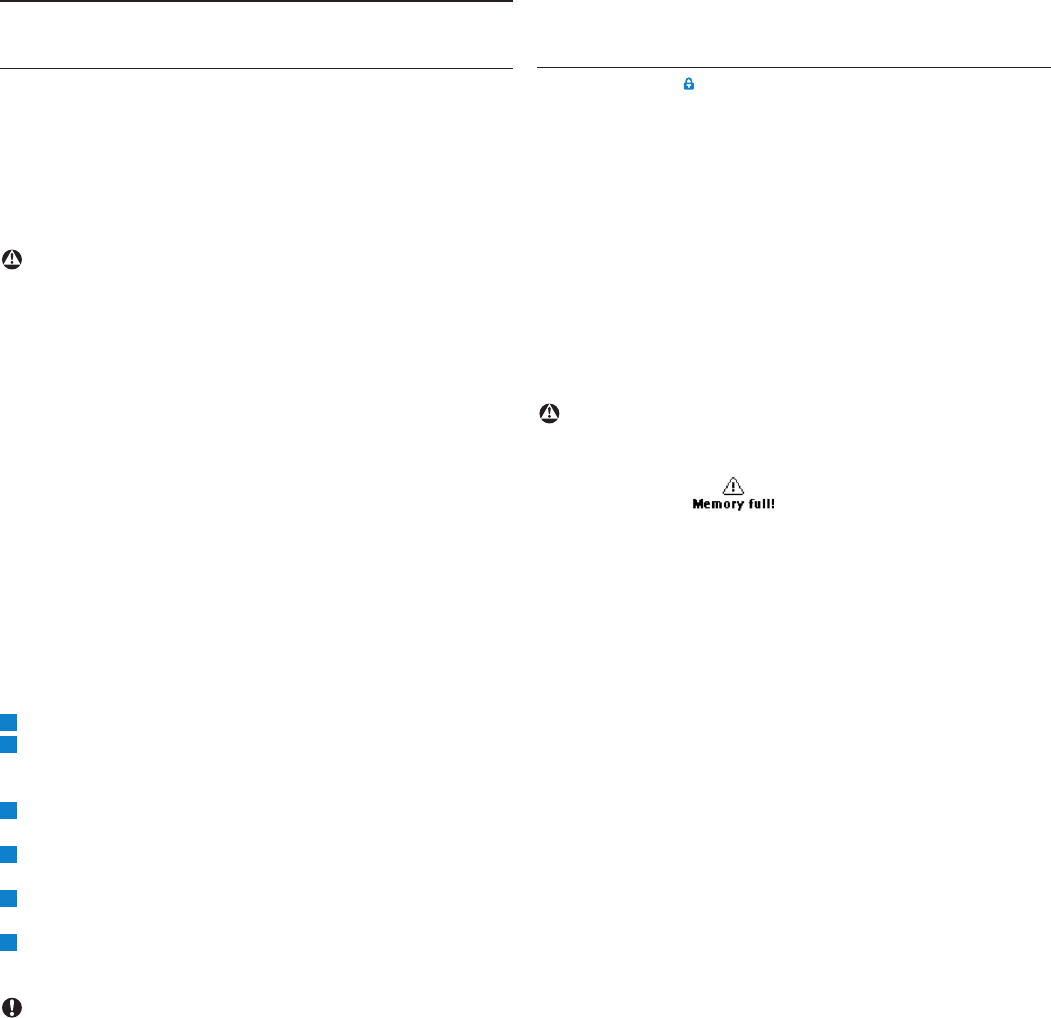
10 Frequently asked questions
8 Frequently asked questions
If you encounter problems with your player, go through the
following points listed in the next section. Please also check out
FAQs at www.philips.com/support for further help and other
troubleshooting tips.
Consult your dealer or service center if you are unable to find a
solution by following these hints.
Warning
Under no circumstances should you try to repair the set yourself, as
this will invalidate the warranty.
My player skips songs.
The skipped song may be protected. You may not have sufficient
rights to play the skipped song on your player. Check the music
rights with the song provider.
My player is not recognized by Windows.
Make sure your computer is running on Windows XP (SP2 or
higher).
My player has no power or is locked up.
• Your battery may have gone flat. Insert a new battery before use.
• You may have failed to press and hold 2; long enough. Press and
hold 2; until the Philips welcome screen appears on display.
• Do a soft reset by re-inserting the battery.
If none of the above works, then you may have to use the
Device Manager to recover your player:
Make sure the player is disconnected from PC and turned off.
Launch the Philips Device Manager at Start > Programs >
Philips Device Manager > Philips Device Manager on your
PC and click Repair tab.
Press and hold the
)K
button while your player is connecting to
the PC.
Keep holding the key until the Philips Device Manager
acknowledges your player and goes into recovery mode.
Click the repair button and follow the instructions given by the
Device Manager.
After the player has been repaired, disconnect it from your PC
and re-start.
Important
When the first time you connect the device to PC in recovery mode,
a hardware wizard will be popped up to install the software. Please
select install the software automatically and click Next, and
then click Finish to complete the installation.
During the installation, a warning message stating "The Software you
are installing for this hardware has not passed Windows Logo
testing.", please select Continue Anyway, this installation will not
affect your PC.
There is no music on my player after transfer.
Are your songs in MP3, WAV or WMA format?
Other formats will not playback on the player.
The player does not respond to any key press, and
subsequently hangs or freezes.
Remove and insert the battery again.
There is no sound.
Make sure your headphones are inserted all the way into the
headphones jack.
6
5
4
3
2
1
My player shows .
Press and hold MENU/LOCK to activate the key press.
The player does not power on and seems dead.
Insert a new battery.
Press 2; and power up your player.
In case this does not work: Press and hold 2; while connecting the
device to the PC. Start Device Manager, your device will be
recovered automatically.
The player displays: “Player problem! Connect to PC”.
Connect your player to the PC, open Windows Explorer, open
My computer, select your player, right click and select on Format.
Press Start to format your player.
Warning
All contents will be erased. Backup your data before formatting.
The player shows
.
Connect your player to the computer. Delete unwanted files,
disconnect safely and proceed with your record again.
Some songs do not show up or playback on the player.
• The audio file might be corrupted, try to playback the file on your
PC first. If it does not play, rip the song again.
• Songs with bit rates higher than 320kbps are not supported by the
player.
• The skipped song may be protected. You may not have sufficient
rights to play the skipped song on your player. Check the music
rights with the song provider.