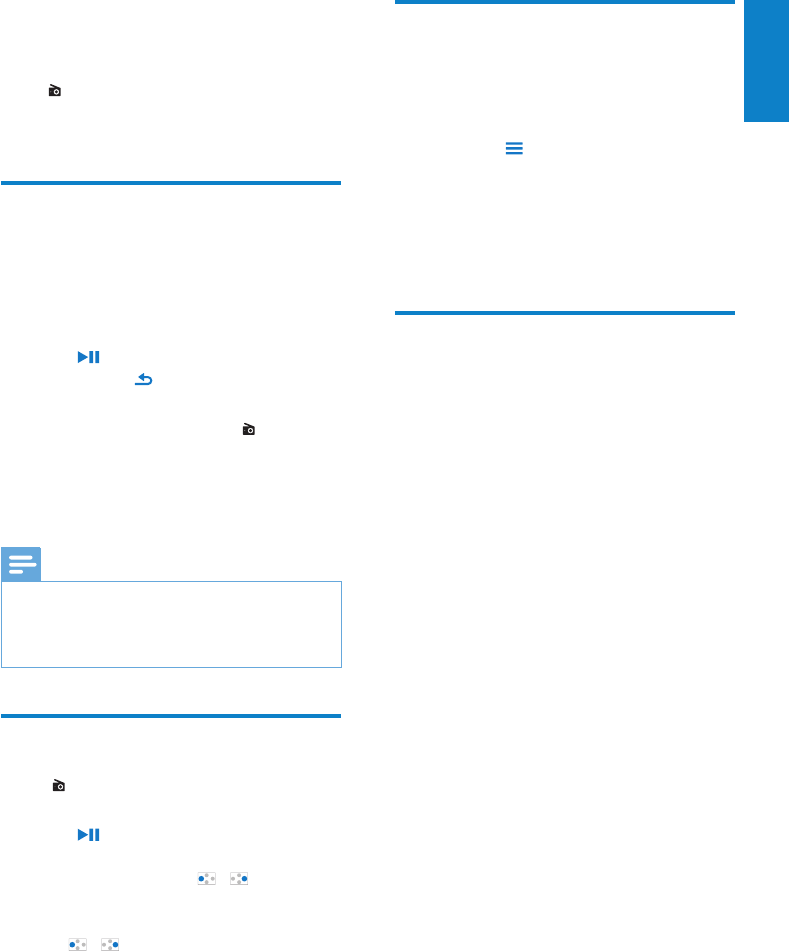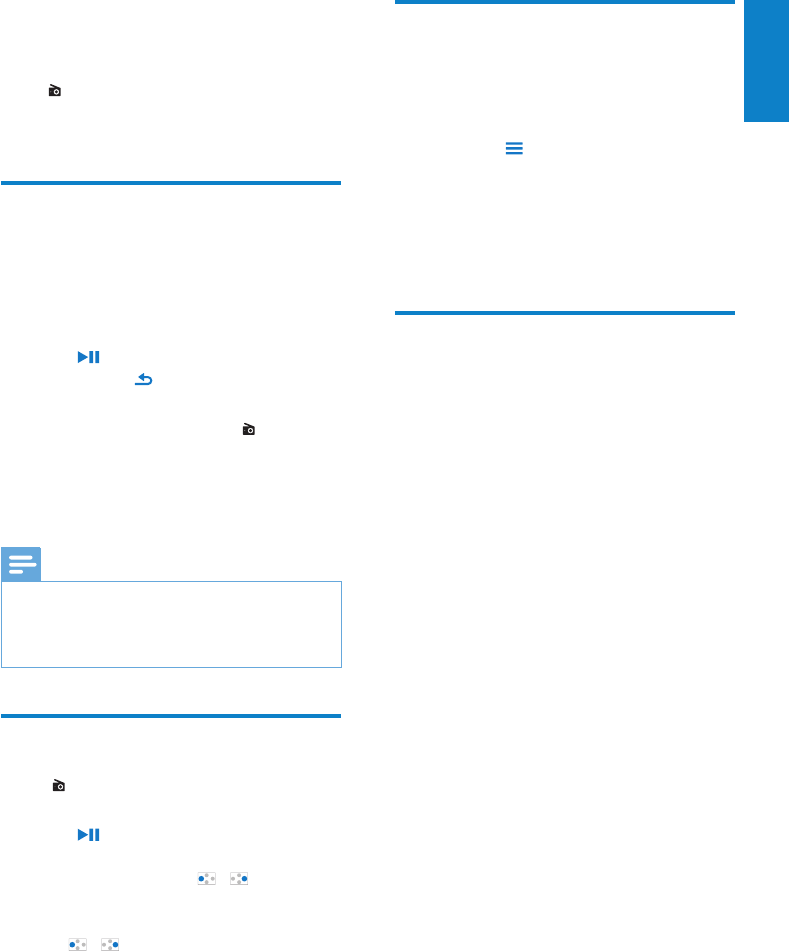
35
English
EN
Delete recordings from the
player
1
Select or play a recording.
2 On the list of recordings or play screen,
press •
and select [Delete].
Current recording is deleted from »
the player.
To delete all the recordings on the player,
In • [FM Recording], select [Delete
all].
Upload your recordings to a
computer
1
Connect VIBE to a computer.
2 On the PC, under My Computer or
Computer,
select • VIBE;
in • VIBE, select recordings in
Recordings > FM.
3 Drag and drop the recording files to a
location on the PC.
11 Recordings
Go to > [FM Recording] to listen to the
radio programs that you record from the FM
radio.
Record from the FM radio
1
Tune in to a radio station.
2 On the play screen, select [Start FM
radio recording] to start recording.
You start recording from the FM radio. »
3 Press to toggle between pause and
record. Press
to stop.
4 Press [Yes] to save the recording.
Recordings are saved to »
> [FM
Recording]. (Filename format:
FMRECXXX.WAV, where XXX is the
recording number that is generated
automatically.)
Note
The feature of FM radio recording is available •
with some versions only. Refer to the onscreen
menu of the player to find out which features
are available to you.
Listen to FM radio recordings
1
In > [FM Recording], select a
recording.
2 Press to play your recording.
To select a file on the play screen,
Repeatedly press •
/ .
To rewind or fast forward within current file,
On the play screen, press and hold •
/ .
English
EN