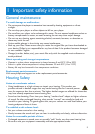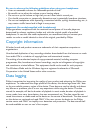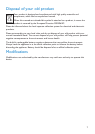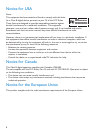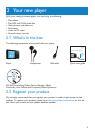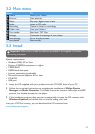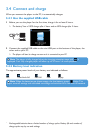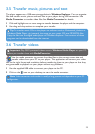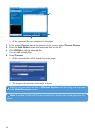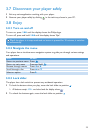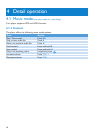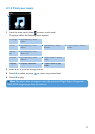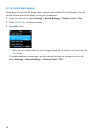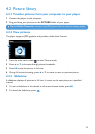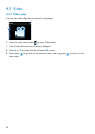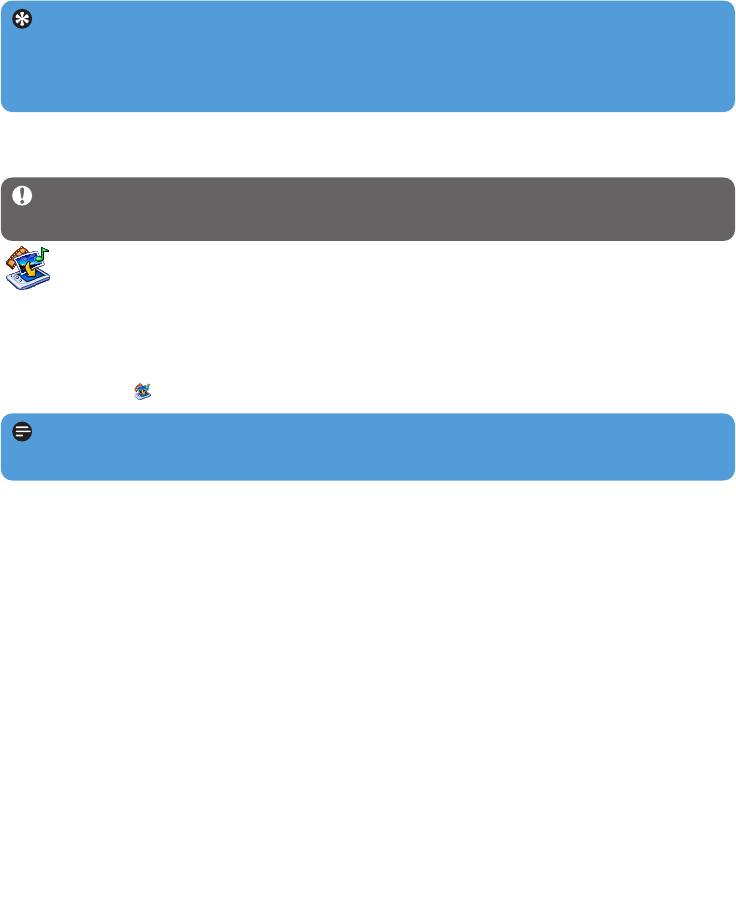
13
3.5 Transfer music, pictures and text
The player appears as a USB mass storage device in Windows Explorer. You can organize
files and transfer music, picture and text files to your player during USB connection. Use
Media Converter to transfer video files. See Media Converter for details.
1 Click and highlight one or more songs to transfer between the player and the computer.
2 Use drag and drop actions to complete your transfer.
Tip To transfer music CDs to the player use software such as Musicmatch Jukebox or
Windows Media Player, rip (convert) the songs on your music CD into MP3/WMA files.
Copy the files into the digital audio player via Windows Explorer. Free versions of these
programs can be downloaded from the internet.
Important Play DRM protected videos once in Windows Media Player on your PC,
before you transfer them with MediaConverter.
Note Video conversion and transfer is usually a long process and dependent on your PC
configuration.
3.6 Transfer videos
Use the media converter to convert the video files to the correct screen size and
transfer videos from your PC to your player. This application will convert your video
files to the right format and resolution before transferring them to your player so that they
are guaranteed to playback on your player without any problems.
1 Use the supplied USB cable to connect your player to the PC.
2 Click on the icon on your desktop, to start the media converter.