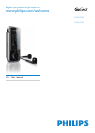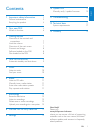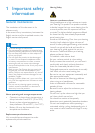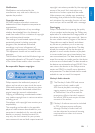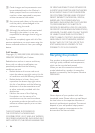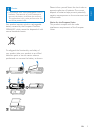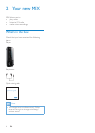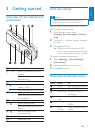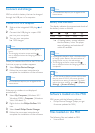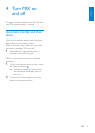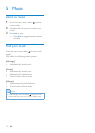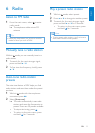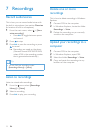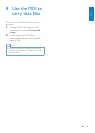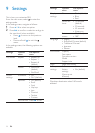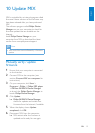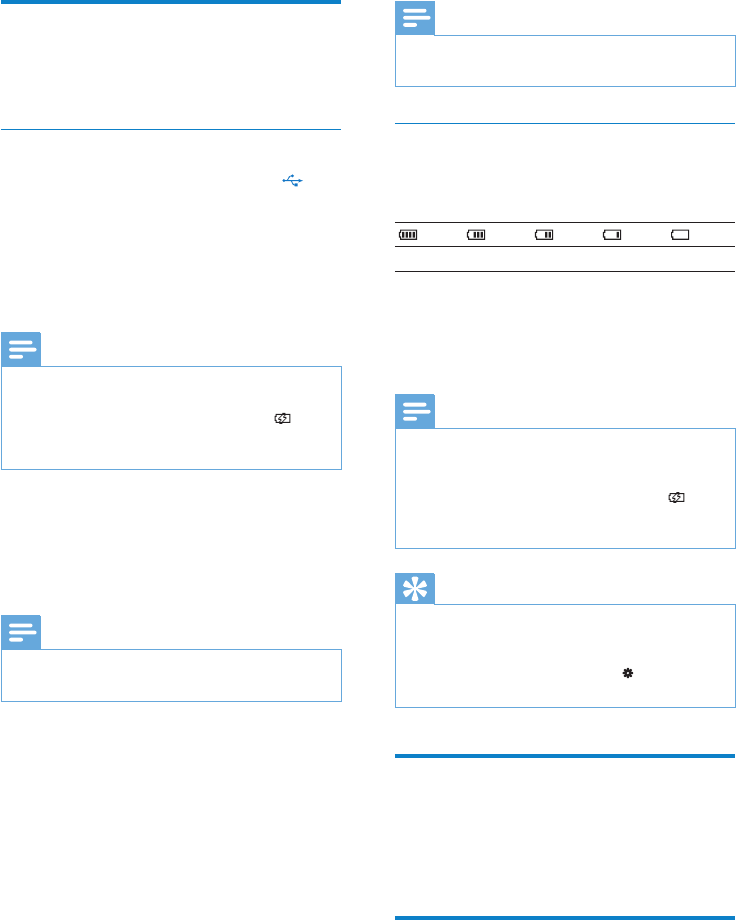
8 EN
Connect and charge
MIX has a built-in battery that can be charged
through the USB port of a computer.
Connect MIX to a computer
1 Slide out the integrated USB plug of
MIX.
2 Connect the USB plug to a spare USB
port on your computer.
3 Turn on your computer.
MIX charges. »
Note
For rst-time use, allow MIX to charge for 3 •
hours.
The charging animation stops and the
•
icon is displayed when the charging process is
completed.
When you connect the MIX to the PC for the
rst time, a pop-up window appears:
1 Select Philips Device Manager.
2 Follow the on-screen instructions to
complete the installation of the software.
Note
The installation requires you to agree to the •
license terms.
If the pop-up window is not displayed
automatically:
1 Select My Computer (Windows XP /
Windows 2000) / Computer (Windows
Vista / Windows 7).
2 Right click on the Philips GoGear MIX
icon.
3 Select Install Philips Device Manager.
4 Follow the on-screen instructions to
complete the installation of the software.
Note
The installation requires you to agree to the •
license terms.
Battery level indication
The display indicates the approximate levels of
the battery status as follows:
100% 75% 50% 25% 0%
A ashing battery screen indicates »
that the battery is low. The player
saves all settings and switches off
within 60 seconds.
Note
Rechargeable batteries have a limited number •
of charge cycles. Battery life and number of
charge cycles vary by use and settings.
The charging animation stops and the
•
icon is displayed when the charging process is
completed.
Tip
You can conserve battery power and increase •
the play time of MIX if you ensure that the
shortest timer setting is selected. (To check/
adjust the timer settings, go to
> [Display
Settings] > [Screen off timer].)
Software loaded on the MIX
MIX comes with the following software:
Philips Device Manager (helps you get •
rmware updates for MIX)
Files loaded on the MIX
The following les are loaded on MIX:
User manual•