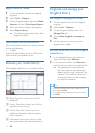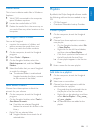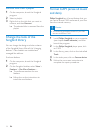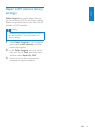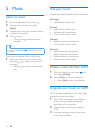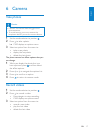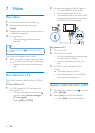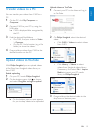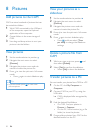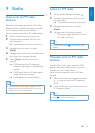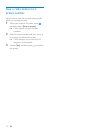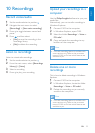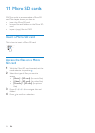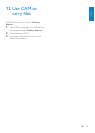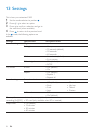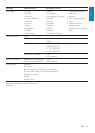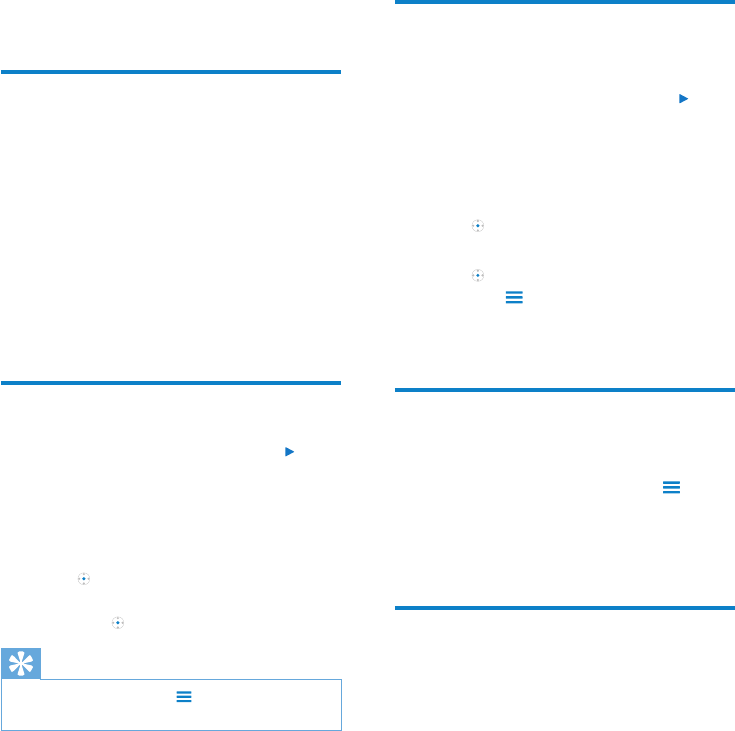
20 EN
8 Pictures
Add pictures to the CAM
CAM can store hundreds of pictures that can
be sorted into folders.
1 With CAM connected to the USB port
of the computer, open the Explorer
application of the computer.
2 Create folders in the mass storage of
CAM.
3 Use drag and drop actions to sort your
pictures into the folders.
View pictures
1 Set the mode selector to position .
2 Navigate the main menu to select
[Pictures].
3 Navigate the picture menu and sub-
menus to locate the picture le.
4 Press to view the picture in full-screen
mode.
Press • again to start slideshow play.
Tip
In picture mode, press • to view more
picture options.
View your pictures as a
slideshow
1 Set the mode selector to position .
2 Navigate the main menu to select
[Pictures].
3 Navigate the picture menu and sub-
menus to locate the picture le.
4 Press to view the picture in full-screen
mode.
5 Press again to start slideshow play.
Press • and then select [Time
per slide] to change the slideshow
settings.
Deleteapicturelefrom
CAM
1 While you view a picture, press and
then select [Delete].
2 Select [Yes] to conrm the deletion.
Select • [No] to abort the deletion.
Transfer pictures to a PC
You can transfer your photos from CAM to a PC.
1 On the PC, click My Computer or
Computer.
2 Connect CAM to your PC by using the
USB cable.
CAM is displayed after recognized by »
the PC.
3 Find the desired les/folders:
On CAM, nd your photos in •
Pictures > Captures.
On the PC, nd a location (e.g. a le •
folder) to store the photos.
4 Drag and drop photos from CAM to the
desired location on the PC.