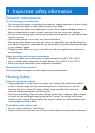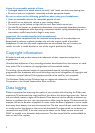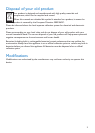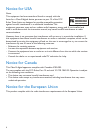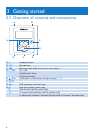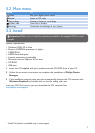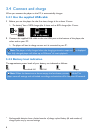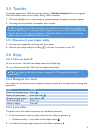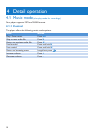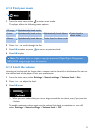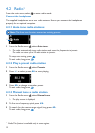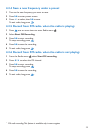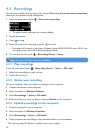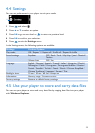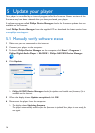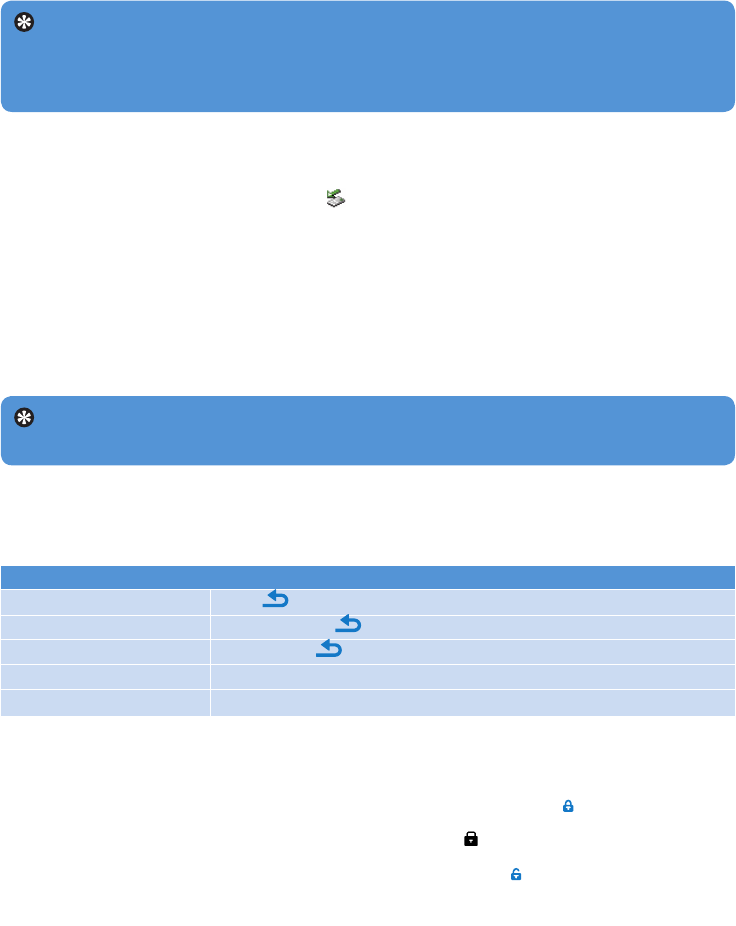
9
Goal Action
Return to previous menu Press
Return to main menu Press and hold
Browse through menus Press 2; or
Scroll through a list Press + or -
Select an option Press 2;
Tip If the player is idle and no button is pressed for 10 minutes, it switches off
automatically.
3.5 Transfer
The player appears as a USB mass storage device in Windows Explorer. You can organize
les,andtransfermusictoyourplayerduringUSBconnection.
1 Click and highlight one or more songs to transfer between the player and the computer.
2 Use drag and drop actions to complete your transfer.
Tip To transfer music CDs to the player use software such as Musicmatch Jukebox or
WindowsMediaPlayer11,rip(convert)thesongsonyourmusicCDintoMP3/WMAles.
CopythelesintothedigitalaudioplayerviaWindowsExplorer.Freeversionsofthese
programs can be downloaded from the internet.
3.5.1 Disconnect your player safely
Exit any active application working with your player.
Remove your player safely by clicking in the task tray shown in your PC.
3.6 Enjoy
3.6.1 Turn on and off
To turn on, press z/2; until the display shows the Philips logo.
To turn off, press and hold z/2; until the display shows ‘Bye’.
1
2
3.6.2 Navigate the menu
Your player has an intuitive menu navigation system to guide you through various settings and
operations.
3.6.3 Lock slider
The player has a lock switch to prevent any accidental operation.
To lock the buttons when you play, move the lock slider to position
.
All buttons except +/- are locked and the display shows .
To unlock the buttons again, move the lock slider to position
1
>
2