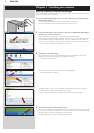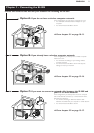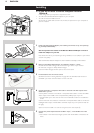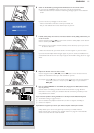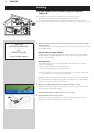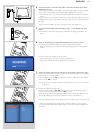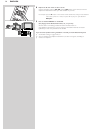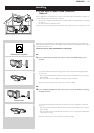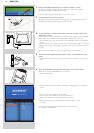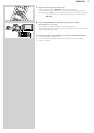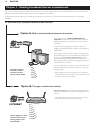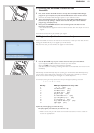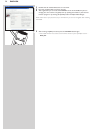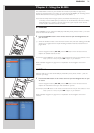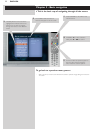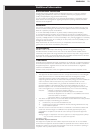16 ENGLISH
2 Make sure the Philips Media Manager you installed in chapter 1 is active.
Double-click the Media Manager icon in the lower right corner of your screen.
Or click Start / Programs / Philips Media Manager.
Leave the Media Manager window open to be sure it is active.
3 Put the batteries into the remote control.
See ‘Remote Control - Placing batteries’ on page 28 in the extended User Manual on
CD-ROM if you need more information on how to do this.
4 Connect the Audio + Composite video cable to the audio and video outputs of the
SL300i and to your TV.
Use the yellow connectors of the Audio + Composite Video cable to connect the CBVS
Video output of the SL300i to the Composite Video (CBVS) input of your TV.
> This will enable you to view the user menus and multimedia content on the television
screen.
Use the white and red connectors of the Audio + Composite Video cable to connect the
Left/Right Audio output of the SL300i to the Audio inputs of your TV (white for left, red
for right).
Option: connect the SL300i to an audio set using the second audio outputs 2.
5 Connect the power adapter between the DC-in input 7 of the SL300i and a mains
socket.
> The indicator in the Power button lights up blue when the SL300i is connected to the
mains.
6 Switch on the SL300i by pressing the PC LINK button on the remote control.
Please, do not press the INTERNET button at this time,
only the PC LINK button.
> After about five seconds, a ‘Streamium’ welcoming message appears on the television
screen.
If you do not see any messages on the TV screen:
– make sure the video connectors are firmly connected, and
– that you have selected the correct external input on your TV.
> After about 30 seconds, you will see the PC Link menu appear on your
TV screen.
If you see the text ‘Philips Media Manager’ appear on your TV screen,
the installation has succeeded.