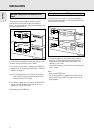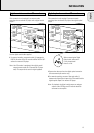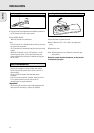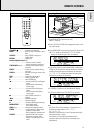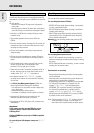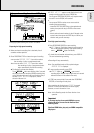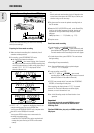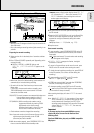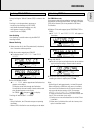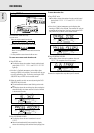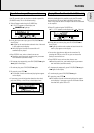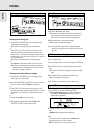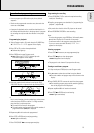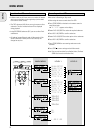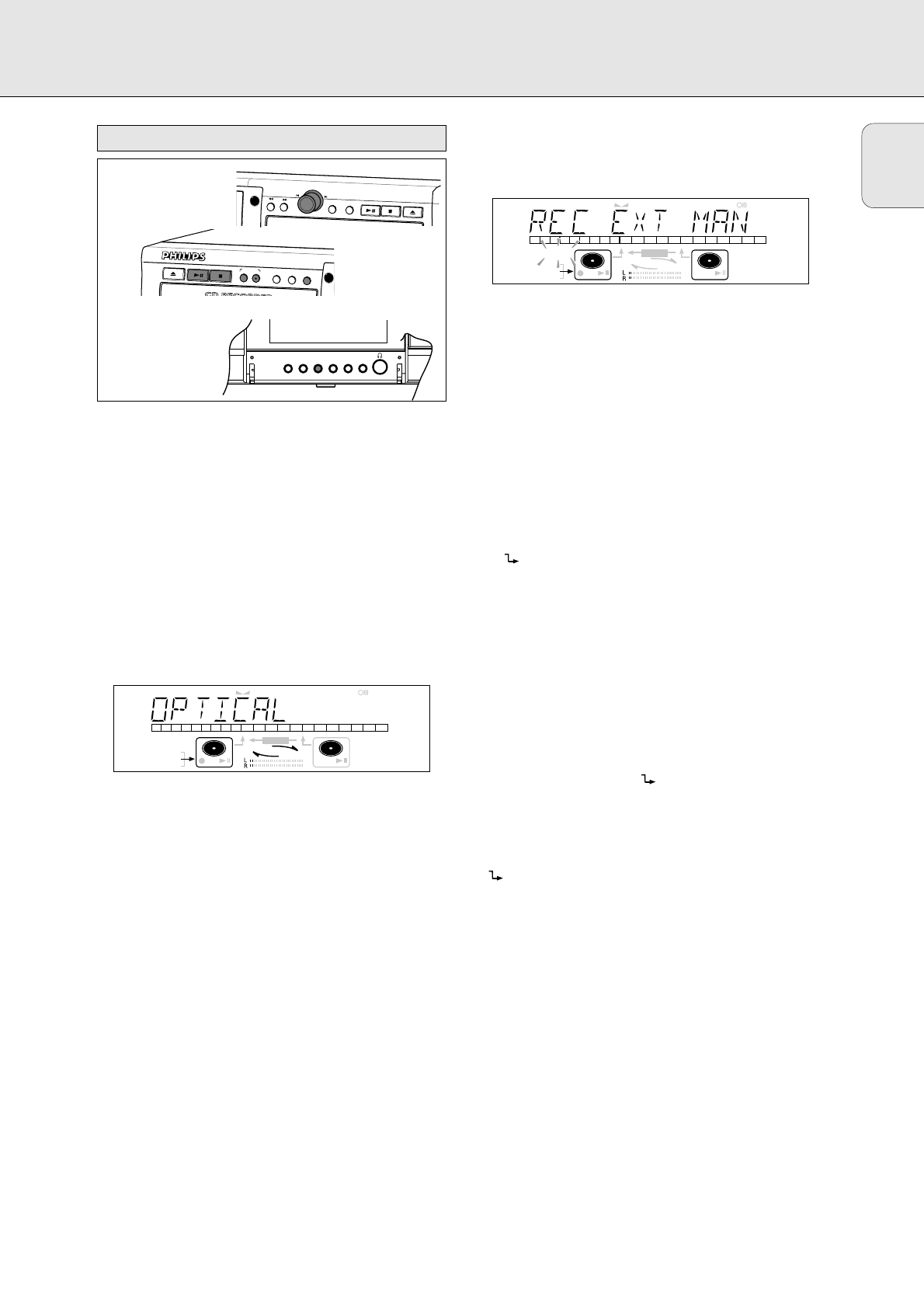
English
19
Important:
- Recording from CD-changers should always be started in the
Auto-Start mode.
- Only make analogue recordings when digital recording is not
possible.
Preparing for manual recording
1 Make sure the disc is absolutely free of scratches and dust
particles.
2 Press EXT(ernal) SOURCE repeatedly until (depending on the
connection used):
➜ DIGITAL I, OPTICAL I or ANALOG lights up and
DIGITAL 1, OPTICAL or ANALOG appears on the
display.
•When Auto Track is On (default setting), track numbers will
automatically be increased during recording.
•To switch off the Auto Track function you have to enter
Menu mode.
If you wish to increase track numbers manually, press
TRACK INCR(ement) on the remote control. For further
instructions see Menu mode.
ON (AUTO): The track increments are automatically taken over
from the digital source material or after 2.7
seconds silence during analogue recording.
OFF (MANUAL): While recording track numbers can be
incremented manually by pressing TRACK
INCR(ement) on the remote control.
(Minimum track length is 4 sec.) (This can
also be done in Auto track ON mode.)
• Track numbers cannot be changed after recording.
Note: Auto track works only with Consumer Sources with a
digital output signal according to the IEC 958
(consumer part) audio standard.
3 With the recorder stopped, press RECORDING-TYPE five
times to enter the Manual Record standby mode.
➜
MANUAL starts to flash and the display shows REC EXT
MAN followed by WAIT. After a few seconds PRESS
RECORD followed by the remaining time and track
number appear on the display.
4 Play the source first to set the optimal recording level on
the CD recorder.
5 Rotate the EASY JOG/ENTER key until, on the Record/Play
Level bar, all the blue segments are alight, but the red
segments do not light continuously during the loudest
passages.
➜ Display shows _XX DB (Decibel, e.g. -3DB).
6 Stop the source.
Start manual recording
1 To start recording, press RECORDING-RECORD on the CD
recorder and immediately start the source (from Pause or
Stop-mode).
➜ lights continuously. The track number and recording
time left appear on the display.
•If CHECK INPUT message also flashes, the digital
connection is incorrect.
•To record a 3-second silence at the start of a track, press
PAUSE on the CD recorder before starting the source.
•To check the total remaining recording time, press DISPLAY
on the CD recorder. (This can also be done during the
recording.)
2 To stop recording, press STOP on the CD recorder.
➜ UPDATE lights up and goes out.
•If STOP was pressed within 3 seconds after RECORDING-
RECORD, no recording will take place.
•To interrupt recording, press PAUSE on the CD recorder.
starts to flash. Press PAUSE again to restart recording.
( A new track will always be made.)
After recording the display will show UPDATE for several
seconds.
Note: With
AUTO TRACK ON
, the recorder will stop and go
to REC STANDBY for 1 minute and then goes to Stop
mode automatically. Recordings from DAT, DCC or
recordings made analogously will stop after 20 seconds
silence. With
AUTO TRACK OFF
, the auto stop
mode is disabled.
Important:
If you want to play the recorded CDR disc on any
regular CD player, it must first be finalised. See
finalising discs.
Finalised CDRW discs play only on CDRW compatible
CD players.
REM
TRACK
REC
TIME
DIGITAL
OPTICAL
ANALOG
PROG
SHUFFLE
REPEAT
SCAN
I
I
CD
RW
CHANGER
SYNC MANUAL
RECORD
REMTOTAL
ALL
TRACK
TIME STEPTRACK
CD
RW
REM
TRACK
REC
TIME
DIGITAL
OPTICAL
ANALOG
PROG
SHUFFLE
REPEAT
SCAN
I
I
CD
RW
CHANGER
SYNC MANUAL
RECORD
REMTOTAL
ALL
TRACK
TIME STEPTRACK
CD
RW
C
D
R
AUDIO CD PLAYBACK
ERASE
EXT SOURCE
TYPE
RECORDING
RECORD
OPEN/CLOSE
PLAY/PAUSE
STOP
FINALIZE
DJ MODEREPEATSCROLLDISPLAYSHUFFLEPROG
EA
S
Y JO
G
C
D
AUDIO CD PLAYBACK
EN
T
ER
STORE/MENU
C
ANCEL/DELETE
PLAY
/PAUSE
STOP
OPEN/CLOS
E
Manual recording from external CD player
RECORDING