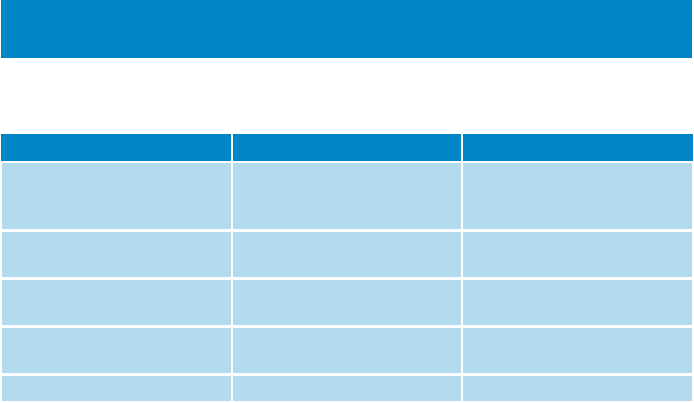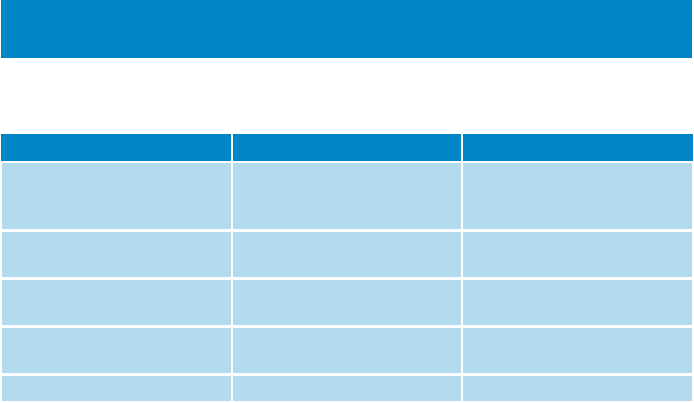
29
Slideshow
A slideshow will display all pictures inside an album in full view. It will automatically go to the next picture at a
specified interval. Background music can be played from a specified playlist during a slideshow.
Start a slideshow
1. From the main menu, select
Pictures
.
2. Select the picture album you wish to view.
3. You can start slideshow in album list, thumbnail view or full picture view.
4. Press
MENU
and select
Start slide show
.
5. You can stop the slideshow by pressing
J(
.
Slideshow music
You can play background music during a slideshow by assigning a playlist in
Slide show settings
. You can
choose to play any playlist during a slideshow.
1. From the main menu, select
Pictures
.
2. Press
MENU
and select
Slide show settings
>
Slideshow music
and choose one of the playlists.
Customising slideshow settings
You can customise slideshow settings using
Slide show settings
menu.
NOTE!
During a slideshow you cannot pause, skip or fast forward/rewind your music.
Settings Options Descriptions
Slideshow music Alphabetical playlists / None Choose which playlist to play in
the background while playing
slide show
Transitions Off / Vertical Wipe / Fade Choose the transition effect
between slides
Time per slide 4 Sec / 6 Sec / 8 Sec / 10 Sec /
20 Sec
Choose to set time between
slides
Shuffle slideshow On / Off Choose to show slides at
random or in album order
Repeat slideshow On / Off Choose to repeat slides