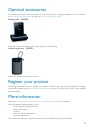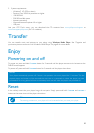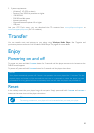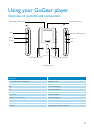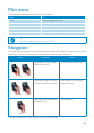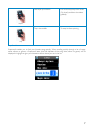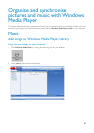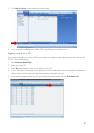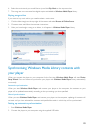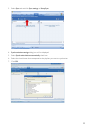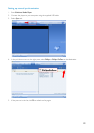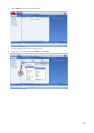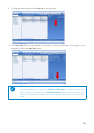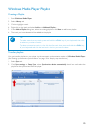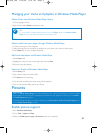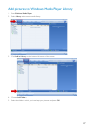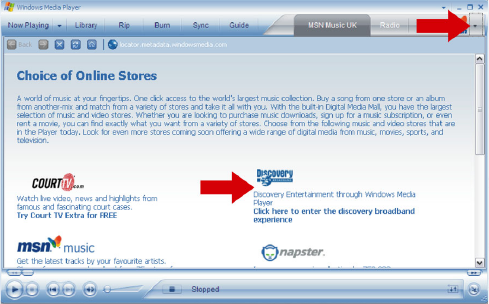
10
6. Select the music tracks you would like to rip and click
Rip Music
on the top menu bar.
7. The songs are now converted into digital copies and added to
Windows Media Player
library.
Buying songs online
If you want to buy music online, you need to select a music store.
1. Click the little triangle on the top right of the screen and select
Browse all Online Stores
.
2. Choose a store and follow the onscreen instructions.
3. After you have bought a song or an album, it will appear in
Windows Media Player
library.
Synchronising Windows Media Library contents with
your player
When you connect the player to your computer for the first time,
Windows Media Player
will start
Device
Setup Wizard
. You can choose to synchronise your player with
Windows Media Player
library automatically
or manually.
Automatic synchronisation
When you start
Windows Media Player
and connect your player to the computer, the contents on your
player will be updated automatically according to the sync settings you have specified.
Manual synchronisation
When you start
Windows Media Player
and connect your player to the computer, updating of contents will
not start until you have selected the contents and specified the order in which they will be synchronised.
Setting up automatic synchronisation
1. Start
Windows Media Player
.
2. Connect the player to your computer using the supplied USB cable.