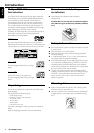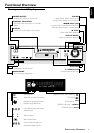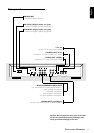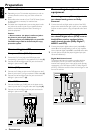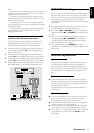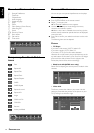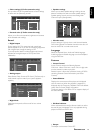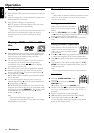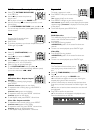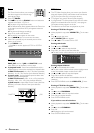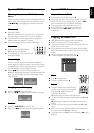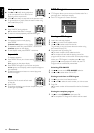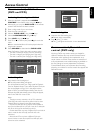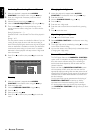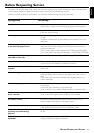16
English
Loading discs
1 Press OPEN/CLOSE on the front of the player to open the
disc tray.
2 Load your chosen disc in the tray, label side up (also when a
double sided DVD is inserted).
3 Press OPEN/CLOSE again to close the tray.
➜ READ appears in the status window and on the player
display, and playback starts automatically.
Note:
– If ‘Child Lock’ is set to ON and the disc inserted is not in the
‘child safe’ list (not authorized), the 4-digit code must be
entered and/or the disc must be authorized (see ‘Access
Control’).
Playing a DVD and Video CD
disc
Playing a disc
¶ After inserting the disc and closing the tray, playback starts
automatically and the status window of the player display
shows the type of disc loaded, as well as the disc’s
information and playing time.
¶ The disc may invite you to select an item from a menu. If
the selections are numbered, press the appropriate
numerical key; if not, use the w/v, t/u keys to highlight
your selection, then press OK.
¶ The number if the current title and chapter are displayed.
¶ Playback may stop at the end of the Title, and you may
return to the DVD menu. To go to the next title, press 2.
¶ To stop playback, press 9.
➜ The default screen will appear, giving information about
the current status.
¶ You can resume playback from the point at which you
stopped playback. Press 2; when you see the Resume icon
. on the screen, press 2 again.
➜ The RESUME feature applies not only to the disc in the
player, but also to the last four discs you have played. Simply
reload the disc and press RESUME on the remote control
or; press 2 when you see the Resume icon . on the
screen, press 2 again.
Note:
– DVDs may be labeled with a region code.
– Your player will not play discs that are labeled with a region
code different from your player.
General features
Note:
– Unless stated, all operations described are based on remote
control use. Some operations can be carried out using the
menu bar on the screen.
Moving to another title/track
When a disc has more than one title or
track, you can move to another title as
follows:
¶ Press T-C (TTL/CHAP), then press P
or O briefly during playback to select the next or to return
to the beginning of the current title/track.
¶ Press O twice briefly to step back to the previous title/
track.
Moving to another chapter/index
When a title on a disc has more than one
chapter or a track has more than one
index , you can move to another chapter/
index as follows:
¶ Press P or O briefly during playback to select the next or
to return to the beginning of the current chapter/index.
¶ Press O twice briefly to step back to the previous chapter/
index.
¶ To go directly to any chapter or index, select T-C (TTL/
CHAP), then enter the chapter/index number using the
numerical keys (0-9).
Note:
– For two digit numbers, press the keys in rapid succession.
Slow Motion
¶ Select f (SLOW MOTION) in the
menu bar.
¶ Use the w keys to enter the SLOW
MOTION menu.
➜ The player will now go into PAUSE mode.
¶ Use the cursor keys t u to select the required speed: -1, -
1/2, -1/4 or -1/8 (backward), or +1/8, +1/4, +1/2 or +1
(forward).
¶ Select 1 to playback at normal speed again.
¶ If ; is pressed, the speed will be set to zero (PAUSE).
¶ To exit slow motion mode, press 2 and v.
You can also select Slow Motion speeds by using the H
button on the remote control.
OPERATION
Operation
PLAYSTOP
á
á
REPEAT REPEATSHUFFLE SCAN
A-B
ë
Å
É
Ç
í
É
i
T-C
SUBTITLEANGLETTL/CHAPAUDIO
á
á
REPEAT REPEATSHUFFLE SCAN
TIMEBIT
SEARCHRATE
SLOW ZOOM
A-B
ë
Å
í
Ö
i
T-C
SUBTITLEANGLETTL/CHAPAUDIO
PLAYSTOP
á
á
REPEAT REPEATSHUFFLE SCAN
A-B
ë
Å
É
Ç
í
É
i
T-C
SUBTITLEANGLETTL/CHAPAUDIO