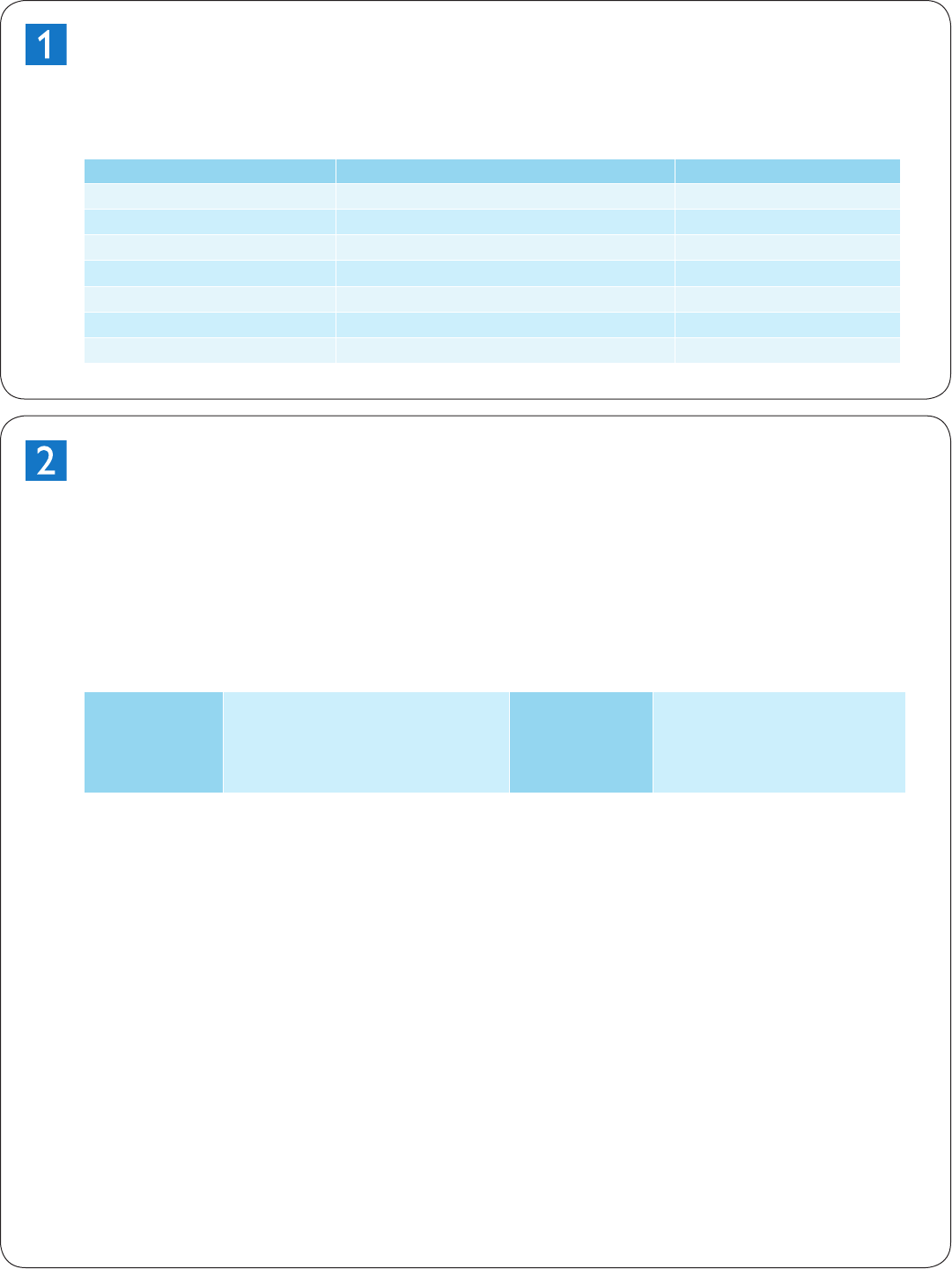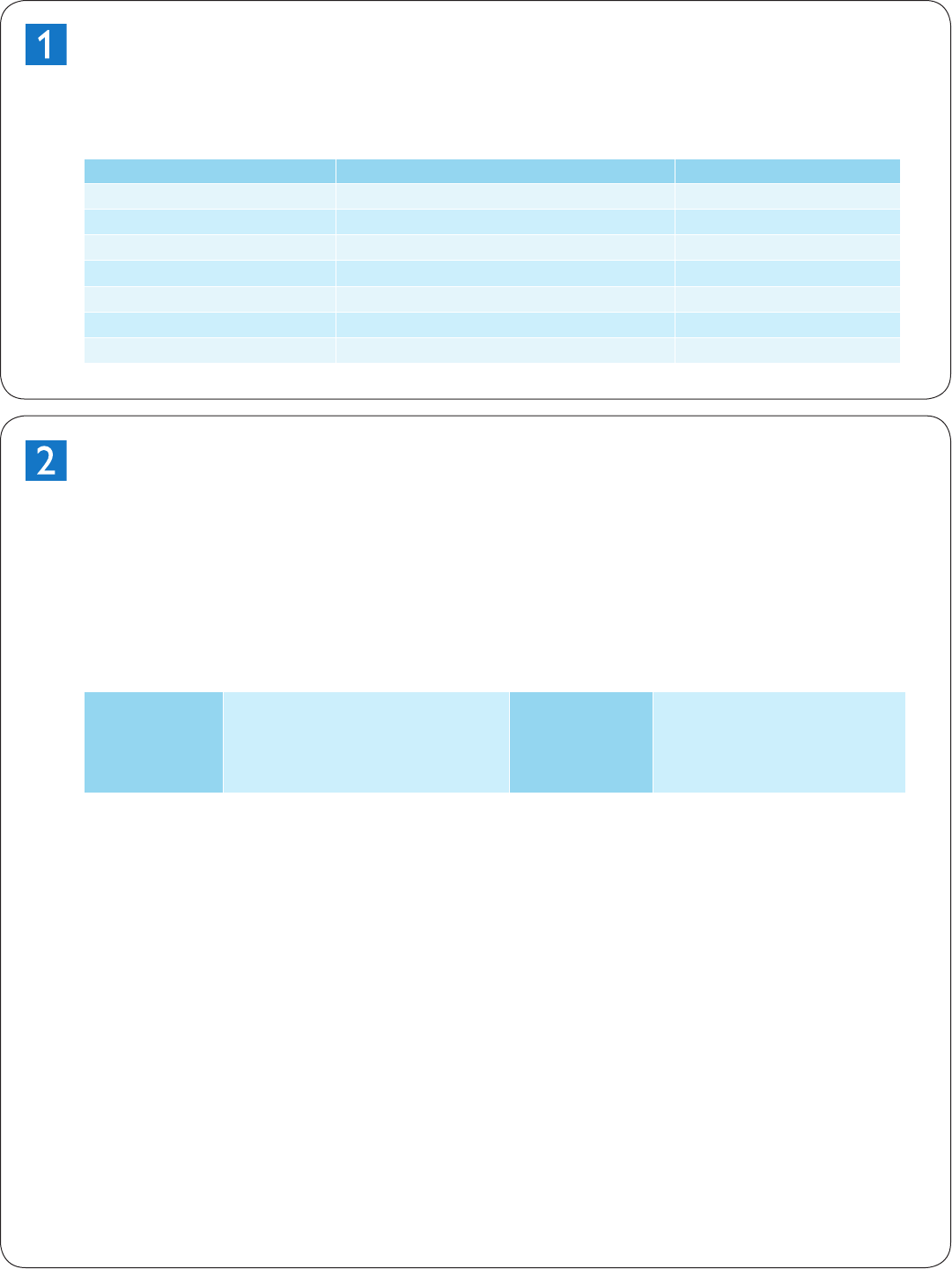
iPlayer 3 Documentation Overview
This Quick Start guide describes the essential steps required to set up the iPlayer
®
3 controller and play a
pre-configured light show on your lighting installation. The following documents are also available to help
you fully realize the potential of your iPlayer 3 and lighting installation as a complete system:
Document Name Online Location Included with iPlayer 3 packaging
iPlayer 3 Installation Instructions
www.colorkinetics.com/support/ Printed booklet
iPlayer 3 User Guide
www.colorkinetics.com/support/userguides/ PDF, available on software CD
ColorPlay 3 User Guide
www.colorkinetics.com/support/userguides/ PDF, available on software CD
Controller Keypad Product Guide
www.colorkinetics.com/support/datasheets/
AuxBox Product Guide
www.colorkinetics.com/support/datasheets/
iPlayer 3 SAS User Guide
www.colorkinetics.com/support/userguides/
Lighting Fixture Wiring Diagrams
www.colorkinetics.com/support/wiring/
Software Installation
The iPlayer 3 comes packaged with ColorPlay
®
3 light show authoring software. Although ColorPlay 3 is not
required for playback of the preconfigured light shows described in this guide, we recommend installing the
software prior to powering up and connecting the iPlayer 3 to your computer.
D Note
If using the Microsoft Windows
®
operating system, install ColorPlay 3 prior to connecting the
iPlayer 3 to your PC. ColorPlay 3 installs the device drivers required for USB connectivity.
System Requirements
Windows
®
Windows
®
2000 / XP / Vista
512 MB RAM
60 MB free disk space
CD-ROM or DVD drive
Mac OS
Mac OS 10.4 or greater
512 MB RAM
60 MB free disk space
CD-ROM or DVD drive
Windows
®
Installation
Insert the ColorPlay 3 Software CD into the CD-ROM DVD drive.
Double-click Install ColorPlay 3.exe located in the Windows folder on the ColorPlay 3 software CD.
The Welcome to the ColorPlay 3 Setup Wizard window appears. Click Next to begin the installation.
After reading the license agreement, select I Agree to consent to the terms of the license agreement,
then click Next to continue.
When the Select Installation Folder window appears, accept the default location, or click Browse to
select a folder. Click Next to continue.
At the Confirm Selection window, click Next to start file installation.
The Installation Complete window appears. Click Close to exit the installation wizard.
Mac OS Installation
Insert the ColorPlay 3 Software CD into the CD-ROM / DVD drive. The ColorPlay 3 folder icon
appears on your desktop.
Drag the ColorPlay 3 application icon from the Mac folder on the software CD to the Applications
folder on your computer.
1.
2.
3.
4.
5.
6.
1.
2.