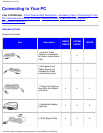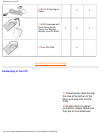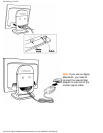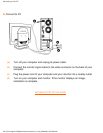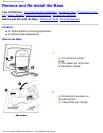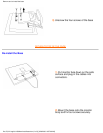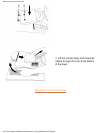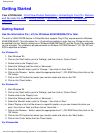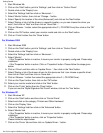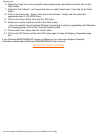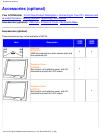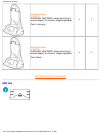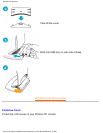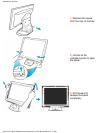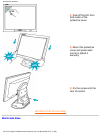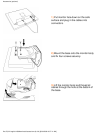Start Windows Me1.
Click on the 'Start' button, point to 'Settings', and then click on 'Control Panel'.2.
Double click on the 'Display' Icon.3.
Select the 'Settings' tab then click on 'Advanced...'.4.
Select 'Monitor' button, then click on 'Change...' button.5.
Select 'Specify the location of the driver(Advanced)' and click on the 'Next' button.6.
Select 'Display a list of all the drivers in a specific location, so you can choose the driver you
want', then click on 'Next' and then click on 'Have Disk...'.
7.
Click on 'Browse...' button, select the appropriate drive F: ( CD-ROM Drive) then click on the 'OK'
button.
8.
Click on the 'OK' button, select your monitor model and click on the 'Next' button.9.
Click on 'Finish' button then the 'Close' button.10.
For Windows 2000
Start Windows 2000
1.
Click on the 'Start' button, point to 'Settings', and then click on 'Control Panel'.2.
Double click on the 'Display' Icon.3.
Select the 'Settings' tab then click on 'Advanced...'.4.
Select 'Monitor'
- If the 'Properties' button is inactive, it means your monitor is properly configured. Please stop
installation.
- If the 'Properties' button is active. Click on 'Properties' button. Please follow the steps given
below.
5.
Click on 'Driver' and then click on 'Update Driver...' then click on the 'Next' button.6.
Select 'Display a list of the known drivers for this device so that I can choose a specific driver',
then click on 'Next' and then click on 'Have disk...'.
7.
Click on 'Browse...' button then select the appropriate drive F: ( CD-ROM Drive).8.
Click on the 'Open' button, then click on the 'OK' button.9.
Select your monitor model and click on the 'Next' button.10.
Click on the 'Finish' button then the 'Close' button.
If you can see the 'Digital Signature Not Found' window, click on the 'Yes' button.
11.
For Windows XP
Start Windows XP
1.
Click on the 'Start' button and then click on 'Control Panel'.2.
Select and click on the category 'Printers and Other Hardware'3.
Click on the 'Display' Item.4.
Select the 'Settings' tab then click on the 'Advanced' button.5.
Select 'Monitor' tab
- If the 'Properties' button is inactive, it means your monitor is properly configured. Please stop
installation.
- If the 'Properties' button is active, click on 'Properties' button.
Please follow the steps below.
6.
Click on the 'Driver' tab and then click on 'Update Driver...' button.7.
Getting Started
file:///D|/K1/english/180b2sw/install/gt_start.htm (2 of 3) [3/26/2003 10:57:10 AM]