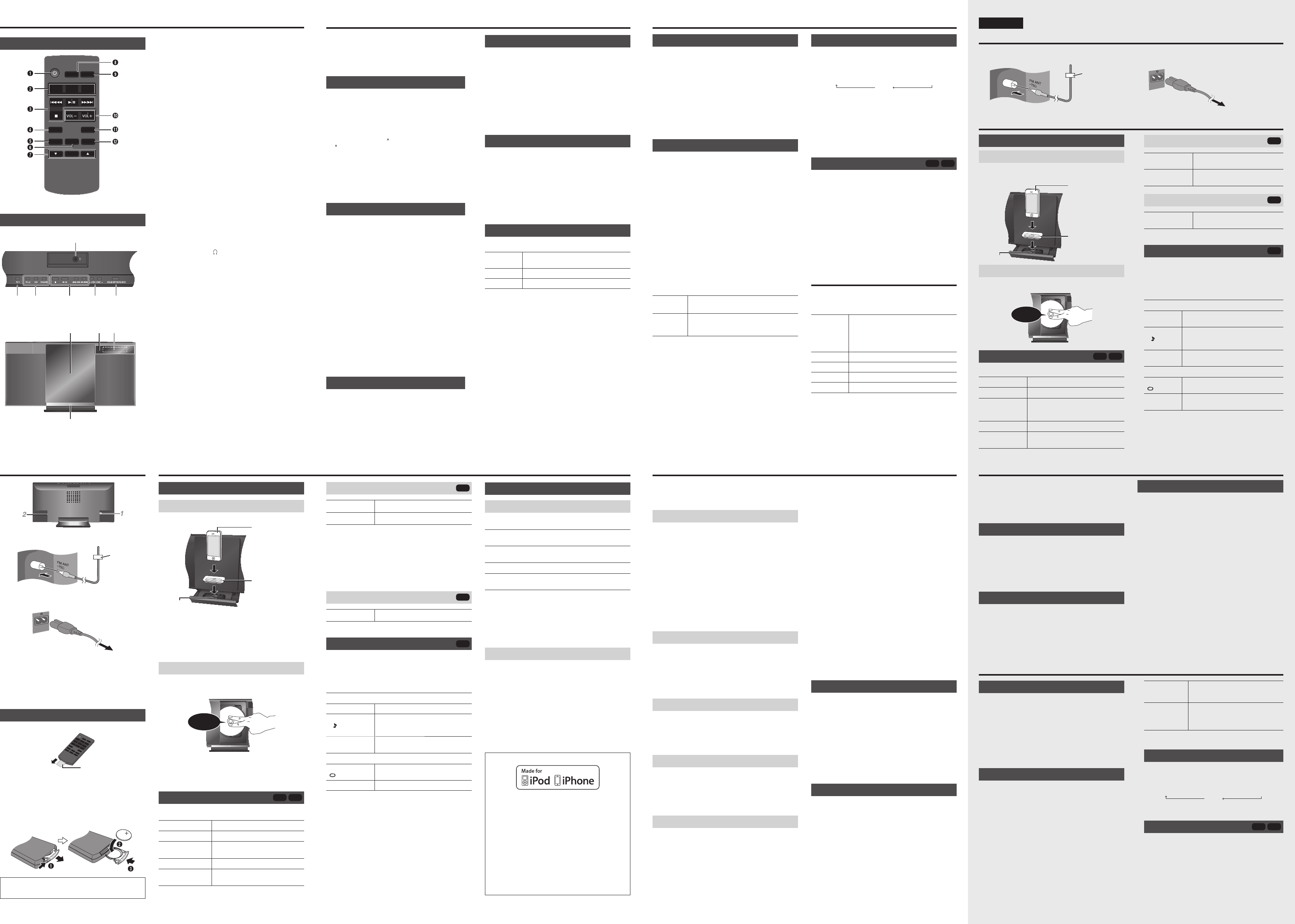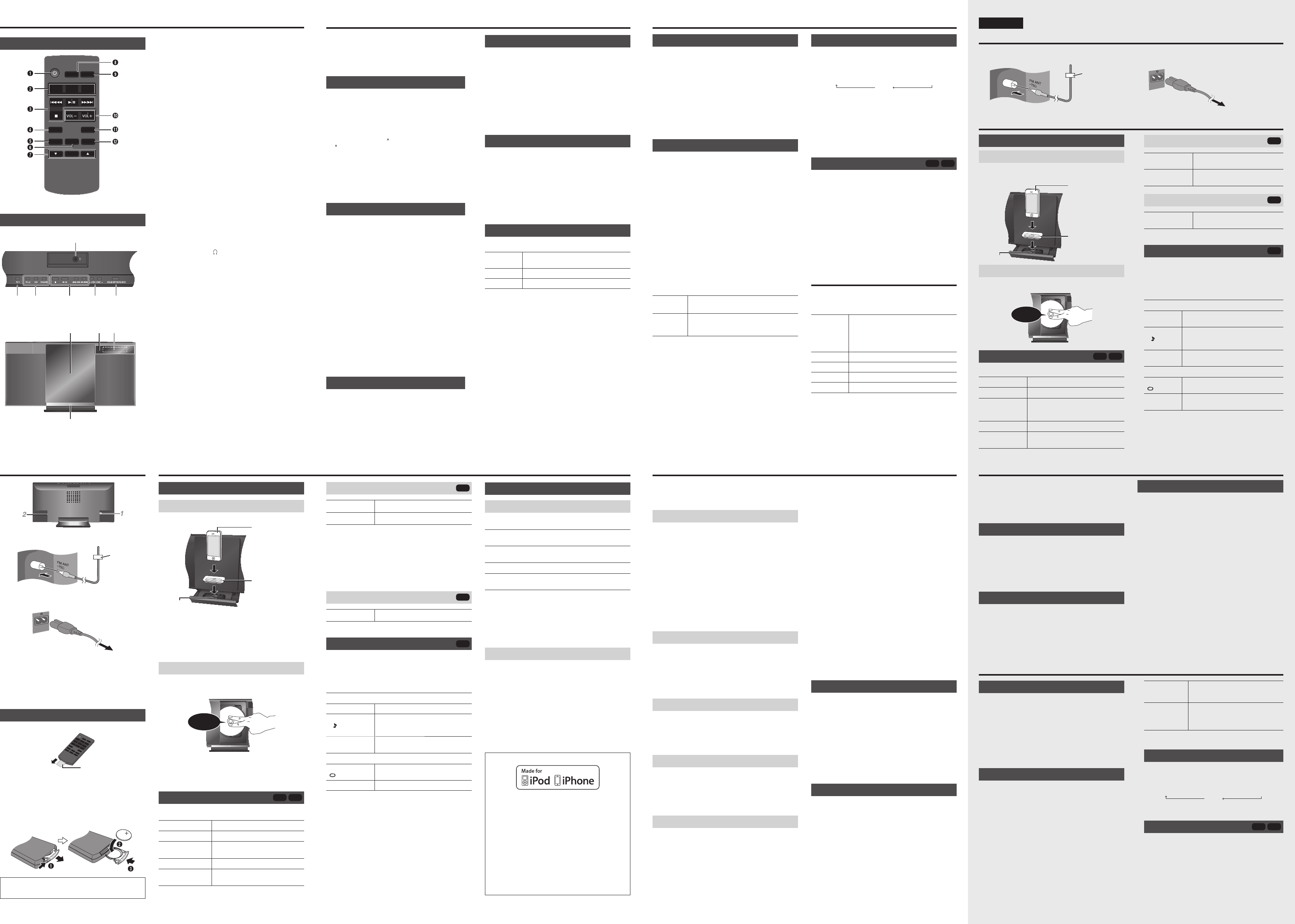
Overview of controls
A Standby/on switch [`], [1]
• Press to switch the unit from on to standby mode or vice
versa. In standby mode, the unit is still consuming a small
amount of power.
B Select audio source
C Basic playback control
D View the clock and timer options
E View the iPod
®
menu
View information
F Select the sound effects
G Select the option
H Set the sleep timer
I Decrease the brightness of the display panel
• Press the button again to cancel.
J Adjust the volume of the system
K Mute the sound of the system
• Press the button again to cancel.
• “MUTE” is also canceled when you adjust the volume or
when you switch off the system.
L View the play menu
View the radio options
M Headphones jack ( )
• Plug type: Ø 3.5 mm (
1
/
8
″) stereo (not supplied)
• Avoid listening for prolonged periods of time to prevent
hearing damage.
• Excessive sound pressure from earphones and
headphones can cause hearing loss.
• Listening at full volume for long periods may damage the
user’s ears.
N Open or close the sliding door
O Sliding door
P Remote control sensor
• Maximum range: 7 m (23 ft) directly in front
Q Display panel
R Open or close the dock for iPod
®
/iPhone
®
Remote control
MUTESETUP
DISPLAY
SOUND
PLAY MENU
iPod MENU
SLEEP
iPod
RADIO
CD
DIMMER
OK
Main unit
Top view
Front view
Getting started
1 Connect the FM indoor antenna.
Place the antenna where reception is best.
2 Connect the AC power supply cord.
Power consumption in standby mode: 0.1 W (approximate).
Do not use an AC power supply cord from other equipment.
Note:
• Some settings return to default when you disconnect the
system.
• These speakers do not have magnetic shielding. Do not put
them near TVs, PCs or other equipment easily influenced by
magnetism.
• You cannot remove the net of the speakers.
Preparing the remote control
Before using
Replacing the battery
Replace with a new battery (CR2025 lithium battery).
1 While pressing the stopper, pull out the battery
holder.
2 Insert a new battery with the (+) side facing up.
3 Push the battery holder back fully.
Warning!
Keep the button-type battery out of reach of children to
prevent swallowing.
Tape
To household AC outlet
Insulation sheet
CR2025
iPod/iPhone
iPod
View iPod menu Press [iPod MENU].
Select an item
Press [R, T] and then press [OK].
Note:
• Depending on the model, it may be necessary to remove the
iPod/iPhone and select the album, artist, etc. on the iPod/
iPhone.
• Operation results may vary depending on the iPod/iPhone
models.
• Read the User Guide of the iPod/iPhone for the operating
instructions.
Disc
CD
View information Press [DISPLAY].
Play menu
CD
1 Press [PLAY MENU] to select “PLAYMODE” or
“REPEAT”.
2 Press [R, T] and then press [OK] to select the desired
mode.
PLAYMODE
OFF PLAYMODE Play all tracks.
1-TRACK
1
Play one selected track.
Press [2/3] or [5/6] to
select the track.
RANDOM
RND
Play all tracks randomly.
REPEAT
ON REPEAT
Repeat playback.
OFF REPEAT Cancel repeat playback.
Note:
• During random playback, you cannot skip to tracks which
have been played.
• The setting returns to default when you open the sliding door.
Inserting or removing media
iPod/iPhone
Push [iPod x] to open the dock tray.
Note:
• Make sure to remove the iPod/iPhone from its case.
• Make sure to align your iPod/iPhone with the connector when
inserting.
• Use a compatible dock adapter.
• If a dock adapter is not available, insert and remove the iPod/
iPhone with care.
Disc
Press [CD x OPEN/CLOSE] on the main unit to open the
sliding door.
Put in a disc with the label facing towards you.
Note:
• Keep fingers away from the sliding door when it is closing.
• This system cannot play MP3 files.
Basic playback
iPod
CD
Press [iPod] or [CD] to select the source.
Play
Press [4/9].
Stop
Press [8].
Pause
Press [4/9].
Press again to continue playback.
Skip track
Press [2/3] or [5/6].
Search through
track
Press and hold [2/3] or
[5/6].
iPod/iPhone
(not supplied)
Dock adapter
(not supplied)
Connector
Click!
Compatible media
iPod/iPhone (as of December 2011)
Update your iPod/iPhone with the latest software before using
this system.
iPod touch
®
1st, 2nd, 3rd and 4th generation
iPod nano
®
2nd, 3rd, 4th, 5th and 6th generation
iPod classic
®
iPhone
®
4S / iPhone
®
4 / iPhone
®
3GS / iPhone
®
3G /
iPhone
®
Charging an iPod/iPhone
An iPod/iPhone is charged automatically when connected to
the system (even when the system is in standby mode).
• See the iPod/iPhone display for its battery charging status.
• Disconnect the iPod/iPhone if it is not used for an extended
period of time after charging is complete.
• Charging stops when the battery is fully charged. The battery
will deplete naturally.
Disc
• This system can play CD-R/RW with CD-DA format content.
• Some CD-R/RW cannot be played because of the condition
of the recording.
• This system can access up to 99 tracks.
• Disc must conform to ISO9660 level 1 or 2 (except for
extended formats).
• Recordings will not necessarily be played in the order you
recorded them.
Note on using a DualDisc
A DualDisc does not play back if the side of the digital audio
content does not meet the technical specifications of the
Compact Disc Digital Audio (CD-DA) format.
“Made for iPod” and “Made for iPhone” mean that an
electronic accessory has been designed to connect
specifically to iPod, or iPhone, respectively, and has been
certified by the developer to meet Apple performance
standards.
Apple is not responsible for the operation of this device or its
compliance with safety and regulatory standards.
Please note that the use of this accessory with iPod, or
iPhone may affect wireless performance.
iPhone, iPod, iPod classic, iPod nano, and iPod touch are
trademarks of Apple Inc., registered in the U.S. and other
countries.
iPod/iPhone, Disc
30 FM stations can be preset.
Preparation
Connect the FM indoor antenna (Z “Getting started”).
Press [RADIO].
Automatic presetting
1 Press [PLAY MENU] to select “A.PRESET”.
2 Press [R, T] to select “LOWEST” or “CURRENT”
frequency.
LOWEST : To begin auto preset from the lowest
frequency.
CURRENT : To begin auto preset from the current
frequency
.
To change the frequency, refer to “Manual tuning and
presetting”.
3 Press [OK] to start presetting.
The tuner presets all the stations it can receive into the
channels in ascending order.
To cancel, press [8].
Manual tuning and presetting
1 Press [PLAY MENU] to select “TUNEMODE”.
2 Press [R, T] to select “MANUAL” and then press
[OK].
3 Press [2/3] or [5/6] to tune in to the
station.
To tune automatically, press and hold the button until the
frequency starts changing quickly.
“STEREO” is shown when the system is tuned in to a
stereo broadcast.
To preset the station
4 Press [OK].
5 Press [R, T] to select a preset number.
6 Press [OK].
Do steps 3 through 6 again to preset more stations.
Note:
A station previously stored is overwritten when another
station is stored in the same preset number.
Selecting a preset station
1 Press [PLAY MENU] to select “TUNEMODE”.
2 Press [R, T] to select “PRESET” and then press
[OK].
3 Press [2/3] or [5/6] to select the preset
station.
FM allocation setting (by main unit only)
This system can also receive FM broadcasts allocated in
0.1 MHz steps.
1 Press [RADIO].
2 Press and hold [RADIO].
After a few seconds, the display panel shows the current
minimum radio frequency. Release the button when the
minimum frequency changes.
• To go back to the initial setting, do the above steps again.
• After you change the setting, preset frequencies are erased.
Improving the sound quality
1 Press [PLAY MENU] to select “FM MODE”.
2 Press [R, T] to select “MONO” and then press [OK].
To cancel, select “STEREO”.
“MONO” is also canceled when you change the frequency.
To memorize the setting
Continue with steps 4 through 6 of “Manual tuning and
presetting”.
Checking the signal status
Press [DISPLAY].
FM The FM signal is in monaural.
The system is not tuned in to a station.
FM ST The FM signal is in stereo.
FM MONO “MONO” is selected as the FM MODE.
Setting the clock
This is a 12-hour clock.
1 Press [SETUP] to select “CLOCK”.
2 Press [R, T] to set the time.
3 Press [OK].
To show the clock for a few seconds
Press [SETUP] to select “CLOCK” and then press [OK].
Note:
Reset the clock regularly to maintain accuracy.
Play timer
You can set the timer to come on at a certain time to wake you
up.
Preparation
Set the clock.
1 Press [SETUP] to select “TIMER ADJ”.
2 Press [R, T] to set the start time.
3 Press [OK].
4 Do steps 2 and 3 again to set the end time.
To start the timer
1 Prepare the audio source you want to listen to and set
the volume.
2 Press [SETUP] to select “TIMER SET”.
3 Press [R, T] to select “SET” and then press [OK].
“#” is shown.
The system must be switched off for the timer to operate.
Check the
settings
1. Press [SETUP] to select “TIMER ADJ”.
2. Press [OK].
Cancel 1. Press [SETUP] to select “TIMER SET”.
2. Press [R, T] to select “OFF” and then
press [OK].
Note:
• The timer starts at a low volume and increases gradually to
the preset level.
• The timer comes on at the set time every day if the timer is
on.
• If you switch off the system and switch on again while a timer
is in operation, the timer will not stop at the end time.
Before requesting service, make the following checks. If you
are in doubt about some of the check points, or if the solutions
indicated do not solve the problem, refer to “Customer Services
Directory (United States and Puerto Rico)” on page 1.
Common problems
No operations can be done with the remote control.
• Examine that the battery is installed correctly.
• The remote control and this unit are using different codes
(Z right, “REMOTE ”).
Sound is distorted or no sound.
• Adjust the volume of the system.
• Examine the volume of the iPod/iPhone.
• Switch off the system, determine and correct the cause, then
switch the system on again. It can be caused by straining of
the speakers through excessive volume or power, and when
using the system in a hot environment.
A “humming” sound can be heard during playback.
• An AC power supply cord or fluorescent light is near the
cable. Keep other appliances and cords away from the cable
of this system.
iPod/iPhone
You cannot switch on the iPod/iPhone.
• Examine that the battery of the iPod/iPhone is not depleted.
• Switch off the iPod/iPhone and the system before you
connect the iPod/iPhone. Connect the iPod/iPhone and try
again.
iPod/iPhone does not charge.
• Examine the connection.
Disc
Display not shown correctly.
Playback does not start.
• You did not put the disc in correctly. Put it in correctly.
• Disc is dirty. Clean the disc.
• Replace the disc if it is scratched, warped, or non-standard.
• There is condensation. Let the system dry for 1 to 2 hours.
Radio
A beat sound is heard.
• Switch off the TV or move it away from the system.
• Move mobile telephones away from the unit if the interference
is apparent.
Stations cannot be selected.
• Change the FM frequency step (Z “FM allocation setting”).
Main unit displays
“--:--”
• You connected the AC power supply cord for the first time or
there was a power failure recently. Set the clock.
“ADJUST CLOCK”
• Clock is not set. Adjust the clock accordingly.
“ADJUST TIMER”
• Play timer is not set. Adjust the play timer accordingly.
“DIMMER”
• 10 seconds after the volume is set to “0”, the brightness of
the display panel is decreased.
Sound effects
1 Press [SOUND] to select a sound effect.
2 Press [R, T] to select the desired setting.
PRESET EQ “HEAVY” : Adds punch to rock.
“SOFT” : For background music.
“CLEAR” : Clarifies higher frequencies.
“VOCAL” : Adds gloss to vocal.
“FLAT” : Cancels the sound effect.
BASS “BASS -4” to “BASS +4”.
TREBLE “TREBLE-4” to “TREBLE+4”.
D.BASS “ON D.BASS” or “OFF D.BASS”.
SURROUND “ON SURROUND” or “OFF SURROUND”.
Sleep timer
The sleep timer switches off the system after the set time.
Press [SLEEP] to select the setting (in minutes).
To cancel, select “OFF”.
SLEEP 30 → SLEEP 60 → SLEEP 90 → SLEEP120
OFF
Note:
• The remaining time is always shown on the display.
The display changes temporarily when you perform other
operations.
• The sleep timer can be used together with the play timer.
• The sleep timer always comes first. Be sure not to set an
overlap of timers.
Auto off function
iPod
CD
This function switches off the system (except in radio source) if
you do not use the system for approximately 30 minutes.
1 Press [SETUP] to select “AUTO OFF”.
2 Press [R, T] to select “ON” or “OFF” and then press
[OK].
“ERROR”
• An incorrect operation was done. Read the instructions and
try again.
“F61”
• There is a power supply problem.
“IPOD OVER CURRENT ERROR”
• The iPod/iPhone is drawing too much power. Remove the
iPod/iPhone. Switch the system off and on again.
“NODEVICE”
• The iPod/iPhone is not connected. Examine the connection.
“NO DISC”
• You have not put in a disc.
“NO PLAY”
• You have put in a disc that the system cannot play.
“NOT SUPPORTED”
• You have inserted an iPod/iPhone that cannot be played.
• If the iPod/iPhone is compatible, remove the iPod/iPhone and
connect it again. Examine that the battery of the iPod/iPhone
is not depleted.
“REMOTE ” (“ ” stands for a number.)
• The remote control and this unit are using different codes.
Change the code of the remote control.
– When “REMOTE 1” is shown, press and hold [OK] and [T]
for a minimum of 4 seconds.
– When “REMOTE 2” is shown, press and hold [OK] and [R]
for a minimum of 4 seconds.
Memory reset (initialization)
Reset the memory when the following situations occur:
• There is no response when buttons are pressed.
• You want to clear and reset the memory contents.
1 Disconnect the AC power supply cord.
Wait 3 minutes before you continue with step 2.
2 While you press and hold [1] on the main unit,
connect the AC power supply cord again.
“– – – – – – – –” is shown.
3 Release [1].
All the settings are set back to the factory preset.
It is necessary to set the memory items again.
Remote control code
When other Panasonic equipment responds to the remote
control of this system, change the remote control code for this
system.
To set the code to “REMOTE 2”
1 Press and hold [CD] on the main unit and [R] on the
remote control until “REMOTE 2” is shown.
2 Press and hold [OK] and [R] for a minimum of
4 seconds.
To set the code to “REMOTE 1”
1 Press and hold [CD] on the main unit and [T] on the
remote control until “REMOTE 1” is shown.
2 Press and hold [OK] and [T] for a minimum of
4 seconds.
1 Conecte la antena interior FM.
Coloque la antena donde la recepción sea la mejor.
Cinta
adhesiva
Cómo introducir o quitar medios
iPod/iPhone
Pulse [iPod x] para abrir la bandeja de la estación de
acoplamiento.
Disco
Pulse [CD x OPEN/CLOSE] en la unidad principal para
abrir la puerta corrediza.
Reproducción básica
iPod
CD
Pulse [iPod] o [CD] para seleccionar la fuente.
Reproducir
Pulse [4/9].
Detener
Pulse [8].
Pausar
Pulse [4/9].
Pulse nuevamente para continuar la
reproducción.
Saltar pista
Pulse [2/3] o [5/6].
Buscar por pista
Pulse y mantenga pulsado [2/3]
o [5/6].
iPod/iPhone
(no suministrado)
Adaptador
para base de
acoplamiento
(no suministrado)
Conector
¡Haga clic!
iPod/iPhone
iPod
Ver el menú del
iPod
Pulse [iPod MENU].
Seleccionar un
elemento
Pulse [R, T] y después pulse [OK].
Disco
CD
Visualizar
información
Pulse [DISPLAY].
Menú de reproducción
CD
1 Pulse [PLAY MENU] para seleccionar “PLAYMODE”
o “REPEAT”.
2 Pulse [R, T] y después pulse [OK] para seleccionar
el modo deseado.
PLAYMODE
OFF
PLAYMODE
Reproducir todas las pistas.
1-TRACK
1
Reproducir una pista seleccionada.
Pulse [2/3] o [5/6] para
seleccionar la pista.
RANDOM
RND
Reproducir todas las pistas
aleatoriamente.
REPEAT
ON REPEAT
Repetir la reproducción.
OFF
REPEAT
Cancelar la reproducción repetida.
Se pueden preconfigurar 30 emisoras de FM.
Preparación
Conecte la antena interior FM (Z “Cómo realizar las
conexiones”).
Pulse [RADIO].
Preconfiguración automática
1 Pulse [PLAY MENU] para seleccionar “A.PRESET”.
2 Pulse [R, T] para seleccionar la frecuencia “LOWEST”
(más baja) o “CURRENT” (actual).
3 Pulse [OK] para iniciar la preconfiguración.
Para cancelar, pulse [8].
Selección de una emisora preconfigurada
1 Pulse [PLAY MENU] para seleccionar “TUNEMODE”.
2 Pulse [R, T] para seleccionar “PRESET” y después
pulse [OK].
3 Pulse [2/3] o [5/6] para seleccionar la
estación preconfigurada.
Reloj y temporizador
Comprobar la
configuración
1. Pulse [SETUP] para seleccionar
“TIMER ADJ”.
2. Pulse [OK].
Cancelar 1. Pulse [SETUP] para seleccionar
“TIMER SET”.
2. Pulse [R, T] para seleccionar “OFF”
y después pulse [OK].
Temporizador de apagado automático
Pulse [SLEEP] para seleccionar la configuración
(en minutos).
Para cancelar, seleccione “OFF”.
SLEEP 30 → SLEEP 60 → SLEEP 90 → SLEEP120
OFF
Función de apagado automático
iPod
CD
Esta función apaga el sistema (excepto cuando está
en fuente de radio) si no utiliza el sistema durante
aproximadamente 30 minutos.
1 Pulse [SETUP] para seleccionar “AUTO OFF”.
2 Pulse [R, T] para seleccionar “ON” (activación) o
“OFF” (desactivación) y después pulse [OK].
ESPAÑOLESPAÑOL
Troubleshooting
Clock and timersRadio
2 Conecte el cable de alimentación de CA.
Consumo en el modo de espera: 0.1 W (aproximado).
No use un cable de alimentación de CA de otro equipo.
Al enchufe de conexión
a la red de CA
Cómo realizar las conexiones
iPod/iPhone, Disco
Sintonización y preconfiguración manual
1 Pulse [PLAY MENU] para seleccionar “TUNEMODE”.
2 Pulse [R, T] para seleccionar “MANUAL” y después
pulse [OK].
3 Pulse [2/3] o [5/6] para sintonizar la
estación.
Para preconfigurar la estación
4 Pulse [OK].
5 Pulse [R, T] para seleccionar un número
preconfigurado.
6 Pulse [OK].
Realice los pasos 3 al 6 nuevamente para preconfigurar
más estaciones.
Radio
Configuración de la hora
Éste es un reloj con un sistema de 12 horas.
1 Pulse [SETUP] para seleccionar “CLOCK”.
2 Pulse [R, T] para configurar la hora.
3 Pulse [OK].
Para visualizar el reloj durante unos segundos
Pulse [SETUP] para seleccionar “CLOCK” y después pulse
[OK].
Temporizador de reproducción
1 Pulse [SETUP] para seleccionar “TIMER ADJ”.
2 Pulse [R, T] para configurar la hora de inicio.
3 Pulse [OK].
4 Repita los pasos 2 y 3 para configurar la hora de
finalización.
Para iniciar el temporizador
1 Prepare la fuente de audio que desea escuchar y
configure el volumen.
2 Pulse [SETUP] para seleccionar “TIMER SET”.
3 Pulse [R, T] para seleccionar “SET” y después pulse
[OK].
Se visualiza “#”.
La sistema debe estar apagado para que el temporizador
funcione.
HC27,271_P2_en_sp.indd 2HC27,271_P2_en_sp.indd 2 5/14/2012 4:15:53 PM5/14/2012 4:15:53 PM