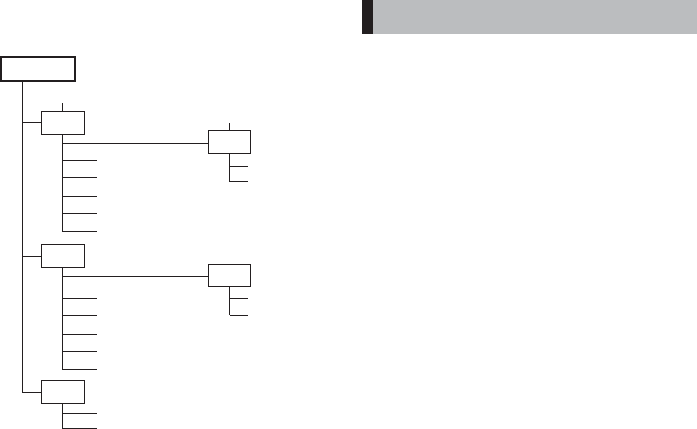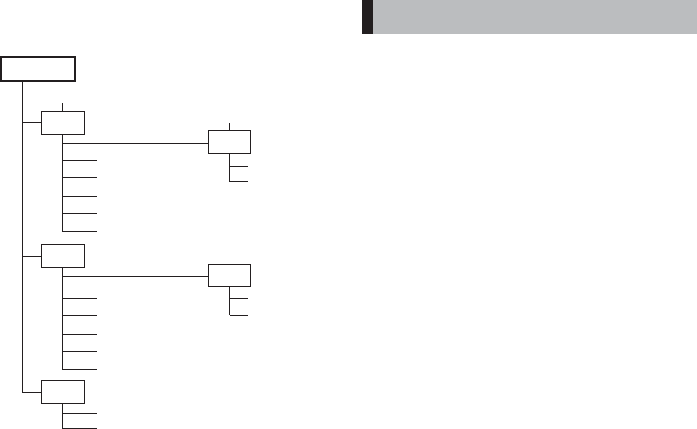
VQT4K90
9
MP3 CD directory sample:
Play order: song01vsong02v... song14
Folder number F01
There is no MP3 file.
The unit skips it.
song01.mp3
song02.mp3
song03.mp3
song04.mp3
song05.mp3
douc01.doc
photo01.jpg
song06.mp3
song07.mp3
song08.mp3
song09.mp3
song10.mp3
song13.mp3
song14.mp3
song11.mp3
song12.mp3
MP3 CD
F01 albumF01
F02 albumF02
F03 albumF03
F04 albumF04
Note:
• The CD-R/RW that has no music data or non-
MP3 fi les cannot be played back.
• Do not make an empty folder. It may not work
correctly.
• In this model, recommend recording setting is
128 kbps of fi xing bit rate. If fi les are recorded
in other bit rate (for example: 320 kbps) or in
variable bit rate, track-jump may sometimes
happen according to recording conditions.
Basic play
1 Load the MP3 CD.
(
P.7 Step1 to Step4)
2 Press [i PLAY/PAUSE] to start play.
3 Press [PROGRAM/FOLDER].
While “FOLDER” blinks on the display,
press [e] or [f] to select the folder.
4 When the fi le number appears, press [e]
or [f] to select a file.
5 Press [n STOP] to stop the play.
Note:
• If there is no music data, “no” appears.
• Only select the folder in playing mode.
Up to 20 tracks on a disc can be programmed
for play in any order.
• Before programming procedure, set function
switch to [CD/USB] fi rst.
• The same track can be programmed more than
once.
[CD][MP3]
1 Press [n STOP].
2 Press [PROGRAM/FOLDER].
“PROGRAM” blinks on the display.
3
Press [e] or [f] to select desired
track.
4 Press [PROGRAM/FOLDER].
Repeat steps 3 - 4 to program additional
tracks.
5 Press [i PLAY/PAUSE] to start play.
• Any attempt to program more than 20 tracks
will result in “FUL” appears.
• To cancel program play, press [n STOP]
in stop mode.
Checking the program
Press [PROGRAM/FOLDER] repeatedly when
“PROGRAM” remains lit in stop mode.
Adding to the program
1 In stop mode, press [PROGRAM/FOLDER]
repeatedly until “00” is displayed.
2 Select a track as explained above.
3 Press [PROGRAM/FOLDER].
Changing a track
1 In stop mode, press [PROGRAM/FOLDER]
repeatedly until the program number to
be replaced is displayed.
2 Select a desired track as explained
above.
3 Press [PROGRAM/FOLDER].
Note:
Programmed details cannot be partially de-
leted or inserted.
Program play