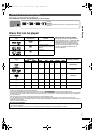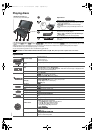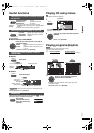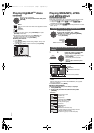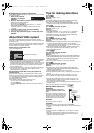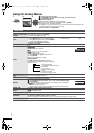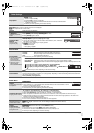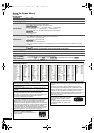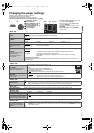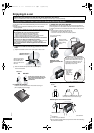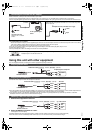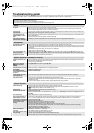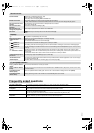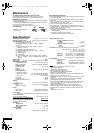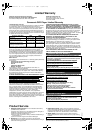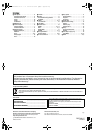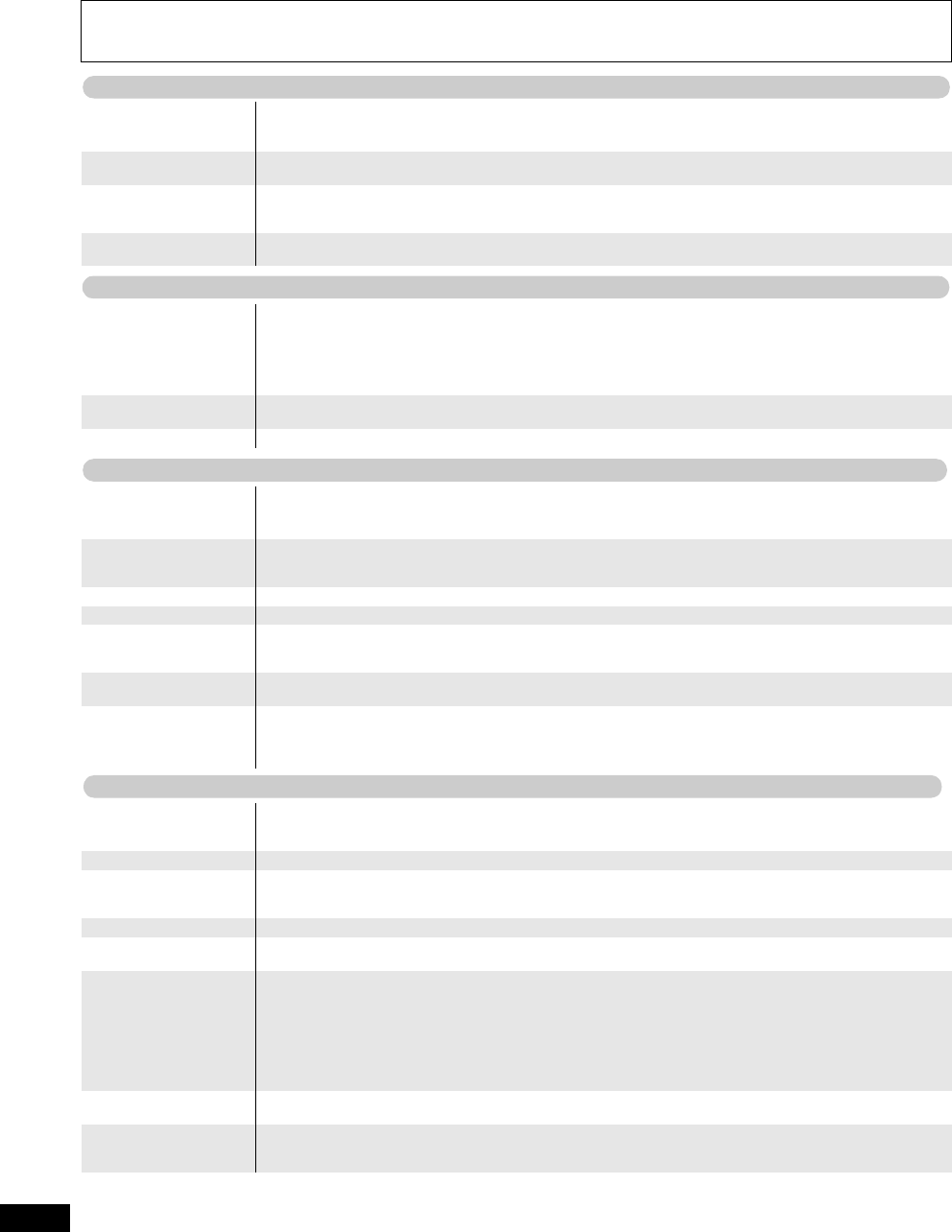
16
RQT9201
Reference
Troubleshooting guide
Before requesting service, make the following checks. If you are in doubt about some of the check points, or if the solutions indicated in the chart do
not solve the problem, refer to “Customer Services Directory” on page 19. (Reference pages are shown in parentheses.)
The following do not indicate malfunction.
≥
Sound from the AC adaptor during recharging.
≥
The battery pack warming up when recharging or during use.
≥
The surface and area around the unit becoming warm when used for long periods.
No power.
≥
Check connections to the AC adaptor or battery pack. (4)
≥
The unit has protection circuitry that is activated if it becomes too hot or too cold. The unit will not work if this
occurs. Use the unit between 5
o
C (41
o
F) and 35
o
C (95
o
F).
Unit turns off
automatically.
≥
The unit turns off after it has been stopped for about 15 minutes (about 5 minutes when the unit is powered by the
battery pack) to conserve power. Turn the unit on again.
Cannot charge or the
[CHG] indicator fails to
light.
≥
The charging time increases when the temperature is too hot or too cold, and charging may not be possible under
some circumstances.
≥
Check connections to the AC adaptor or battery pack. (4)
Play time dramatically
reduced after recharging.
≥
The battery pack has reached the end of its service life (It can be recharged about 300 times).
No response when any
buttons pressed.
≥
This unit cannot play discs other than the ones listed in these operating instructions. (5)
≥
The unit may not be operating properly due to lightning, static electricity or some other external factor. Turn the unit
off and then back to ON. Alternatively, turn the unit off, disconnect the power source (AC or battery pack), and then
reconnect it.
≥
Condensation has formed: Wait 1 to 2 hours for it to evaporate.
≥
Please insert the disc correctly. (6)
You have forgotten your
ratings password.
≥
While stopped, press and hold [
:
] and [
;
] on the unit and then also press and hold [
1
ON] on the unit until
“Initialized” disappears from the screen. Turn the unit off and on again. All settings will return to the default values.
No picture or sound.
≥
Check that the disc has something recorded on it.
It takes time before play
starts.
≥
Play may take time to begin when an MP3 track has still picture data. Even after the track starts, the correct play
time will not be displayed; however, this is normal.
≥
This is normal on DivX video.
Menu doesn’t appear.
[VCD] (with playback
control)
≥
Press [
∫
–OFF] twice and then press [
1
ON].
Subtitle position is wrong.
≥
Adjust the position. (“Subtitle Position” in Display Menu) (12)
No subtitles
≥
Display the subtitles. (10)
The subtitles overlap
closed captions recorded
on discs.
≥
Clear the subtitles. (10)
In A-B repeat, point B is
automatically set.
≥
If you have set only the starting point (point A), the end of an item becomes point B when it is reached.
Play doesn’t start.
≥
This unit may not play WMA and MPEG4 that contains still picture data.
≥
If playing DivX VOD content, refer to the homepage where you purchased the DivX VOD content. (Example:
www.divx.com/vod)
≥
If a disc contains CD-DA and other formats, proper playback may not be possible.
Picture distorted.
≥
There may be some video distortion during search, but this is normal.
≥
Picture quality may worsen or some frames may be skipped when viewing MPEG4, but this is normal.
≥
[DivX] Change “Source Select” in Picture Menu. (11)
Picture stops.
≥
Picture may stop if the DivX files are greater than 2 GB.
No picture on the LCD.
≥
Check connections. (4)
≥
Select a LCD-SIZE other than “MONITOR OFF” (No picture). (7, Selecting how to show 4:3 aspect pictures on
the LCD)
The LCD is dark.
≥
Select “DAYLIGHT” or adjust the brightness. (7)
LCD pixels turn black or
radiate different colors.
≥
The LCD is constructed with precision technology so 99.99 % of the pixels are active, but of the remaining of
0.01 %, there are pixels that may be black or emit light constantly. This phenomenon is not a malfunction.
Picture doesn’t appear on
the television (or the size
of the picture seems
wrong).
≥
Check connections. (15)
≥
Check that the television is on.
≥
Check that the input mode on the television is correct.
≥
Check the settings of “TV Aspect” in “Video” tab. (13)
≥
Turn off the zooming feature on your television if you are using Zoom. (12)
≥
Ensure that the unit is connected directly to the television, and is not connected through a video cassette recorder.
(15)
≥
Use the television to change the aspect.
≥
Adjust “Just Fit Zoom” in Display Menu. (12)
Menu not displayed
correctly.
≥
Restore the zoom ratio to
a
1.00. (12)
≥
Set “Subtitle Position” in Display Menu to “0”. (12)
Auto zoom function does
not work well.
≥
Turn off the zooming feature on your television.
≥
Use the other preset aspect ratios or manual adjustment. (12)
≥
Zoom function may not work well, especially in dark scenes and may not work depending on the type of disc.
Power
No operation
Specific operation impossible or incorrect
Picture incorrect
RQT9201-P.book 16 ページ 2008年2月6日 水曜日 午後4時38分