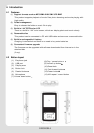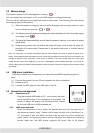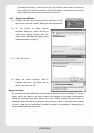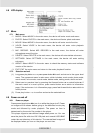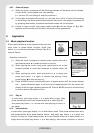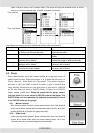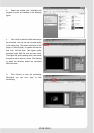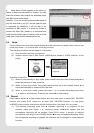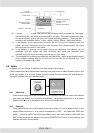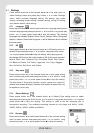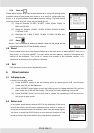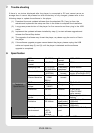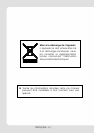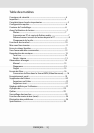e. When there is Finish appears in the column of
Status, it means the conversion is finished. You may
close the windows and transfer the formatted movie
with SMV format to the player.
Attention : If you can use the windows media player to
play the video files in your PC, and the video file type
is supported by video2smv, it will be able to be
converted to SMV format. If it shows no Codec to
convert the video files, please try to download and
install the free Codec pack on Internet, such as K-Lite
codec pack. (http://www.k-litecodecpack.com)
5.4 Voice
Press rewind button or fast forward button in the main menu to select Voice function and
press play button to enter that voice play function.
The following functions are provided in voice mode:
(1) Play recorded files from microphone
(2) Support record files in WAV format (ADPCM),that stored in VOICE directory of the
player.
V002.WAV
Operation instruction:
(1) When in voice standby or play mode, press rewind button or fast forward button to
select the previous or next voice file.
(2) When in voice play mode, long press rewind button or fast forward button to
move fast backward or forward within the track.
(3) When in voice play mode, press play button to pause and press play button
again to resume play. Press power button to stop playing.
5.5 Record
Press rewind button or fast forward button in the main menu to select MIC. RECORD
function and press PLAY button to enter MIC. RECORD function. Or long press
A-B/REC button to enter microphone record function when the player is in any state.
(1) The flashing recording state icon indicates recording is in progress; At this
moment, press play button , recording pause icon will appear and the
microphone recording will be paused. Press PLAY button again to resume
microphone recording. Press POWER button to stop microphone recording. When
the microphone recording is stopped, the interface will be changed to voice playback
function.
ENGLISH-12