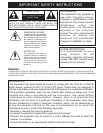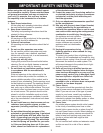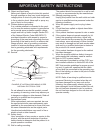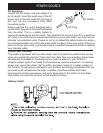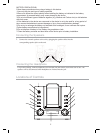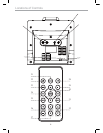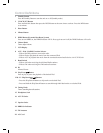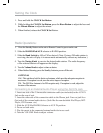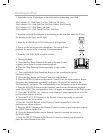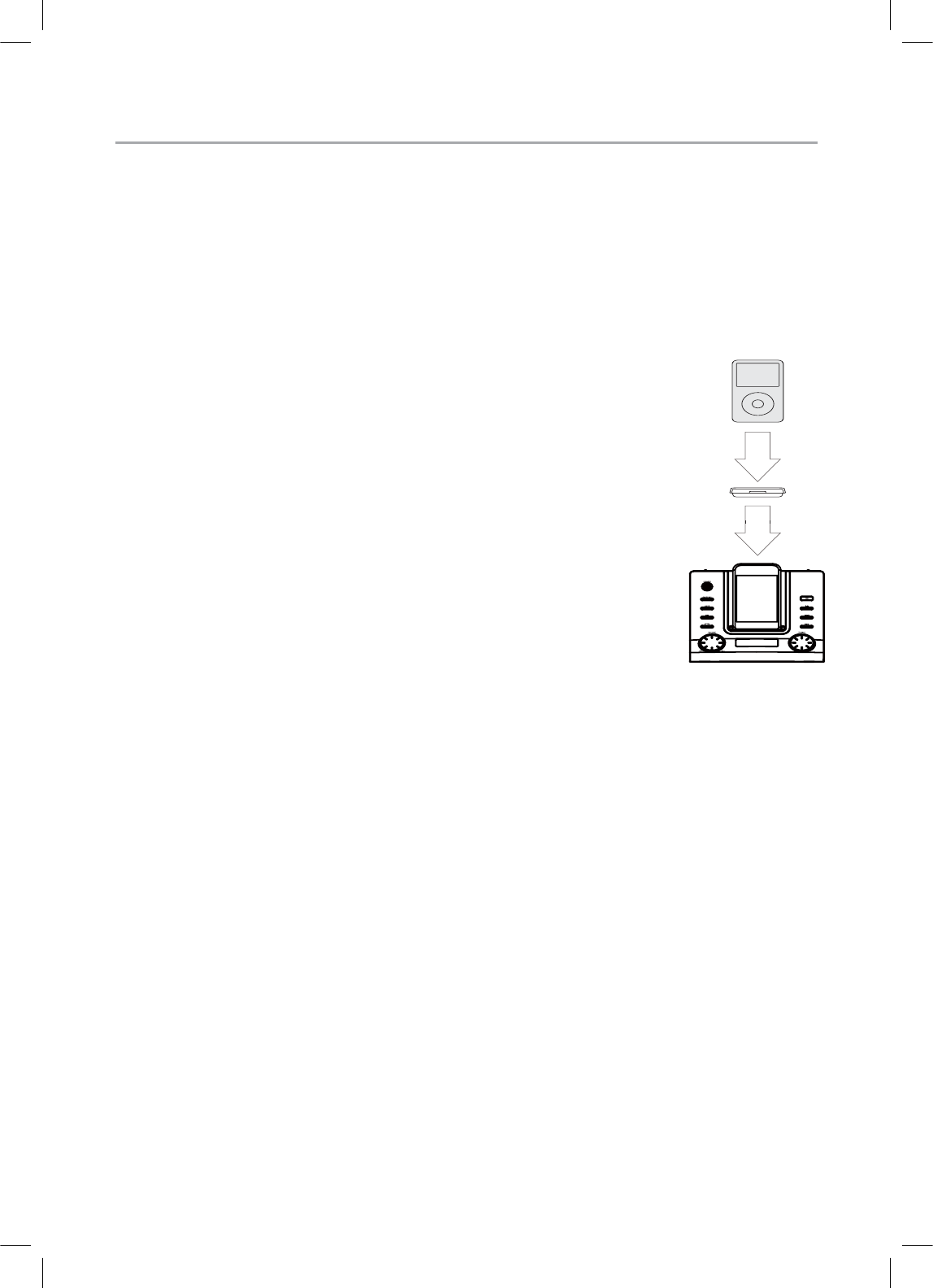
Docking an iPod
1. Select the correct iPod adapter as the table below to matching your iPod.
iPod Adapter #8 - iPod Nano (1st Gen, 2nd Gen, 4th Gen)
iPod Adapter #10 - iPod (4th Gen, 5th Gen (Video), iPod Classic)
iPod Adapter #13 - iPod Nano (3rd Gen)
iPod Adapter #14 - iPod Touch (1st Gen, 2nd Gen)
2. Insert the selected iPod adaptor to the docking on the unit then insert the iPod to
the docking as the figure on the right.
3. Slide the RADIO/iPod/AUX IN Selector to iPod position
4. Power on the unit as previous procedures. The unit will start
playback the music in the connected iPod automatically.
5. Turn the VOLUME Knob to adjust volume.
6. During playback:
A. Press the Play/Pause Button on the unit or Remote Control
to pause, press again to resume normal playback.
B. Press the Skip/Shearing Button repeatedly to skip tracks
as desire.
C. Press and hold the Skip/Searching Button to fast searching the specify
section as desire.
D. Press the Stop Button on Remote Control to stop playback.
E. Press the REPEAT Button on the remote Control to set the repeat mode to Repeat
One (play the current track repeatedly) or Repeat All (play all the tracks in the
iPod repeatedly.) as desire. The correspondence icon will appear on the iPod's screen.
F. Press the SHUFFLE Button on the Remote Control to turn the random playback
mode ON or OFF. The correspondence icon will appear or disappear on the iPod's screen.
G. Press the CHAPTER + or - Buttons on the Remote Control repeatedly to select the
pervious/next chapter as desire.
H. Press the PLAY LIST Buttons on the Remote Control repeatedly to select the
pervious/next play list as desire.
I. Press the ALBUM Buttons on the Remote Control repeatedly to select the
pervious/next album as desire.
J. Press the MENU Button on the Remote Control to return to pervious menu as press
the MENU Button on the iPod.
K. Press the direction buttons on the Remote Control to moving the cursor on
the iPod's menu.
L. Press the SELECT Button on the Remote Control to confirm your selection as
press the center Button on the iPod.