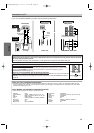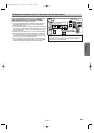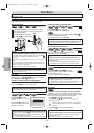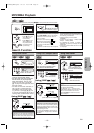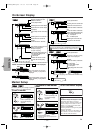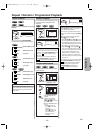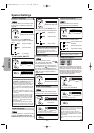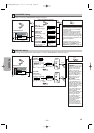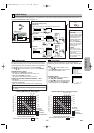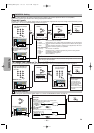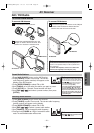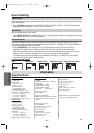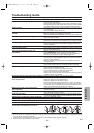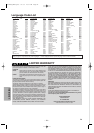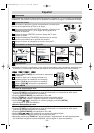–
18
–
EN
Functions
ENTERENTERENTER
Hint
Hint
∗1
• Language options are not available
with some discs.
• If OTHER is selected in the AUDIO,
SUBTITLE or DISC MENU screen,
press four-digit number to enter the
code for the desired language. (Refer
to the language code list on page 24.)
• Only the languages supported by the
disc can be selected.
∗2
• Language setting for Audio and
Subtitle are not available with some
discs.Then press
[AUDIO] and
[SUBTITLE]. Details are on page 16.
LANGUAGE Setting
Follow steps 1 to 3 in the “CUSTOM Menu” section on page 17.
4
4
Select the desired item.
6
6 To exit the menu.
5
5
AUDIO
∗∗
1
∗∗
2
(Default: ORIGINAL)
Sets the audio language.
SUBTITLE:
∗∗
1
∗∗
2
(Default: OFF)
Sets the subtitle language.
DISC MENU:
∗∗
1
(Default: ENGLISH)
Sets the language in DVD
menu.
PLAYER MENU:
(Default: ENGLISH)
Sets the language for the
On-Screen Display.
QUICK
ENTERENTERENTER
SETUP
Select the desired language.
AUDIO
ORIGINAL
ENGLISH
FRENCH
SUBTITLE
OFF
ENGLISH
FRENCH
DISC MENU
ENGLISH
FRENCH
SPANISH
PLAYER MENU
ENGLISH
FRANÇAIS
ESPAÑOL
A
LANGUAGE menu
ENTER
AUDIO ORIGINAL
SUBTITLE OFF
DISC MENU ENGLISH
PLAYER MENU ENGLISH
LANGUAGE
or
or
5
5
DISPLAY Setting
You can change the display functions. Follow steps 1 to 3 in the “CUSTOM Menu” section on page 17.
4
4
Select the desired item.
B
DISPLAY menu
6
6 To exit the menu.
TV ASPECT:
(Default: 4:3 LETTER BOX)
See Hint on the right.
QUICK
TV ASPECT
4:3
LETTER BOX
4:3
PAN & SCAN
16:9
WIDE
TV ASPECT
4:3 LETTERBOX
STILL MODE
AUTO
Select the
desired
setting.
or
STILL MODE:
(Default: AUTO)
See Hint on the right.
TV ASPECT
4:3 LETTERBOX
STILL MODE
AUTO
STILL MODE
AUTO
FIELD
FRAME
SETUP
ENTERENTERENTER
ENTERENTERENTER
Select the
desired
setting.
or
ENTERENTERENTER
ENTERENTERENTER
DISPLAY
TV ASPECT 4:3 LETTER BOX
STILL MODE AUTO
ENTER
or
Hint
Hint
TV ASPECT:
• Select “4:3 LETTER BOX”,
so that black bars may
appear on the top and
bottom of the screen.
• Select “4:3 PAN & SCAN”
for a full height picture
with both sides adjusted.
• Select “16:9 WIDE” if a
wide-screen TV is con-
nected to this player.
STILL MODE:
• Select “AUTO” usually.
• If you select AUTO, auto-
matically select the best
resolution setting (FRAME
or FIELD) based on the
data characteristics of the
pictures. (default)
• If you select “FIELD”, the
picture in the still mode
will be stabilized.
• If you select “FRAME”, the
picture in the still mode
will be highly defined.
• An individual picture on
TV screen is called a
“frame”, which consists of
two separate images
called a “field”.
Some pictures may be
blurred at the AUTO set-
ting in still mode due to
their data characteristics.
E61TAUD_ENSP.qx33 05.8.9 10:51 AM Page 18