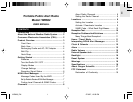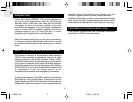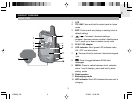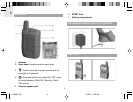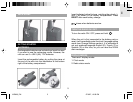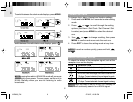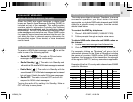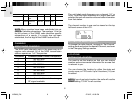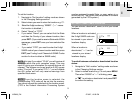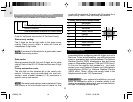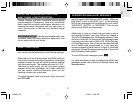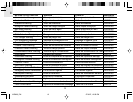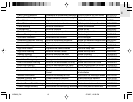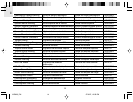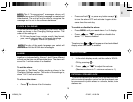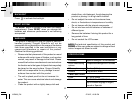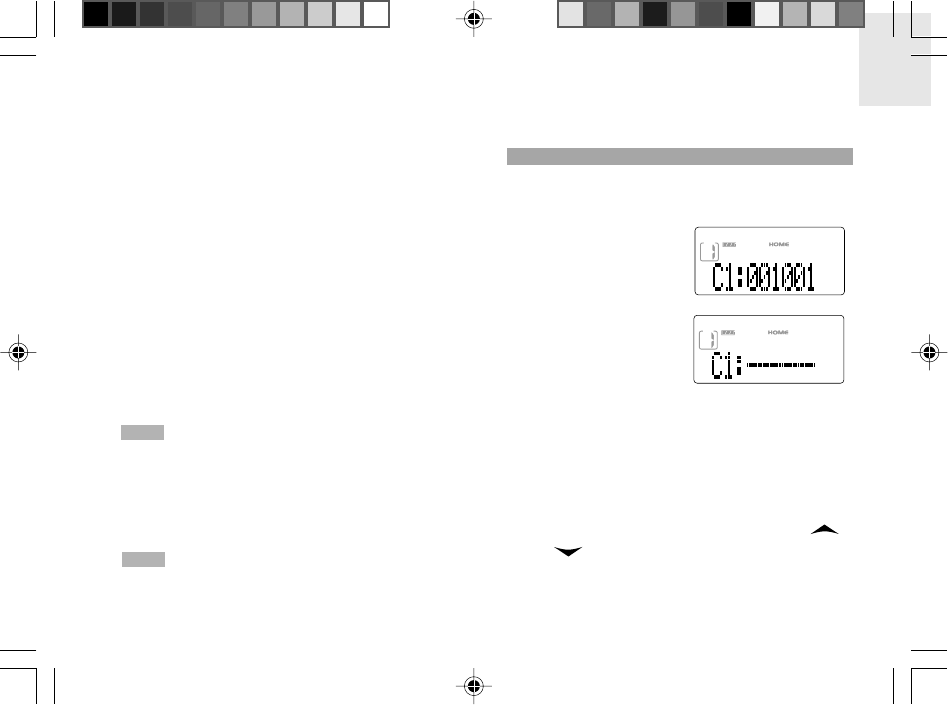
EN
9
To set the location:
1. Navigate to “Set Location” setting mode as shown
in the Changing Settings section.
2. Select where you want to store the location e.g. C1.
3. Select the 6-digit number e.g. “000000”. (“----“ means
the location is disabled.)
4. Select “Name” or “FIPS”.
• If you select “Name” you can select first the State
and then the County of your chosen location, then
press EXIT. (If you wish to receive State-wide NOAA
messages, press EXIT once you have selected the
State.)
• If you select “FIPS” you need to enter the 6-digit
SAME code of your chosen location and then press
EXIT (see Finding Local Channels & SAME Codes
section for how to obtain a SAME code).
NOTE If at step 2 you select “C0:All” you will receive all
warnings within the unit’s reception range. This may
result in giving you information for regions that are not
relevant. The regions can be as large as 5,000 square
miles (13 sq km). If you select “CO:----” you will disable
the ALL option and will only receive warnings from
specified local areas.
NOTE Once the location name is selected, the
corresponding FIPS code will be set into the memory.
You cannot convert the code back to the location name.
(FIPS is the Federal Information Processing System
number assigned to each State, or open waters in or
around the US. The SAME code comprises of numbers
generated by the FIPS system.)
ACTIVATE / DEACTIVATE LOCATION
You can activate / deactivate 1, some, or all of your stored
locations.
When a location is activated,
the 6-digit SAME code can
be viewed in your stored
locations display.
When a location is
deactivated, “----” can be
viewed in your stored
locations display.
To switch between activated or deactivated location
status:
1. Navigate to “Set Location” setting mode as shown
in the Changing Settings section.
2. Select a stored location e.g. C4 and press MENU.
Then when “000000” or “----” is blinking, press
or to activate or deactivate it and press EXIT
to confirm the setting.
WR602_EN 27/6/07, 12:58 PM9