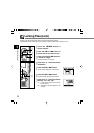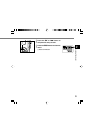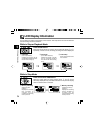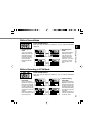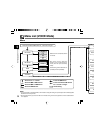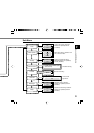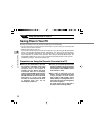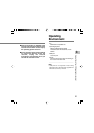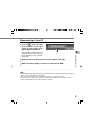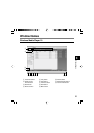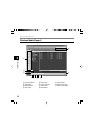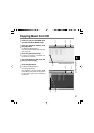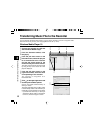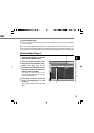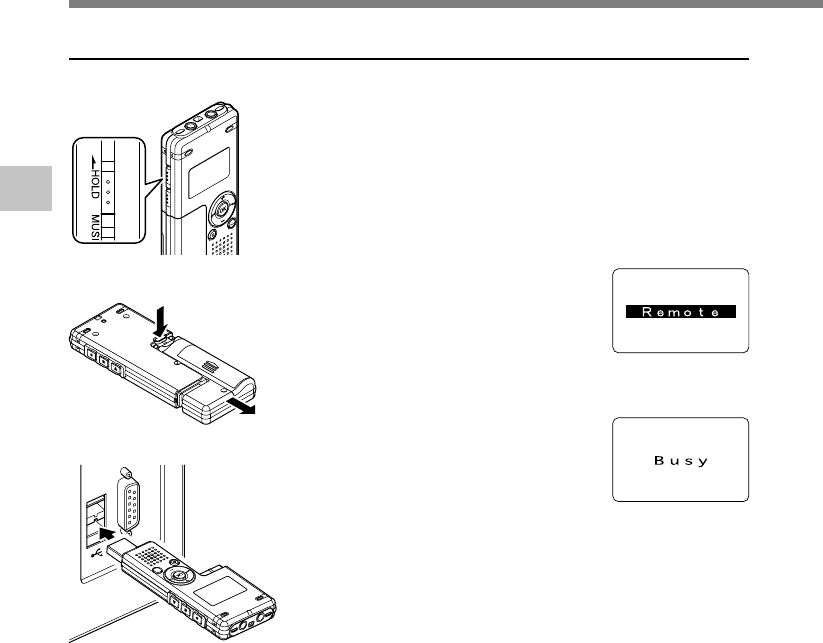
42
3
Connecting to Your PC
Connecting to Your PC
Connecting to Your PC
1
Slide the HOLD switch to the hold
side, turn the recorder off.
The display will turn off.
2
Detach the battery compartment
pressing the RELEASE button of
the rear side.
3
Connect the recorder’s USB
terminal to a PC USB port or USB
hub.
“Remote” is displayed on recorder if the
USB is connected.
Launch My computer, in the window, the
recorder will appear as a removable disk.
4
Transfer the audio files to your
computer.
The 5 folders of this recorder are
displayed as “DSS_FLDA”, “DSS_FLDB”,
“DSS_FLDC”, “DSS_FLDD” and
“DSS_FLDE”, and the recorded voice files
are saved in WMA format in these files.
You can copy them to any folder on your computer.
While transmitting data, “Busy” is displayed, and the record/play
indicator light and USB access indicator light flashes red.
If you double-click on the file, Windows Media Player will be
launched and playback will start.
.......................................................................................................................................................
Note
• If you are using Windows 2000, Windows Media Player must be installed on the PC.
1
2
3